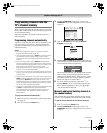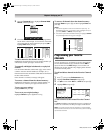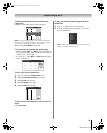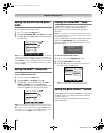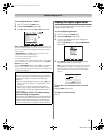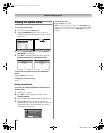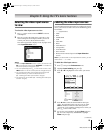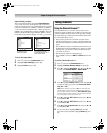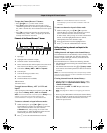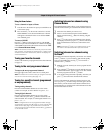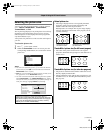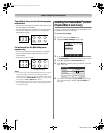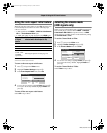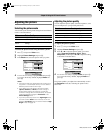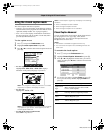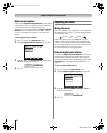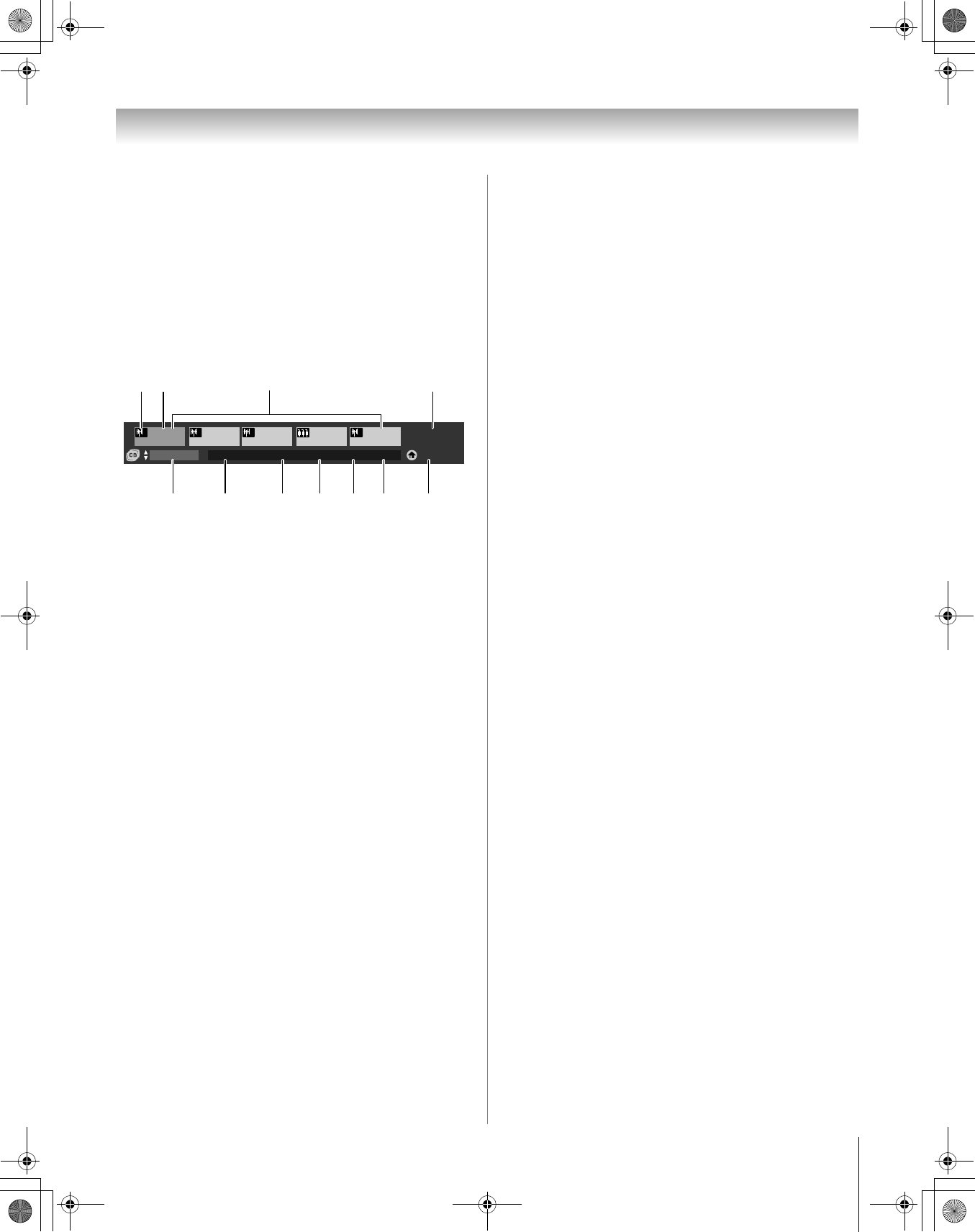
25
HM66 (E/F) Web 213:276
Chapter 5: Using the TV’s basic features
To open the Channel Browser™ banner:
• Press 3 C, # c, or i on the remote control.
• Press 3 C to surf back from the most recently viewed
channel through the last 32 channels or inputs in the History
list, ANT 1 channels list, ANT 2 channels list or the inputs
list.
• Press # c to surf forward from the previous item in the
channel history, ANT 1, ANT 2, or inputs up to the most
recently viewed item or end of list.
Elements of the Channel Browser™ banner
1 Input type
2 Highlighted item (channel or input)
3 Channels stored in the channel history
4 Home instructions (this will be replaced once there are at
least 6 items in the History, ANT 1 or Inputs lists)
5 Current list (History, ANT 1, ANT 2 or Inputs)
6 Current input
7 Current antenna type (cable or TV)
8 Active channel number
9 Channel call letters (if available)
10 Resolution
11 Home source
To toggle between History, ANT 1, ANT 2 and
Inputs:
After opening the Channel Browser™ banner, press B or b to
toggle between History, ANT 1, ANT 2 and Inputs.
Note: The Channel Browser™ banner opens in History List by
default. Once another list has been selected, the
Channel Browser™ will open in the last selected list.
To tune to a channel or input in Browse mode:
1 While watching TV, press 3 C or # c to open the
Channel Browser™ banner and surf back to a previous
item or surf forward to the next item in the list.
In Browse mode, when you stop on an item in the
browser banner, it will be highlighted and the TV will
automatically tune to the channel or input.
2 Press O to close the Channel Browser™ banner.
Note: The Channel Browser™ banner will close
automatically if you do not make a selection within 30
seconds.
To tune to a channel or input in Select mode:
1 While watching TV, press 3 C or # c to open the
Channel Browser™ banner and surf back to a previous
item or surf forward to the next item in the list.
In Select mode, when you stop on an item in the browser
banner, it will be highlighted but the TV will not
automatically tune to the channel or input.
2 Press T to tune the TV to the highlighted item.
3 Press O to close the Channel Browser™ banner.
Adding and clearing channels and inputs in the
channel history
Adding channels and inputs to the channel history:
The Channel Browser™ automatically creates a history of the
last 32 channels or inputs that were tuned by adding that
channel or input to the right of the list (revisited items are
moved to the end of the list).
The Channel Browser™ will store the following channels:
• All channels that are tuned using the numeric buttons on the
remote control.
• All channels that are tuned to using < or ,, M or m
on the remote control and inputs that are tuned to for at least
5 seconds.
Note: The TV will automatically tune to the previously viewed
channel or input whenever an item is selected that cannot be
tuned for various reasons.
Clearing channels from the channel history:
• Turning off the TV will clear the channel history only if
History List in the Channel Browser Setup is set to
“Power Off Clear (On).”
• Reconfiguring the ANT 1 or ANT 2 input will clear the
channel history.
Note: See page16 for details on configuring the antenna
input.
•
Removing the CableCARD™ will clear the channel history.
• Once 32 channels or inputs are stored in the history list, the
oldest item will be removed from the list when a new
channel or input is tuned.
4
History
ANT 1 CABLE 4 AAA 480i
ANT 1(4)
Hold HOME key
3 sec to program
1 1
87-1
1
4-1
1
6
ClrStrmHD2
BLOCKED
__
5 678 9 10 11
1 23 4
HM66_EN.book Page 25 Thursday, February 23, 2006 2:49 PM