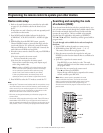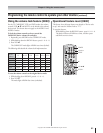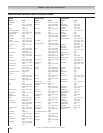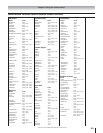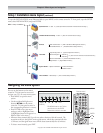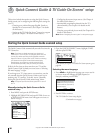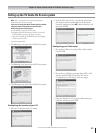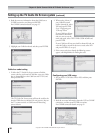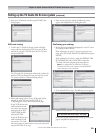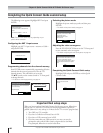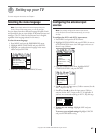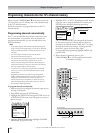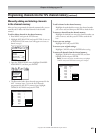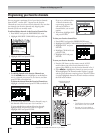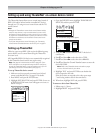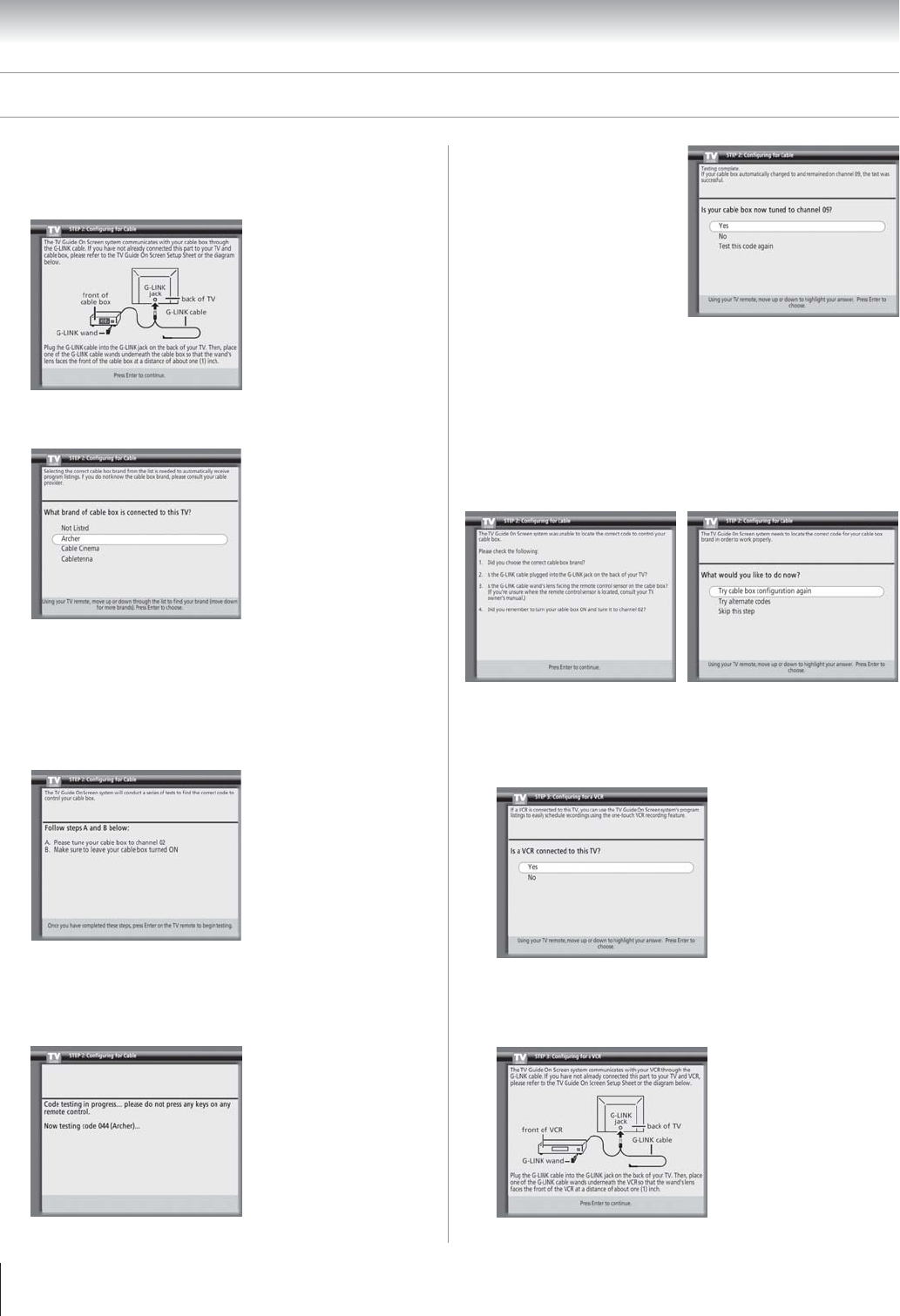
Copyright © 2003 TOSHIBA CORPORATION. All rights reserved.
38
Chapter 5: Quick Connect Guide & TV Guide On Screen setup
4. Read the on-screen information about the Cable box to
G-LINK connection, and then press ENTER.
For G-LINK connection details, see page 25.
5. Highlight your Cable box brand, and then press ENTER.
Cable box code testing
1. To allow the TV Guide On Screen system to find the
correct code for your brand of Cable box, tune your Cable
box to channel 02, leave the Cable box and TV ON, and
then press ENTER.
The TV Guide On Screen system will test the code for the
brand of Cable box you selected. Do not press any keys on
the TV, remote control, or Cable box until the testing
process is done.
2. When testing is done, if
your Cable box tuned
itself to channel 09, select
YES and press ENTER.
Go to “Configuring your
VCR setup” below.
If your Cable box did not
tune itself to channel 09
and you want to test the
same code again, select TEST THIS CODE AGAIN and
press ENTER.
If your Cable box did not tune itself to channel 09 and you
want the Guide to search for the correct code, select NO
and press ENTER. Go to step 3.
3. If the correct code is not found, the following screens
appear, with helpful hints for finding the code.
Configuring your VCR setup
1. Do you have a VCR? Select YES or NO, and then press
ENTER.
2. Read the on-screen information about the VCR to G-LINK
connection, and then press ENTER to continue.
For G-LINK connection details, see page 25.
Setting up the TV Guide On Screen system (continued)
(Continued on next page)