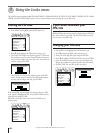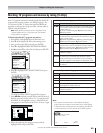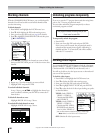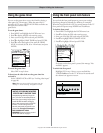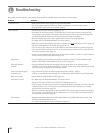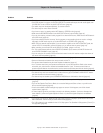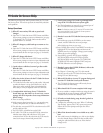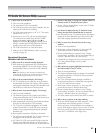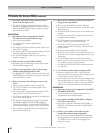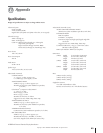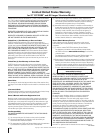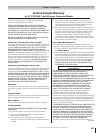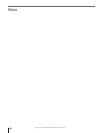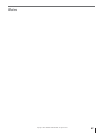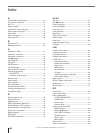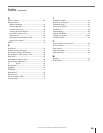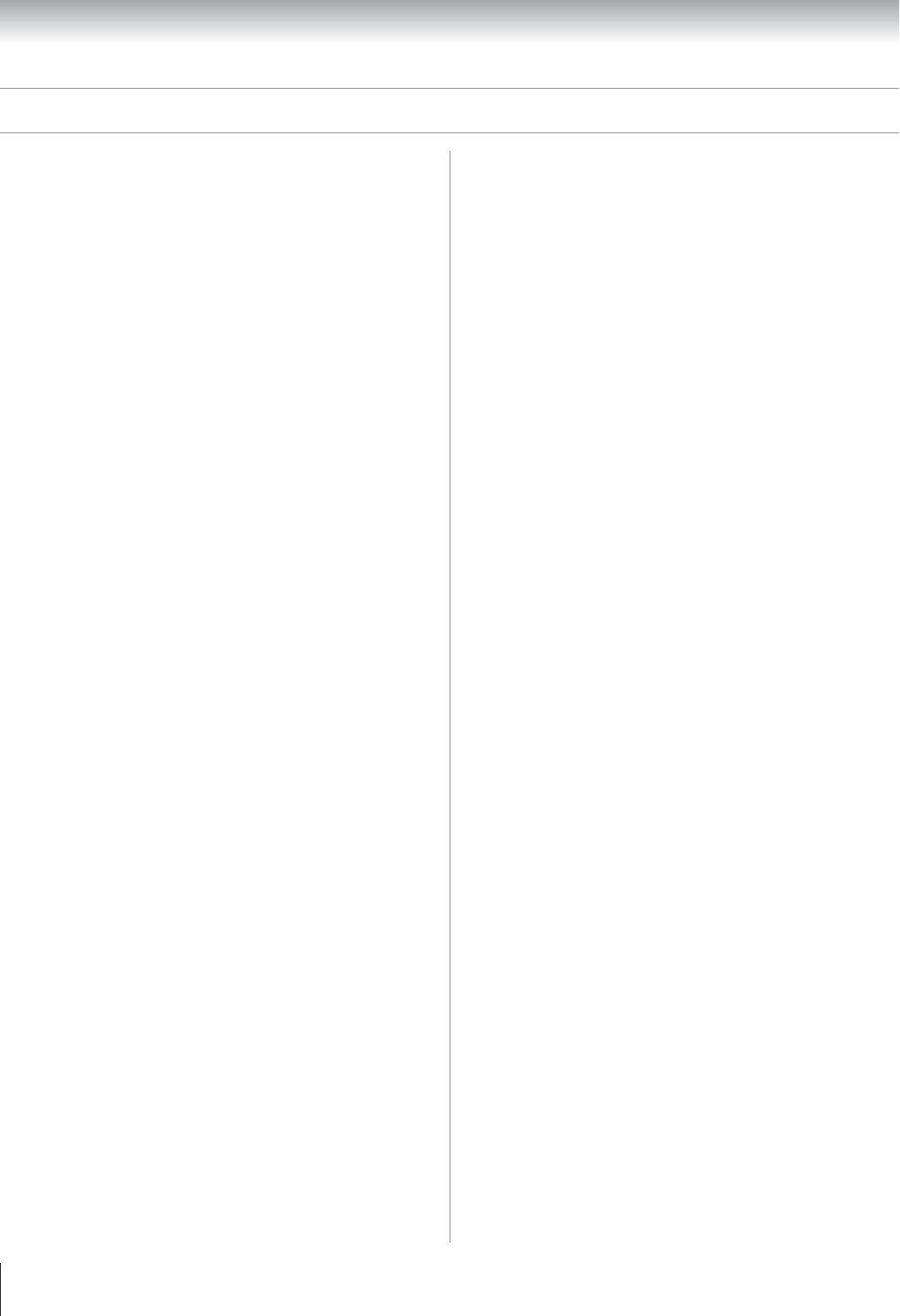
Copyright © 2003 TOSHIBA CORPORATION. All rights reserved.
92
9. Q: Can I move my favorite stations to the top of the TV
Guide On Screen display screen?
A: Yes. Use the “Change channel display” feature to make
adjustments. Highlight the station call letters to be moved,
then use the BLUE, GREEN, and/or Nuttons to reassign
the position of the station.
OPERATIONS
10. Q: My cable box will not change channels with the
TV Guide On Screen system. What’s wrong?
A: There are several possibilities:
a) The cable box has no remote capability and is
incompatible.
b) The cable box sensor has not been activated. Contact your
local Cable TV company.
c) The incorrect cable box code was entered during TV Guide
On Screen initial setup. Redo initial setup.
d) The G-LINK (IR blaster) cable may not be connected
properly (see page 25).
11. Q: How do I resize or close the INFO window?
A: Repeatedly press the INFO button on the remote control,
which works like a toggle switch.
12. Q: Is there a way to go directly to the next day’s listings
without scrolling through each time slot?
A: Yes. Highlight the “Listings” panel then use the BLUE and
GREEN buttons on the remote control to move forward or
backward 24 hours at a time.
13. Q: Why can’t I record a show? All I get is snow or a blue
screen.
A: There are several possibilities (without a cable box):
a) The TV/CATV mode was set incorrectly. Refer user to
VCR owner’s manual.
b) The VCR channels were not programmed into the VCR’s
memory. Refer to your VCR owner’s manual.
c) The VCR was not hooked up correctly for recording. Refer
to your VCR owner’s manual.
d) The incorrect channel lineup was selected. Press GUIDE
and then • to highlight SETUP. Press z to highlight
“Change system settings,” and then press ENTER. Follow
the on-screen prompts to select the correct channel lineup.
e) Dirty or defective tape heads. Refer to your VCR owner’s
manual for maintenance tips.
14. Q: Why won’t my VCR change channels and why does it
change to the wrong channel?
A: There are several possibilities (without a cable box):
a) The cable box code was entered when no cable box is used.
Redo initial setup.
b) The manual preset VCR must be left on the channel to be
recorded.
c) The electronic preset VCR is incompatible unless used in
conjunction with a cable box.
d) The VCR channels are not programmed into VCR
memory. Refer to your VCR owner’s manual.
e) The VCR’s “CATV” mode was set incorrectly (For
problems with channels 14 and above, refer to your VCR
owner’s manual).
A: There are several possibilities (with a cable box):
a) The VCR is not set on the correct output channel. Set the
VCR to 03, 04, or whichever output channel is set by your
cable system.
b) The VCR and/or cable box are hooked up incorrectly.
Refer to your VCR owner’s manual or contact your Cable
TV company for proper wiring procedures.
c) The cable box was left OFF. Leave the cable box ON and
the VCR OFF.
15. Q: Can I record one channel while watching another?
A: (without a cable box): Yes. If the TV picture becomes
“fuzzy” when the VCR turns on to record, simply press the
TV/VCR button on your VCR remote.
A: (with a cable box): No. You cannot watch one program and
record another unless you connect a splitter or a special
type of “watch-and-record” device. Contact your Cable TV
company or an electronics dealer for more information.
RECORDING
16. Q: How many programs can be scheduled for FAVORITE/
RECORD in the GUIDE?
A: There is no limit to the number of shows that can be
programmed into the schedule memory.
17. Q: If a program is scheduled to RECORD on a Regular
basis, does it count as five?
A: No, whether a program is scheduled ONCE, DAILY, or
WEEKLY, it only counts as one show in the RECORD
stack memory.
18. Q: If I have a power failure, will I need to reset the
recorded shows I have already programmed?
A: The start times and channel numbers of shows that have
been programmed will be retained in the memory of the
TV Guide On Screen system. Titles will appear once
listings are restored.
Chapter 10: Troubleshooting
TV Guide On Screen FAQs (continued)