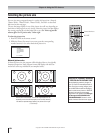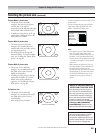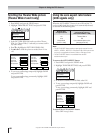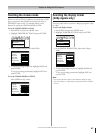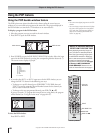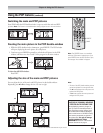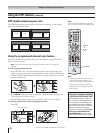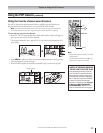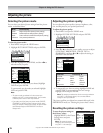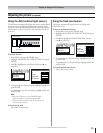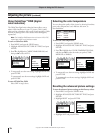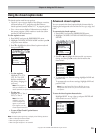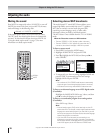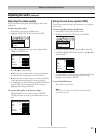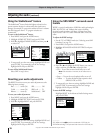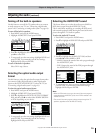Copyright © 2003 TOSHIBA CORPORATION. All rights reserved.
72
Chapter 8: Using the TV’s features
Adjusting the picture
Selecting the picture mode
You can select your desired picture settings from four picture
modes, as described below.
To select the picture mode:
1. Press MENU and open the VIDEO menu.
2. Highlight PICTURE SETTINGS and press ENTER.
Video
Picture Settings
Theater Settings
Advanced Picture Settings
3. Press z to highlight the MODE field, and then x• to
select the mode you prefer.
Picture Settings ANT 1
Mode
Contrast
Brightness
Color
Tint
Sharpness
Save Done Reset
Preference
50
50
50
0
50
4. To temporarily save the mode you selected, highlight
DONE and press ENTER.
To permanently save the mode you selected, highlight
SAVE and press ENTER.
Note:
• The picture mode you selected is for the current input
selection only (ANT 1 in the example above). You can select
a different picture mode for each input selection.
• If you select one of the factory-set picture modes (SPORTS,
STANDARD, or MOVIE) and then change a picture quality
setting (for example, increase the contrast), the picture mode
automatically changes to PREFERENCE in the Picture
Settings menu.
Adjusting the picture quality
You can adjust the picture quality (contrast, brightness, color,
tint, and sharpness) to your personal preferences.
To adjust the picture quality:
1. Press MENU and open the VIDEO menu.
2. Highlight PICTURE SETTINGS and press ENTER.
Video
Picture Settings
Theater Settings
Advanced Picture Settings
3. Press z or y to select the picture quality you want to adjust
(CONTRAST, BRIGHTNESS, COLOR, TINT, or
SHARPNESS), and then x and • to adjust the setting, as
described in the table below.
Picture Settings ANT 1
Mode
Contrast
Brightness
Color
Tint
Sharpness
Save Done Reset
Sports
100
50
50
0
50
4. To temporarily save the new settings, highlight DONE and
press ENTER. To permanently save the new settings,
highlight SAVE and press ENTER.
Note: The settings you selected are for the current input selection
only (ANT 1 in the example above). You can select different
settings for each input selection.
The picture qualities you adjusted are automatically saved in the
PREFERENCE mode (see “Selecting the picture mode” above).
Resetting the picture settings
To reset the picture settings to
their factory values:
Highlight RESET in the Picture
Settings menu and press
ENTER.
Note: This resets the pictures
settings for the current input source
only (ANT 1 in this example).
Selection x Pressing •
contrast lower higher
brightness darker lighter
color paler deeper
tint reddish greenish
sharpness softer sharper
Mode Picture Quality
Sports Bright and dynamic picture (factory setting)
Standard Standard picture settings (factory setting)
Movie Lower contrast for darkened room (factory setting)
Preference Your personal preferences
Picture Settings
Mode
Contrast
Brightness
Color
Tint
Sharpness
Save Done Reset
Sports
100
50
50
0
50
ANT 1