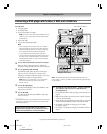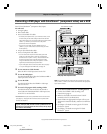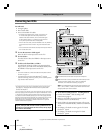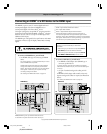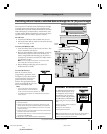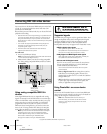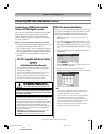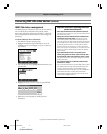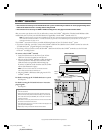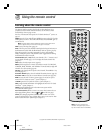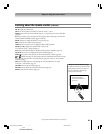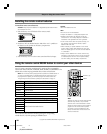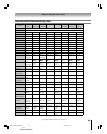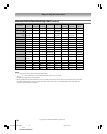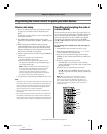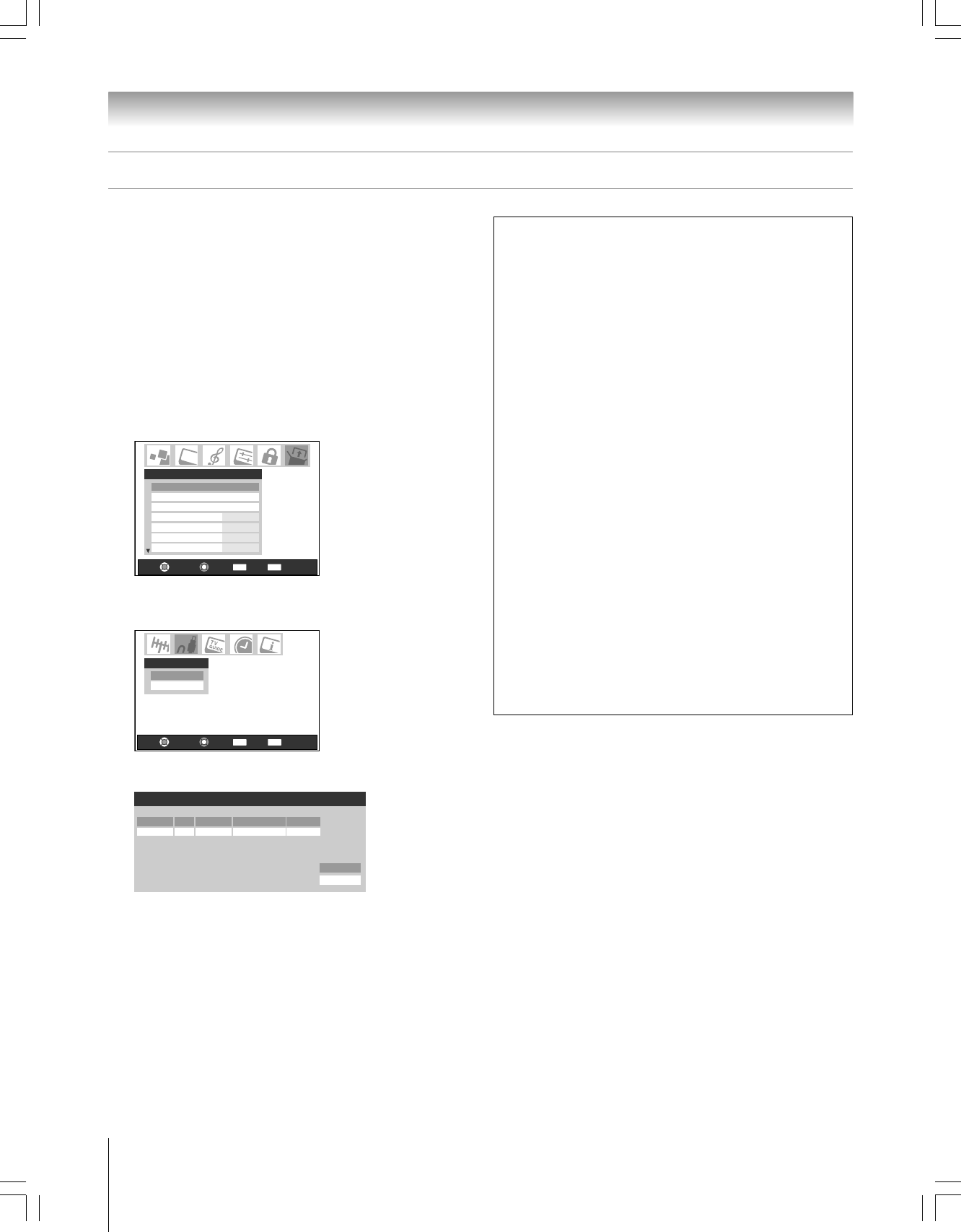
24
Chapter 2: Connecting your TV
Copyright © 2005 TOSHIBA CORPORATION. All rights reserved.
(E) 56/62/72HM195
Connecting IEEE1394 video devices (continued)
Important information regarding IEEE1394
device interconnection
• Never loop the last device in the chain back to the TV.
If the device chain is looped, the TV may not work properly with the
other devices in the chain.
• Always place devices with the slowest communication
speed at the end of each chain. If a device with a slower
communication speed is placed ahead of a faster device in the
chain, the signal from the slower device will interfere with the signal
from the faster device. To determine the communication speed of
an IEEE1394 device, look for an “S” number near the device’s
IEEE1394 connector. The higher the “S” number, the faster the
device. If your device is not marked with an “S” number, look in the
device’s user manual or call the device manufacturer’s technical
support number.
• If your IEEE1394 device has a two-position power
switch, always place the device at the end of the chain
and turn ON the power switch when any device is used.
If the power switch is OFF, it will interfere with signals from devices
behind it in the chain.
• The maximum length for an IEEE1394 cable between
each device is 15 feet.
•This TV is an IEEE1394A device. The IEEE1394B protocol is faster
and intended to allow for longer distances between devices and
multi-room systems. IEEE1394A–to–IEEE1394B converters
(available at some electronics suppliers) may allow compatibility of
IEEE1394B devices with your existing IEEE1394A devices.
•The transmission capability of IEEE1394 cable used with this TV
must be S400 (400 Mbps maximum).
IEEE1394 device management
The IEEE1394 device information is saved in the TV’s memory.
You can edit this device information (for example, edit the
device name, change the analog input information, or delete the
device information from the TV’s memory if you no longer use
that device).
To edit the IEEE1394 device information:
1. Press MENU and open the Setup menu.
2. Highlight Installation and press ENTER. (A new set of
Installation menu icons will appear on-screen, as shown in
step 3 below).
Navigate
Select
Back Exit
CH RTN
EXIT
Installation
Sleep Timer
On/Off Timer
HDMI 1 Audio
Auto
Auto
2 Sec
15 min
HDMI 2 Audio
Slide Show Interval
AVHD Skip Time
Setup
3. Open the Devices menu, highlight IEEE1394 Devices, and
press ENTER.
Navigate
Select
Back Exit
CH RTN
EXIT
IEEE1394 Devices
TheaterNet Devices
Devices
4. Highlight the device you want to edit and press ENTER.
IEEE1394 Device Management
Reset
Done
TOSHIBA AVHD None No
Brand Type Label Analog Input Used Connected
MY DEVICE
5. Follow the on-screen prompts to modify the device
information.
#01E_012-025_566272HM195 7/28/05, 4:18 PM24
Black