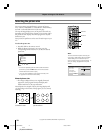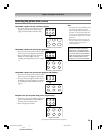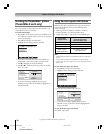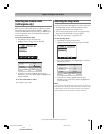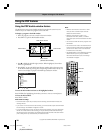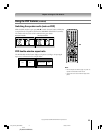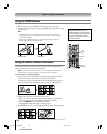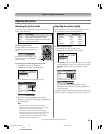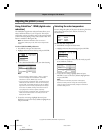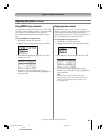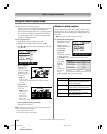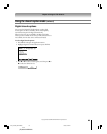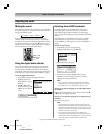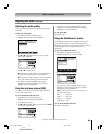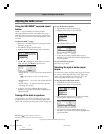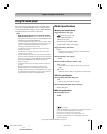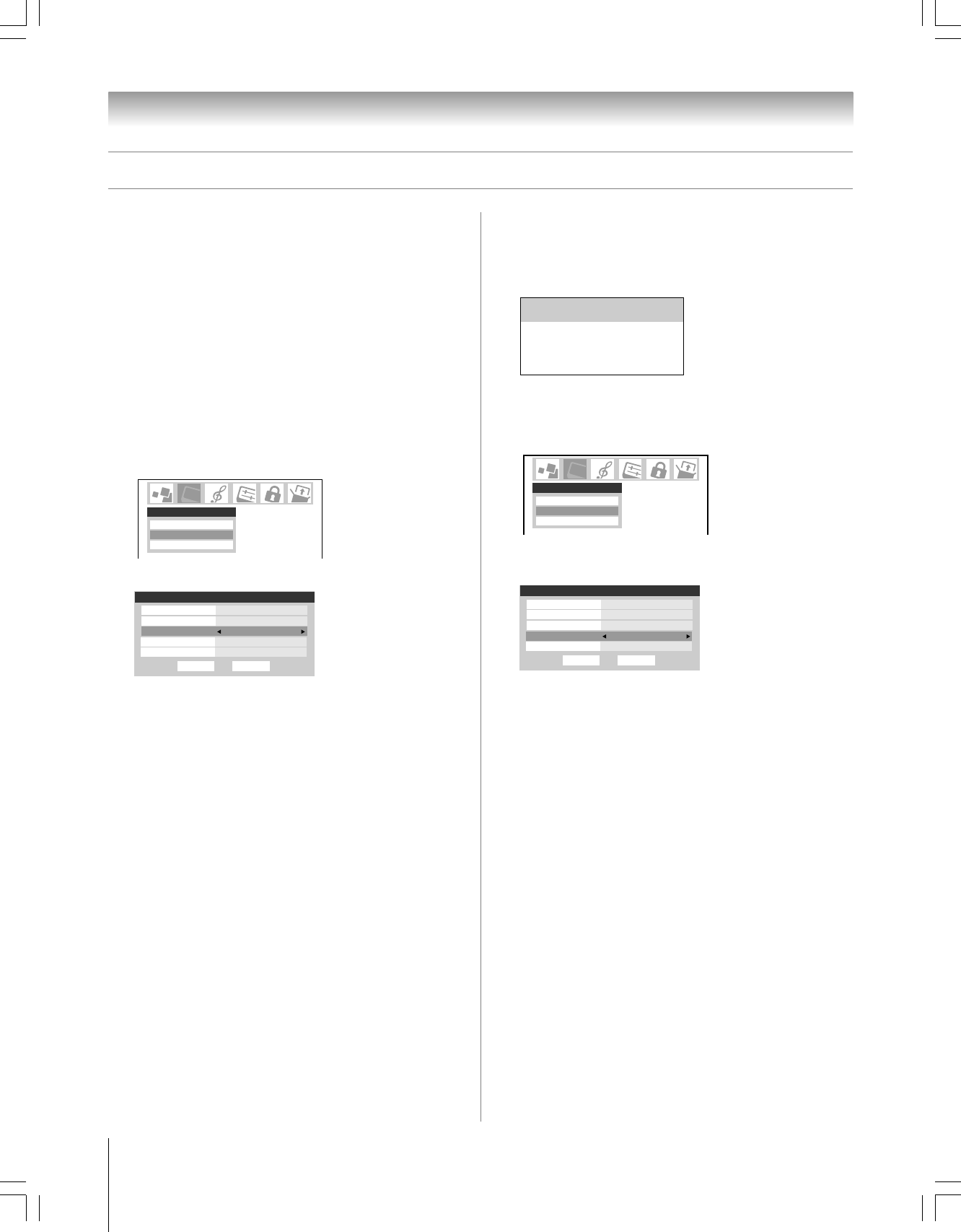
80
Chapter 8: Using the TV’s features
Copyright © 2005 TOSHIBA CORPORATION. All rights reserved.
(E) 56/62/72HM195
Using CableClear
®
/DNR (digital noise
reduction)
The CableClear
®
digital noise reduction feature allows you to
reduce visible interference in your TV picture. This may be
useful when receiving a broadcast with a weak signal (especially
a Cable channel) or playing a noisy video cassette or disc. This
feature is enabled for 480i signals only.
Note: The CableClear DNR feature does not function in
ColorStream, HDMI (DVI), ATSC, IEEE1394, and digital Cable
modes.
To select CableClear/DNR preferences:
1. Press MENU and open the Video menu.
2. Highlight Advanced Picture Settings and press ENTER.
Picture Settings
Advanced Picture Settings
Theater Settings
Video
3. In the CableClear/DNR field, select your desired setting.
Done
Cool
Lamp Mode Low Power
Reset
Color Temperature Cool
Dynamic Contrast On
ANT 1Advanced Picture Settings
MPEG Noise Reduction Low
CableClear Auto
Note:
• If the current input is Antenna, Video 1, Video 2, or Video 3,
the menu will display the text CableClear. The available
selections are Off, Low, Middle, High, and Auto.
• If the current input is ColorStream HD1, ColorStream HD2 or
HDMI and the video resolution is 480i, the menu will display
the text “DNR.” The available selections are Off, Low, Middle,
High, and Auto. Auto will react proportionally to the strength
of the noise. Low, Middle, and High will reduce the noise in
varying degrees from lowest to highest, respectively.
• If the current input is ColorStream HD1, ColorStream HD2, or
HDMI, and the video resolution is not 480i, the menu will
display the text “DNR”.
4. To save the new settings, highlight Done and press
ENTER. To revert to the factory defaults, highlight Reset
and press ENTER.
Adjusting the picture (continued)
Selecting the color temperature
You can change the quality of the picture by selecting from three
preset color temperatures (cool, medium, and warm), as
described below.
To select the color temperature:
1. Press MENU and open the Video menu.
2. Highlight Advanced Picture Settings and press ENTER.
Advanced Picture Settings
Picture Settings
Theater Settings
Video
Advanced Picture Settings
3. In the Color Temperature field, select the mode you prefer
(Cool, Medium, or Warm).
Done
Cool
Lamp Mode Low Power
Reset
Color Temperature Cool
Dynamic Contrast On
ANT 1Advanced Picture Settings
MPEG Noise Reduction Low
CableClear Auto
4. To save the new settings, highlight Done and press
ENTER. To revert to the factory defaults, highlight Reset
and press ENTER.
Note:
If you select one of the factory-set picture modes (Sports,
Standard, or Movie) and then change the color temperature
mode, the picture mode automatically changes to Preference in
the Picture Settings menu.
Mode Picture Quality
cool blueish
medium neutral
warm reddish
#01E_079-086_566272HM195 7/28/05, 4:50 PM80
Black