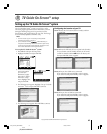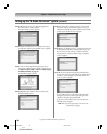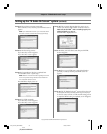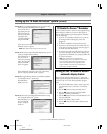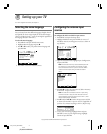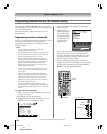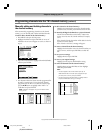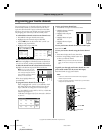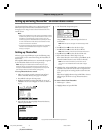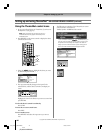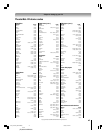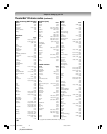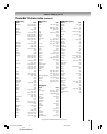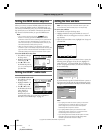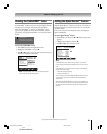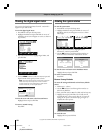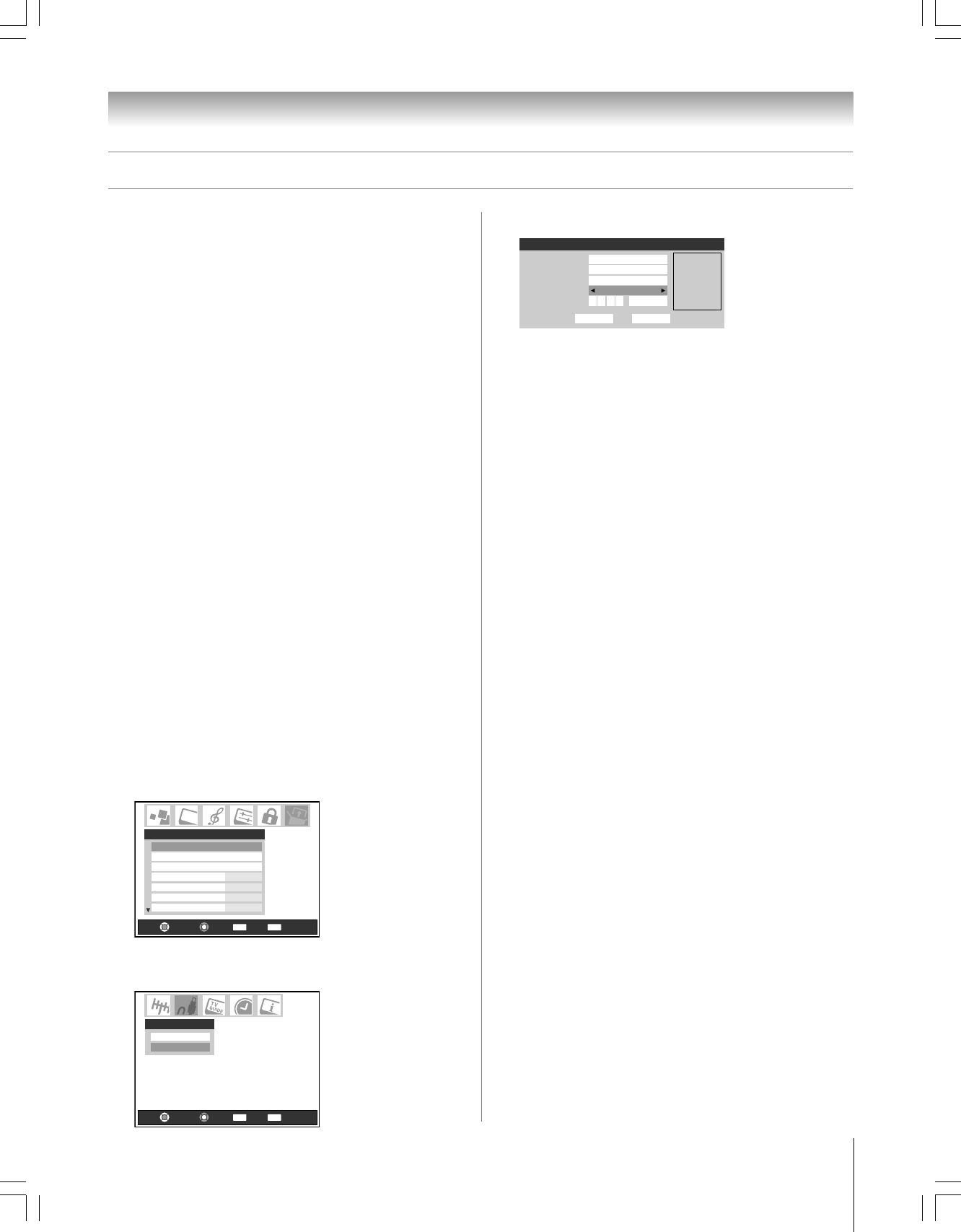
45
Copyright © 2005 TOSHIBA CORPORATION. All rights reserved.
(E) 56/62/72HM195
Chapter 6: Setting up your TV
The TheaterNet feature allows you to control many brands of
IEEE1394 and/or infrared remote-controlled A/V devices
through your TV using on-screen control icons and the TV’s
remote control.
Note:
• Although the TheaterNet on-screen device control feature includes
codes for many devices, it may not include codes for some or all of
the features on certain devices you wish to control. If you are
unable to program the TheaterNet feature to operate your device
or some of the features on that device, use the device’s remote
control or the controls on the device.
• For IR pass-through device control information, see “Controlling
infrared remote-controlled devices through the TV (IR pass-
through)” on page 21.
Setting up TheaterNet
All device types except IEEE1394 require the following setup
process before you can control them using the TheaterNet on-
screen icons.
All compatible IEEE1394 devices are automatically recognized
by the TheaterNet feature and do not require setup.
Note: See page 22 for details about the IEEE1394 ports. If your
IEEE1394 device is not recognized through the IEEE1394 port or
through the TheaterNet feature, it may be possible to set it up for IR
pass-through control as an infrared device (see page 21).
To set up TheaterNet device control:
1. Make sure you have properly connected your infrared
remote-controlled device(s). See page 21 for details.
2. Press MENU and open the Setup menu.
3. Highlight Installation and press ENTER. (A new set of
Installation menu icons will appear on-screen, as shown in
step 4).
Navigate
Select
Back Exit
CH RTN
EXIT
Installation
Sleep Timer
On/Off Timer
HDMI 1 Audio Auto
Auto
2 Sec
15 min
HDMI 2 Audio
Slide Show Interval
AVHD Skip Time
Setup
4. Open the Devices menu, highlight TheaterNet Devices,
and then press ENTER.
IEEE1394 Devices
TheaterNet Devices
Devices
Navigate
Select
Back Exit
CH RTN
EXIT
Setting up and using TheaterNet™ on-screen device control
5. The TheaterNet Setup menu opens.
TheaterNet Setup
Input
Type
Brand
IR List
IR Code
Video 1
Cable
General Instrum...
0000
Test
Reset Done
Select device
type, brand,
and IR code
from owners
manual.
0000
Using the x • buttons, select the Input the device is
connected to.
Note: When the input is changed, all unsaved settings will be
lost.
6. Press z and then x • to select the device Type.
7. Press z and then x • to select the device Brand.
Note: When selecting a new brand, the IR code will be set to 0.
8. Press z and then x • to select the device’s IR code.
9. If the desired IR code is found, skip to step 10.
If the desired IR code is not in the list, press z and use the
Channel Number buttons to enter the device IR code.
Note: You can find the IR code for your device in the on-
screen list or in the TheaterNet device code table on pages
47–49.
10. Highlight Test and press ENTER to test whether the device
responds to the code. If the device does not respond to the
code, repeat steps 8 and 9 using another code for the same
device.
When done, highlight Done and press ENTER or choose a
different Input for which to set up TheaterNet device
control.
To remove a device from TheaterNet:
1. Follow steps 1–5 above.
2. Highlight Reset and press ENTER.
#01E_044-052_566272HM195 7/28/05, 4:30 PM45
Black