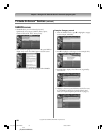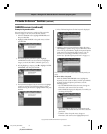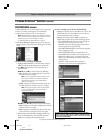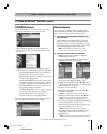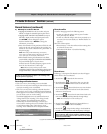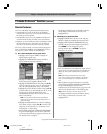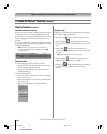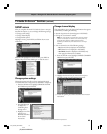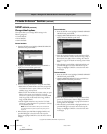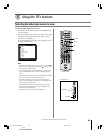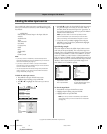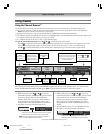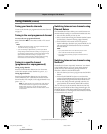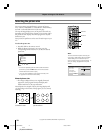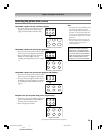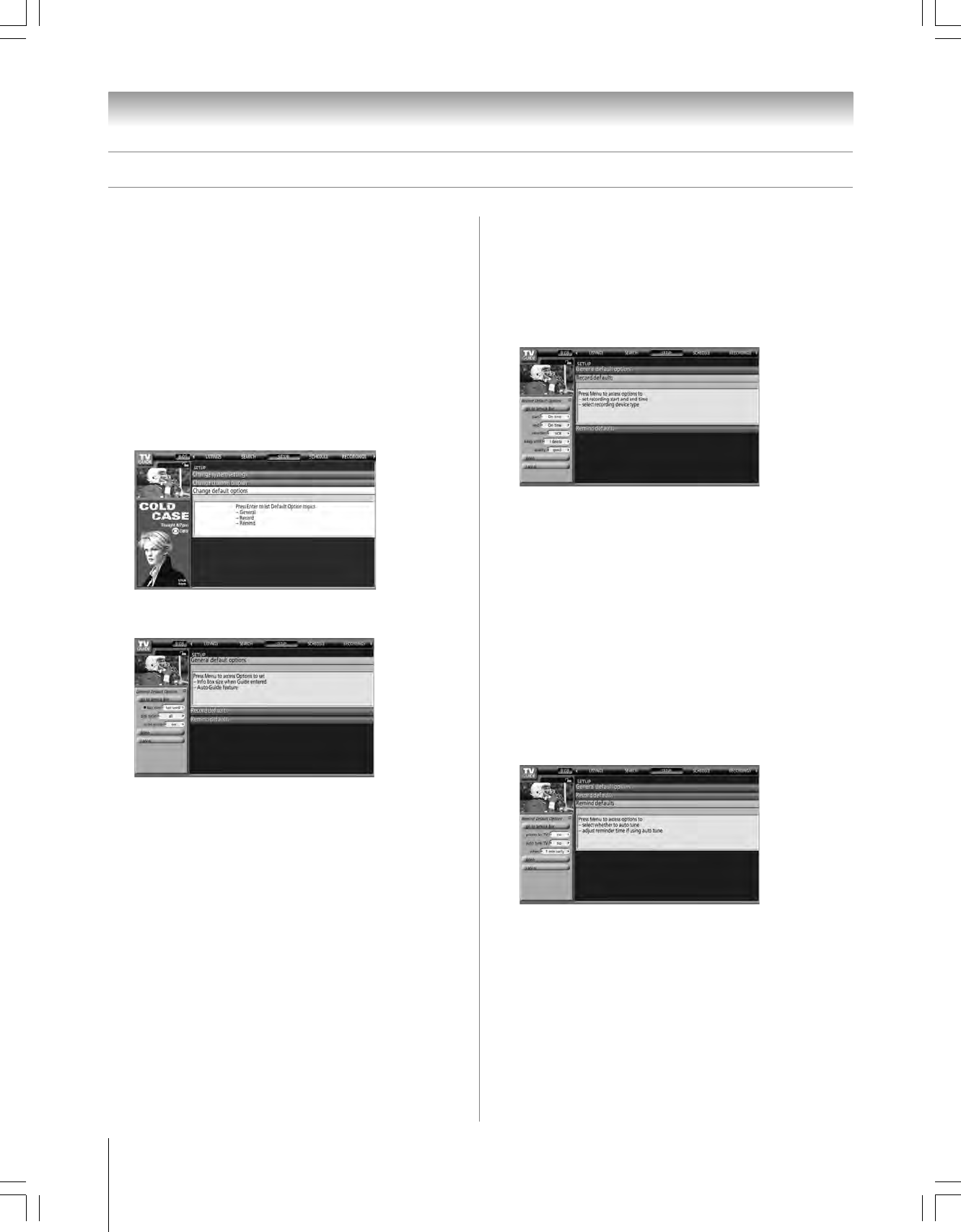
66
Chapter 7: Using the TV Guide On Screen™ interactive program guide
Copyright © 2005 TOSHIBA CORPORATION. All rights reserved.
(E) 56/62/72HM195
TV Guide On Screen™ Services (continued)
Change default options
This option allows you to change default settings in the
following categories:
• General Defaults
• Record Defaults
• Remind Defaults
General defaults
1. From the SETUP screen, highlight CHANGE DEFAULT
OPTIONS and press ENTER.
2. Highlight GENERAL DEFAULTS and press MENU to
display the General defaults panel menu.
3. Enter the following information in the panel menu fields:
• BOX SIZE: The initial Info Box size when you open the
TV Guide On Screen
™
system. Choices are No, Small
(default), Large, and Last Used.
• BOX CYCLE: The Info Box size rotation when you press
INFO on the remote control when the TV Guide
On Screen
™
system is open. Choices are No Only, Small
Only, Large Only, No & Small, No & Large, Small &
Large, and All (default).
• AUTO GUIDE: Automatic entry into the TV Guide
On Screen
™
system when the TV is powered on. Choices
are On (default) and Off.
Note: Set the AUTO GUIDE to Off if you do not want the
TV Guide On Screen™ system to open every time you turn
on the TV.
4. When finished, press ENTER to highlight DONE, and
press ENTER again to close the menu and accept the
changes (or highlight CANCEL to close the menu with no
changes).
SETUP screen (continued)
Record defaults
1. From the SETUP screen, highlight CHANGE DEFAULT
OPTIONS and press ENTER.
2. Highlight RECORD DEFAULTS and press MENU to
display the Record Defaults panel menu.
3. Enter the required information in the panel menu fields
(start time, end time, recorder choice, how long to keep a
Record event, the quality of the recording). See “Record
features” on page 61 for details on entering values in these
fields.
4. When finished, press ENTER to highlight DONE, and
press ENTER again to close the menu and accept the
changes (or highlight CANCEL to close the menu with
no changes).
Remind defaults
1. From the SETUP screen, highlight CHANGE DEFAULT
OPTIONS and press ENTER.
2. Highlight REMIND DEFAULTS and press MENU to
display the Remind Defaults panel menu.
3. Enter the required information in the panel menu fields
(power On TV, auto-tune, when to display the Remind
screen). See “Remind features” on page 63 for details on
entering values in these fields.
4. When finished, press ENTER to highlight DONE, and
press ENTER again to close the menu and accept the
changes (or highlight CANCEL to close the menu with
no changes).
#01E_063-066_566272HM195 7/28/05, 4:43 PM66
Black