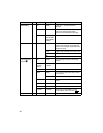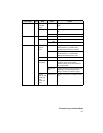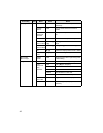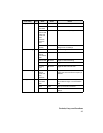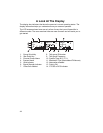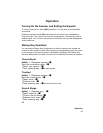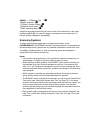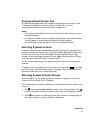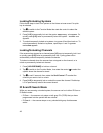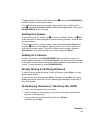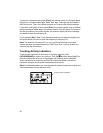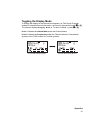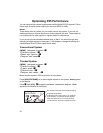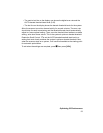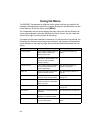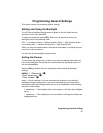48
Locking/Unlocking Systems
Follow these steps to lock out a system so that it does not scan even if its quick
key is selected.
1. Tap
F to switch to the Function Mode then rotate the control to select the
desired system.
2. Press [L/O] to temporarily lock out the system. Temporary L/O appears. Or,
quickly press [L/O] twice to permanently lockout the system. Locked Out
appears.
3. To unlock temporarily locked out systems, turn power off and then back on. To
unlock permanently locked out systems, repeat Steps 1 and 2. System
Unlocked appears.
Locking/Unlocking Channels
If the scanner has stopped on a channel press [L/O] once to temporarily lock it out
or quickly press [L/O] twice to permanently lock it out. Cycling power off/on
automatically unlocks temporarily locked-out channels.
To lockout a channel when the scanner has not stopped on the channel, or to
unlock a permanently locked-out channel.
1. Press [HOLD/RESUME] to hold on a channel.
2. Tap
F to switch to the Function Mode , then rotate the control to select the
system where the channel is stored.
3. Tap
F or wait 2 seconds, then rotate the Scroll Control to select the
channel you want to lock or unlock.
4. Press [L/O] to temporarily lock or unlock the current the channel. Double-tap
L/O to permanently lockout the current channel.
ID Scan/ID Search Mode
While you are scanning a trunked system, the scanner can be in either ID Scan or
ID Search mode:
• ID Scan — the scanner only stops on talk group ID’s (TGID) that you have
programmed into the system that are unlocked.
• ID Search — the scanner stops on any unlocked talk group that becomes
active.