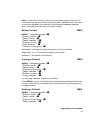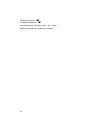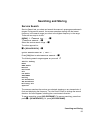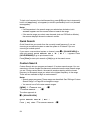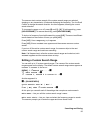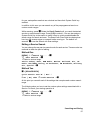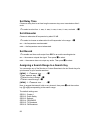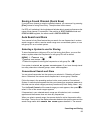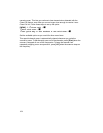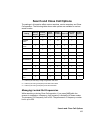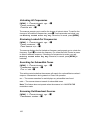99
Searching and Storing
Saving a Found Channel (Quick Save)
If you hold on a channel or receive a desired channel, you can save it by pressing
[E
YES] instead of using Direct Entry. The alpha data is also stored.
If a GPS unit is attached, the longitude and latitude data is saved and becomes the
name of that channel. For example, if the position is 32°57’33.60 N latitude and
97°05’34.18 W longitude, the name saved is 3257.33-09705.34.
Auto Search and Store
Your scanner’s Auto Store feature lets you search for new frequencies in custom
search ranges or within a service search range on a conventional system, or new
talk group ID’s on a trunked system.
Selecting a System to use for Storing
To store frequencies or talk group ID’s you find during Auto Store, you must first
select a system where the frequencies or talk group ID’s will be stored.
[MENU]
Search for ... F
Search and Store F
Select the system for storing the frequencies or talk group IDs F
If no system is selected, No System Stored appears. If you have already stored
too many channels or channel groups, Over Limit appears.
Conventional Search and Store
You can store frequencies into the system you selected in “Selecting a System”
above. Otherwise, the scanner stores frequencies in a new group it creates.
Follow the steps in the preceding section but be sure to select a Conventional
System. A search option appears that lets you choose from a Custom Search to
the other service search ranges previously mentioned (Public Safety, News…etc).
Turn the Scroll Control until the search range you want appears, then press
F to
select it. One of the search ranges appears.
If frequencies in your selected search range are all locked out, All Locked!
appears and the scanner does not store any frequencies.
When you select a search range, the scanner looks for active frequencies within
that range. The top line of the display alternates between the system name and the
search range name while SEARCH AND STORE appears beneath it. The second