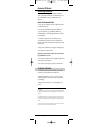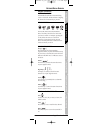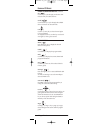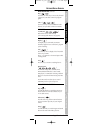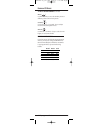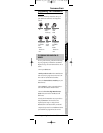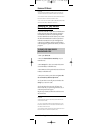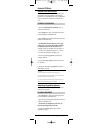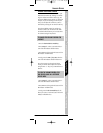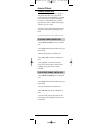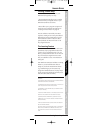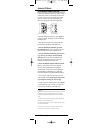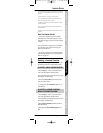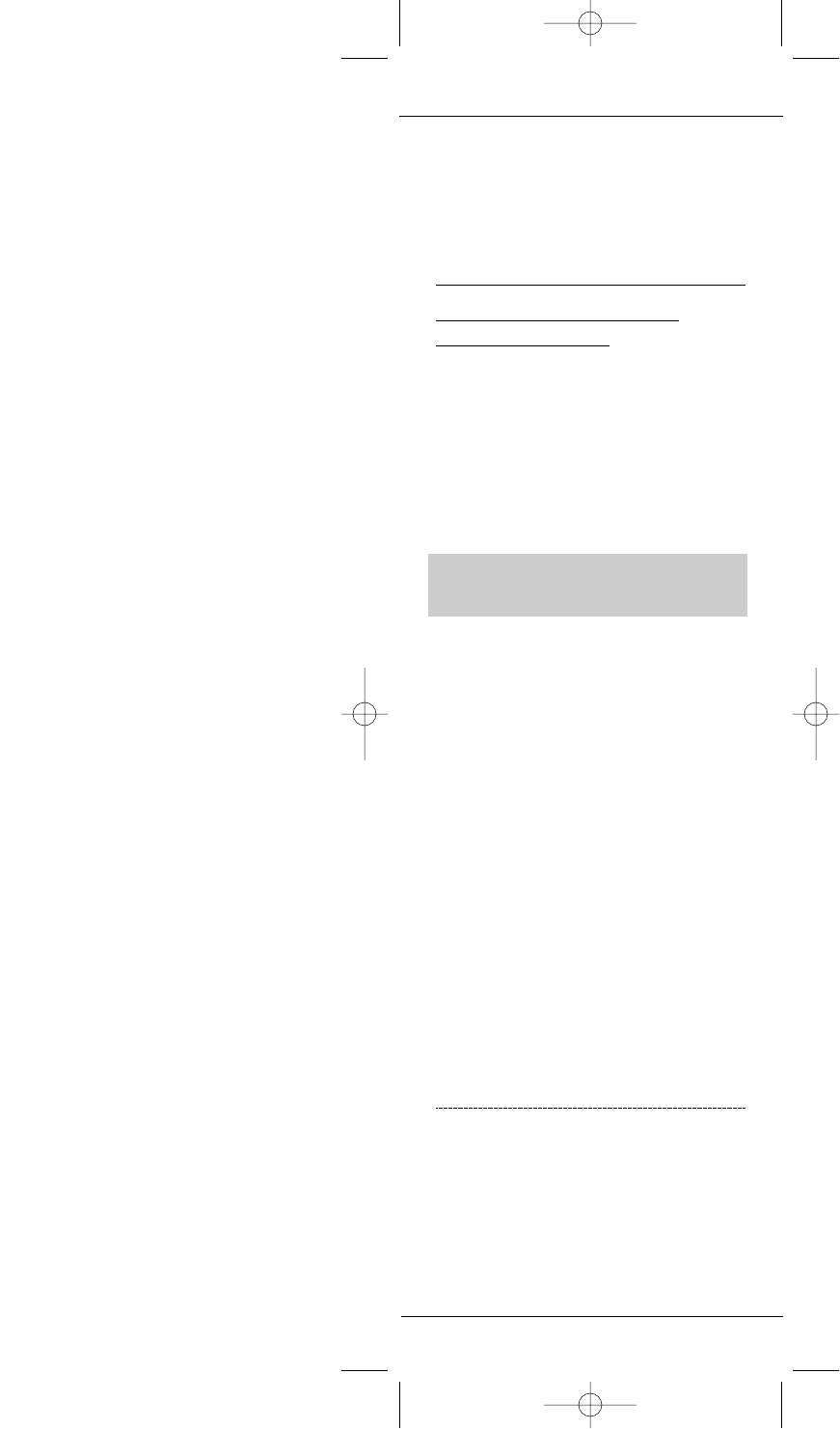
REMEMBER
• I
F THELISTED DEVICE’S MANUFACTURERCODES DO NOTWORK,TRY
“S
EARCHING FORYOURDEVICE’S MANUFACTURER CODE.” SEE BELOW.
• I
F THEORIGINALREMOTE CONTROLFROM YOUR VCR DOESNOT HAVE A
POWER KEY
,PRESSPLAYINSTEAD OF POWER ON STEP 6.
• Y
OU CAN ALSO SET UPA SECONDTV,CBL ,DVD,AUX,VCR,OR AU D.
SEE “REASSIGNINGDEVICE MODE KEYS”ON PAGE21.
Searching for Your Device’s
Manufacturer Code
If you have tried all of your Device’s Manufacturer
Codes and your device still does not respond to
the Kameleon-C6 Remote,“Searching for Your
Device’s Manufacturer Codes”allow you to manu-
ally find the Manufacturer Code for your device.
Kameleon-C6 Remote can cycle through all the
codes in its code library memory until it finds a
code that properly operates the device you wish to
program.
TO SEARCH FOR YOUR DEVICE’S
MANUFACTURER CODE
1.Turn your device on.
2.Press the desired device mode key on your
Kameleon-C6.
3.Press Setup for at least 3 seconds.The bottom
of the IR indicator will blink twice.
4.Press 9 9 1 on the keypad. The bottom of the IR
indicator will blink twice.
5.Aim your remote at your device and press the
device mode key followed by Power.
5a.If your device turns off,press and release the
Setup key to store the code.
5b.If your device does not turn off,press the
device mode key to cycle through the next set of
codes and press Power again.
Repeat step 5b until you find the code that turns
off your device.
R
EMEMBER
• K
EEP THEREMOTE POINTED AT YOURDEVICE WHILE REPEATING THE
STEPS
.PLEASE BE PATIENT.
• I
FAKEY IS NOT PRESSEDWITHIN 30 SECONDSDURING STEP 5,YOUR
KAMELEON-C6 REMOTE WILL EXIT THESETUP MODE AND RETURNTO
THE PREVIOUSLY SELECTED CODE
.
• IF THEORIGINALREMOTE CONTROLFROM YOUR VCR DOESNOT HAVE A
POWER KEY,PRESSPLAYINSTEAD OF POWER IN STEP 5.
12 Searching for Your Device’s Manufacturer’s Code
KAMELEON-C6 REMOTE
Kameleon C6_v10.qxd 5/14/03 9:16 AM Page 12