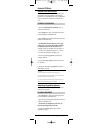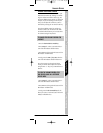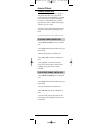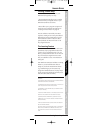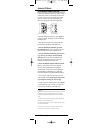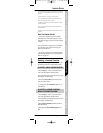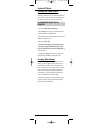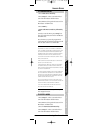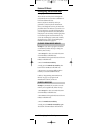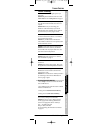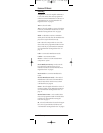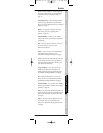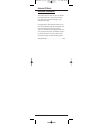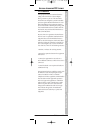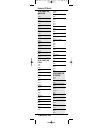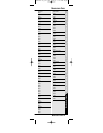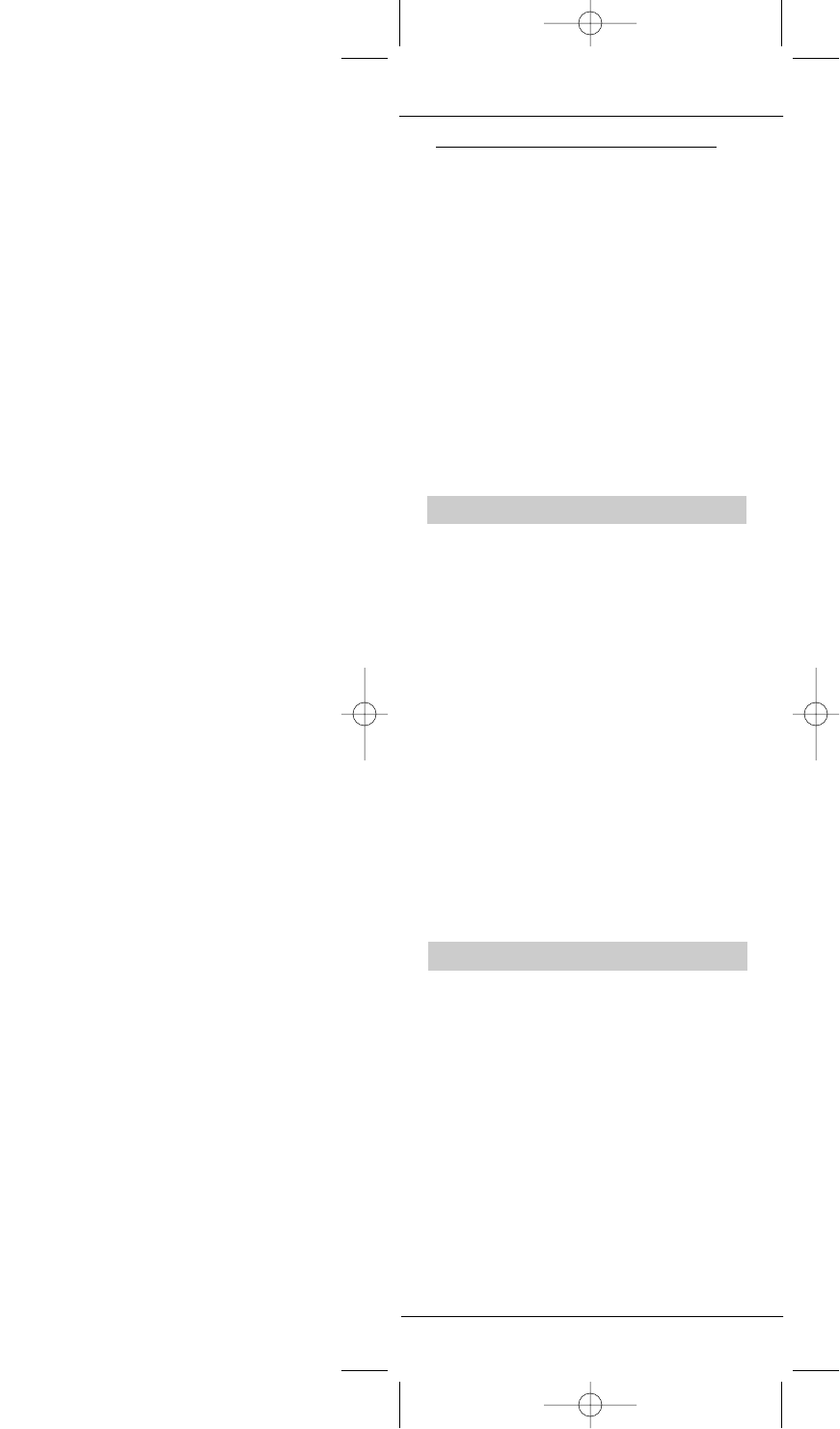
Reassigning Device Mode Keys
Setting up an Additional Device
The six device mode key icons are designed to
easily identify the most common combination of
home entertainment devices.
However, any device mode key can be pro-
grammed to control any home entertainment
device, even though the icon may not match that
particular device.For instance,if you want to con-
trol two televisions, one cable, and a DVD player,
you can assign one television,one cable,and one
DVD player to the mode keys with the appropriate
icons.Then assign the second television to any
one of the remaining keys (AUX,VCR, or Audio).
Simply follow the steps in “Programming Your
Kameleon-C6 Remote on page 11.”
TO CREATE SECOND DEVICE MODE KEY
Example 1:Ifyou wish to program a second TV
on the DVD key.Follow the steps to change the
DVD key into a TV key:
1.Press Setup for at least 3 seconds.The bottom
of the IR indicator will blink twice.
2.Press 9 9 2 on the keypad. The bottom of the IR
indicator will blink twice.
3. Press the TV device mode key.
4.Lastly, press the DVD device mode key.The
bottom of the IR indicator will blink twice.
5.Repeat steps 1-4,pressing a different device
mode key to create the additional device.
6.Refer to “Programming Your Kameleon-C6
Remote” on page 11 to program in the
Manufacturer Code for your device.
TO RESET A DEVICE KEY
Example 1 (continued): If you wish to reset the
DVD key to its original mode, follow the steps:
1.Press Setup for at least 3 seconds.The bottom
of the IR indicator will blink twice.
2.Press 9 9 2 on the keypad. The bottom of the IR
indicator will blink twice.
3. Press the DVD device mode key.
4.Lastly, press the DVD device mode key again.
The bottom of the IR indicator will blink twice.
22 Reassigning Device Mode Keys
KAMELEON-C6 REMOTE
Kameleon C6_v10.qxd 5/14/03 9:16 AM Page 22