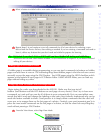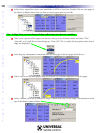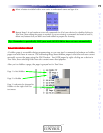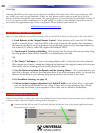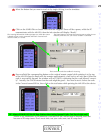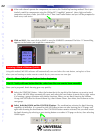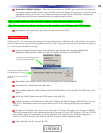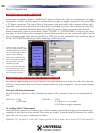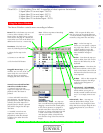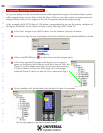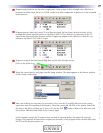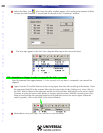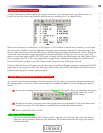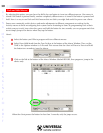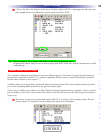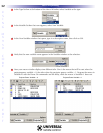25
M
X
9
5
0
T
X
1
0
0
0
M
X
9
0
0
L
C
D
R
E
M
O
T
E
S
COMPLE TE
CONTROL
™
TV to EXT3 = 1) Ch Up (takes TV to ANT A regardless of what input was last selected)
2) Input (takes TV to next input - ANT B)
3) Input (takes TV to next input - EXT 1)
4) Input (takes TV to next input - EXT 2)
5) Input (takes TV to desired input - EXT 3)
Using the Macro Window
The Macro Window controls macro recording as follows:
Tip - All Buttons Can Be Macros except the Watch, Listen and Page buttons.
Macro Programming
Record- This is the fastest way to record
a macro. Select a button, click on
Record, then use TREE View to navigat
to the device and page of a button you
want. When you click on the button, it is
added to the macro as a macro step.
Test Macro - Play back your
macro by following these steps:
1) Select the first step in the
macro.
2) Connect to an MX-950
3) Click on the TEST button.
Draggable Macro Steps - In this
window, you can view all of your
macro steps. You can click and
drag any step to any position,
changing the order of the macro.
Delay - Click to open the delay win-
dow. Any step can be a delay between
.1 and 30 seconds. Longer delays can be
created by using more than one delay.
Save - Click to stop Macro Recording
and save your work.
Jump - As the last step in a
Macro, you can specify a jump to
any page of any device. You can
program another jump in the
macro to display a page with a
status feedback message or
image.
Delete - First select the step you
want to delete, then click on this
button (or the Delete key on the
keyboard.
Import a Macro - First select the
the button without a macro, then
click on this button, then click on
the button that has the macro you
want imported.
IR Data - Click on this to open IR
Database Navigator, then drag a
code from the Navigator to a
macro step.
MX-950 Only - SET VARIABLE
Opens the Set Variable window,
which enables you to pick an
already-created variable and set it
to 0, 1 or to simply Invert its sta-
tus.
MX-950 Only - Sound - Any step can
have a sound WAV file programmed by
dragging a sound from the sound gallery
to the macro. However, to program a
second sound file in the same macro (so
that there is a beep at the beginning and
a “tada” at the end of a macro), you
must program a delay in between the
two sounds as long as the first sound or
longer.
Normal, Press and Hold and MX-
950 ONLY -Variable List Box -
A “Normal” macro has one
sequence of steps that will always
playback when the button is
pressed.
A “Press and Hold” macro has
two sequences, one sequence is
played when the button is pressed
normally. The other sequence is
played when the button is pressed
and held for longer than the spec-
ified time.
A “Variable” macro has two
sequences. One sequenc e is
played back when the selected
variable=0, the other when the
variable=1.
MX-950 Only - Text - Any step can
make the button label change. If you
want the label to stay changed, insert a
delay after the text step to keep the text
on for enough time for your client to
read it.