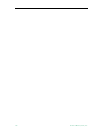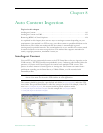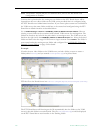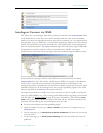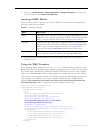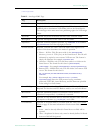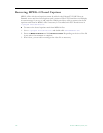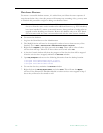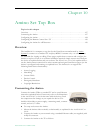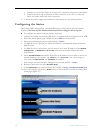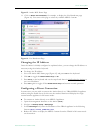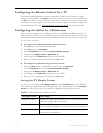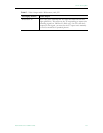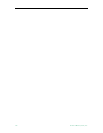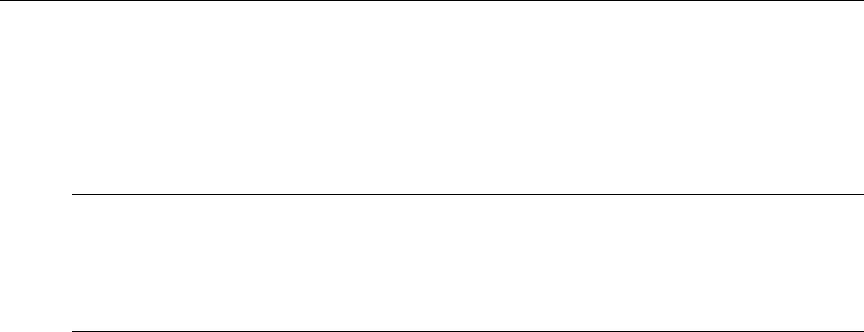
126 © 2007 VBrick Systems, Inc.
Database Restore
To ensure a successful database restore, it is critical that you follow the exact sequence of
steps shown below. Also, since this process will interrupt any streaming video, you may want
to schedule this procedure at night or during non-business hours.
T To restore the database:
1. Log into the Portal Server as the Administrator.
2. The MySQL Service will need to be stopped in order to have a clean recovery of the
database. Go to
Start > Control Panel > Administrative Tools > Services.
3. Right-click on
MySQL in the right pane and select Stop. There will be a list of other
services that will stop. Take note of these other services and select
Yes.
4. A Service Control window will show the progress of the Services that will be stopped.
After the services have stopped, minimize the
Services window.
5. Open
My Computer and recover the following directories from the backup location.
C:\Program Files\MySQL\MySQL Server x.x\data
C:\Program Files\VBrick\MCS\Images\Thumbnails
C:\Program Files\VBrick\MCS\licenses
6. To start the Services, maximize the Services window.
7. Right-click on the
VBrick Object Starter and select Start. This will start the MySQL
services. If the EtherneTV Scheduler Module or other services were stopped in Step 3
above they will need to be started as well.
Note The database cannot be restored from a different version number of ETV Portal
Server or from the same version number after additional features (e.g. ETV Scheduler)
have been installed. To ensure a successful restore, always perform a backup after an
upgrade or after installing new features. Restore the database only to an ETV Portal
Server instance with the same version number and with the same features installed.