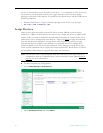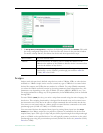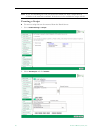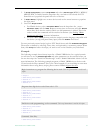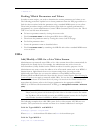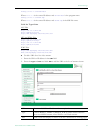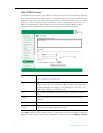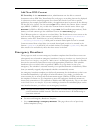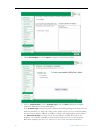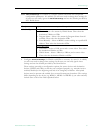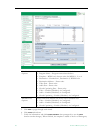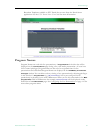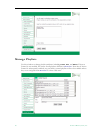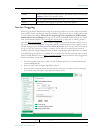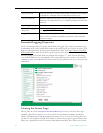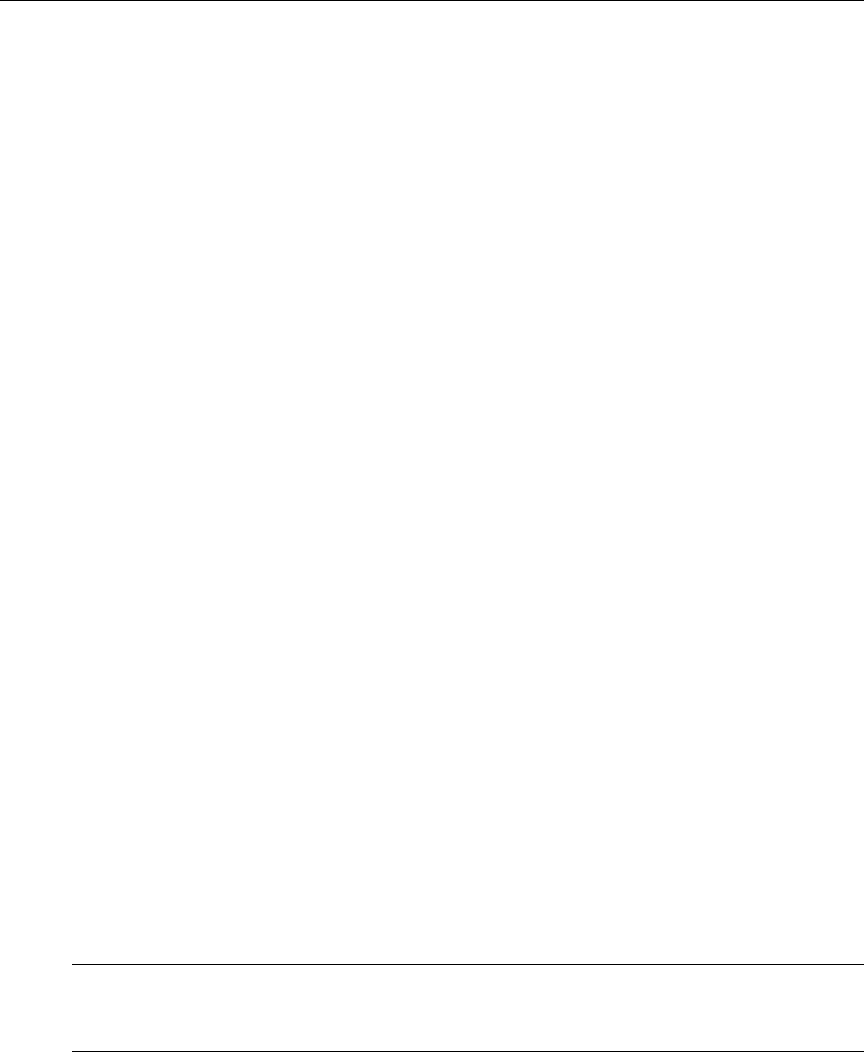
Global Settings
ETV Portal Server Admin Guide 55
Add Non-VOD Content
PC Users Only. In the VoD Content section, administrators can also link to external
documents such as PDF files, PowerPoint files, web pages, or anything that can be displayed
in a browser or other external program. For content that needs to run with a specific
application (for example, PowerPoint slides), the application must be present on the desktop
for that file to be viewed. Use the content
Type field to identify the content. Select a stream
type (MPEG-1, MPEG-2, etc.) to add video content from an outside source. Select type
Document for PDFs or Word documents, or type Other for PowerPoint presentations, Flash
demos, etc. Each content type has a different icon on the Video Library page.
The URL must point to a web server or a local drive. The Portal Server server can act as the
web server for this content, if the content is placed in the
c:\program files\vbrick\mcs
directory on the ETV Portal Server (or in any subdirectory you create, e.g.
... mcs\test_files\test.doc). A local path or network shared path also can be entered.
Content accessed from a local drive (or network shared path) needs to be entered in the
format
c:/path/file (it will fail if you use back slashes, for example c:\path\file). Also, this
drive needs to be accessible by those that have access to the link.
Emergency Broadcast
These pages are used to create emergency broadcast templates that Portal Server users can
subsequently use to launch an emergency broadcast. Emergency broadcasts are launched from the
Portal Server user interface—not from the Admin console. An emergency broadcast is a schedule
that can be executed by Portal Server users with appropriate permissions. This schedule
broadcasts a live or stored video to specified VBricks or set top boxes in case of an
emergency. The schedule is executed instantly, for a specified duration or indefinitely. When
done (or manually stopped) all preempted schedules automatically resume.
An emergency broadcast template pre-defines all parameters for the broadcast so that it can
be launched immediately; it pre-empts all other broadcasts. Very simply, you define the
source stream (live or stored) and the downstream targets (VBricks or STBs) and then save
the template for future use. It is important to note that emergency broadcast streams are
shown only on monitors or TVs attached to VBricks and STBs respectively. They are not shown
on the Portal Server user interface. If you are watching a stream in the embedded player on the
user interface browser, you will not see an emergency broadcast.
T To create an Emergency Broadcast Template:
1. Go to
Global Settings > Emergency Broadcast. This page shows a list of previously
defined templates (if any).
Note Live and stored broadcasts, in this context, refer to content that is being streamed over
your IP multicast-enabled network. This does not mean there is IP broadcasting to
your entire network.