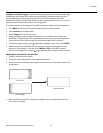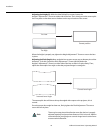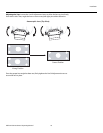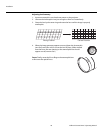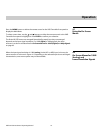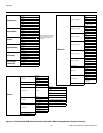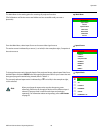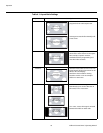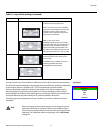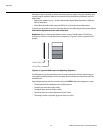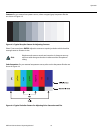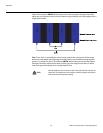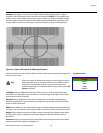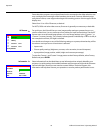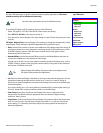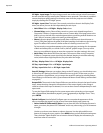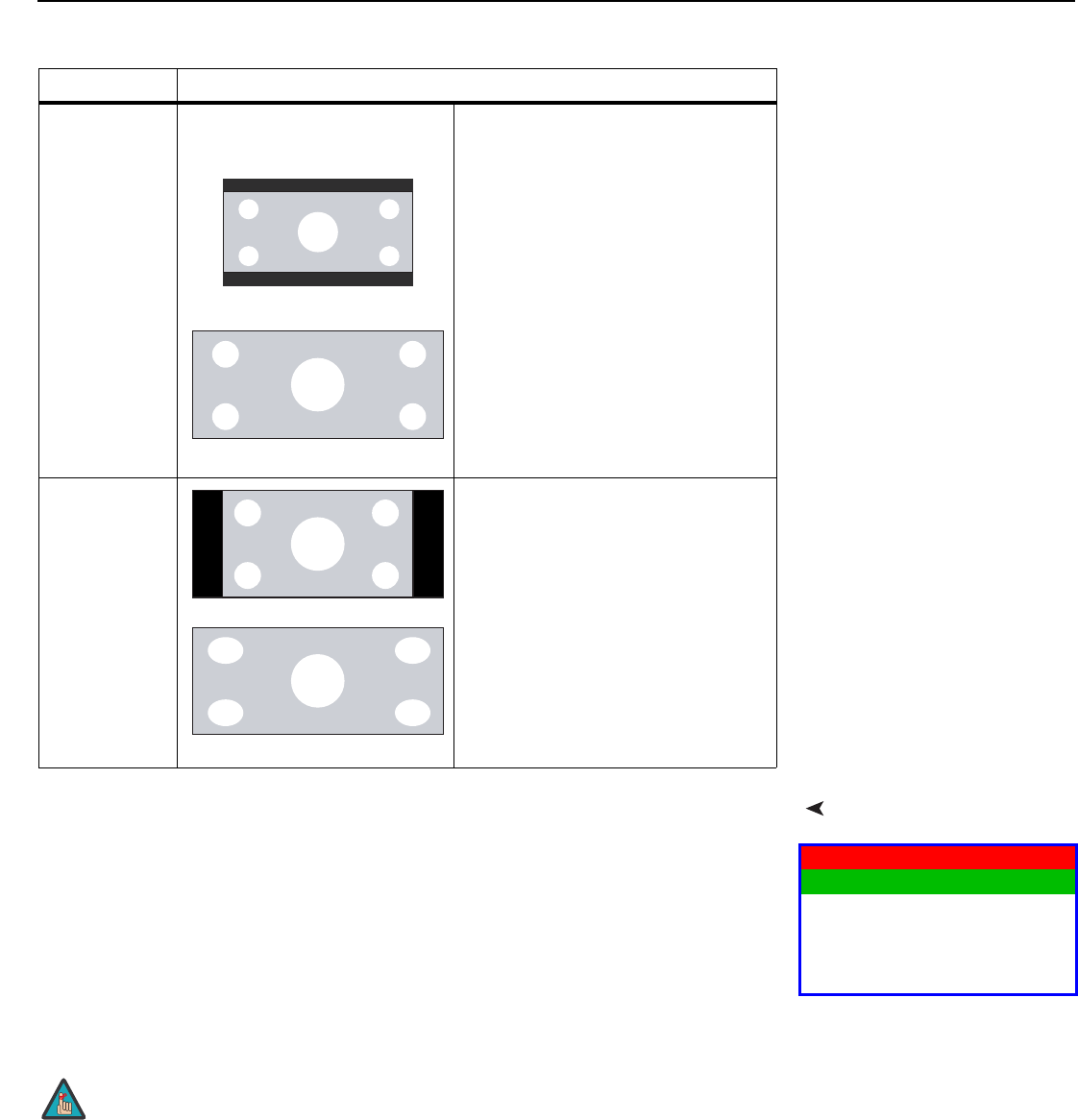
Operation
Vidikron Vision 85 Owner’s Operating Manual 51
PRE
L
IMINAR
Y
Picture Use the controls in the Picture Menu to calibrate your Vision 85 for optimum picture quality.
The Vision 85 has been designed to incorporate setup and calibration standards established
by the Imaging Science Foundation (ISF). The ISF has developed carefully crafted,
industry-recognized standards for optimal video performance and has implemented a
training program for technicians and installers to use these standards to obtain optimal
picture quality from Vidikron video display devices. Accordingly, Vidikron recommends that
setup and calibration be performed by an ISF certified installation technician.
All signal types require separate processing. Therefore, you need to calibrate each input
separately.
Cinema Select Cinema to view 2.35 source
material in its native aspect ratio.
With a 16:9 screen and a non-CineWide
projector (no anamorphic lens), the upper
and lower portions of the screen are
masked, but the geometry of the active
image area is unchanged.
With a 2.35:1 screen and a
CineWide-equipped projector, the VHD
Controller scales the 2.35:1 image so that
the active image area fills the 16:9 chip
surface, eliminating the black bars. The
secondary, anamorphic lens then restores
the proper geometry to the 2.35:1 image.
IntelliWide 2.35 A 16:9 image is scaled NON-linearly (more
on the sides than in the center) to fit a
2.35:1 screen.
IntelliWide 2.35 is available only on the
Vision 85/CineWide and Vision
85/CineWide with AutoScope.
Table 4-1. Aspect Ratio Settings (continued)
Aspect Ratio Description
2.35:1 Image on
16:9 Screen
(Cinema aspect ratio / no CineWide)
2.35:1 Image on
2.35:1 Screen
(
Cinema aspect ratio / CineWide)
16:9 Image on
2.35:1 Screen with
Intelliwide 2.35
16:9 Image on
2.35:1 Screen
16:9 Image on
2.35:1 Screen
Picture
Brightness
Contrast
Color
Tint
Sharpness
When you change a picture quality setting, save the change to a preset
afterwards. Otherwise, the change will be lost when a different input is
selected. (Picture quality settings are saved for each input and resolution
separately.) For information about saving settings, refer to
ISF Presets
on page 56.
Note