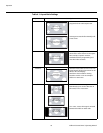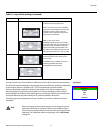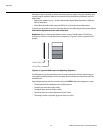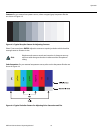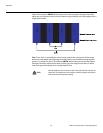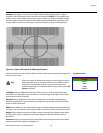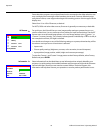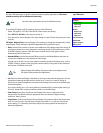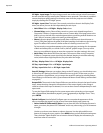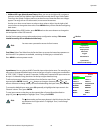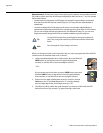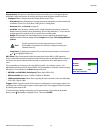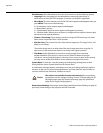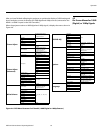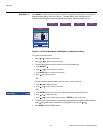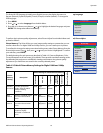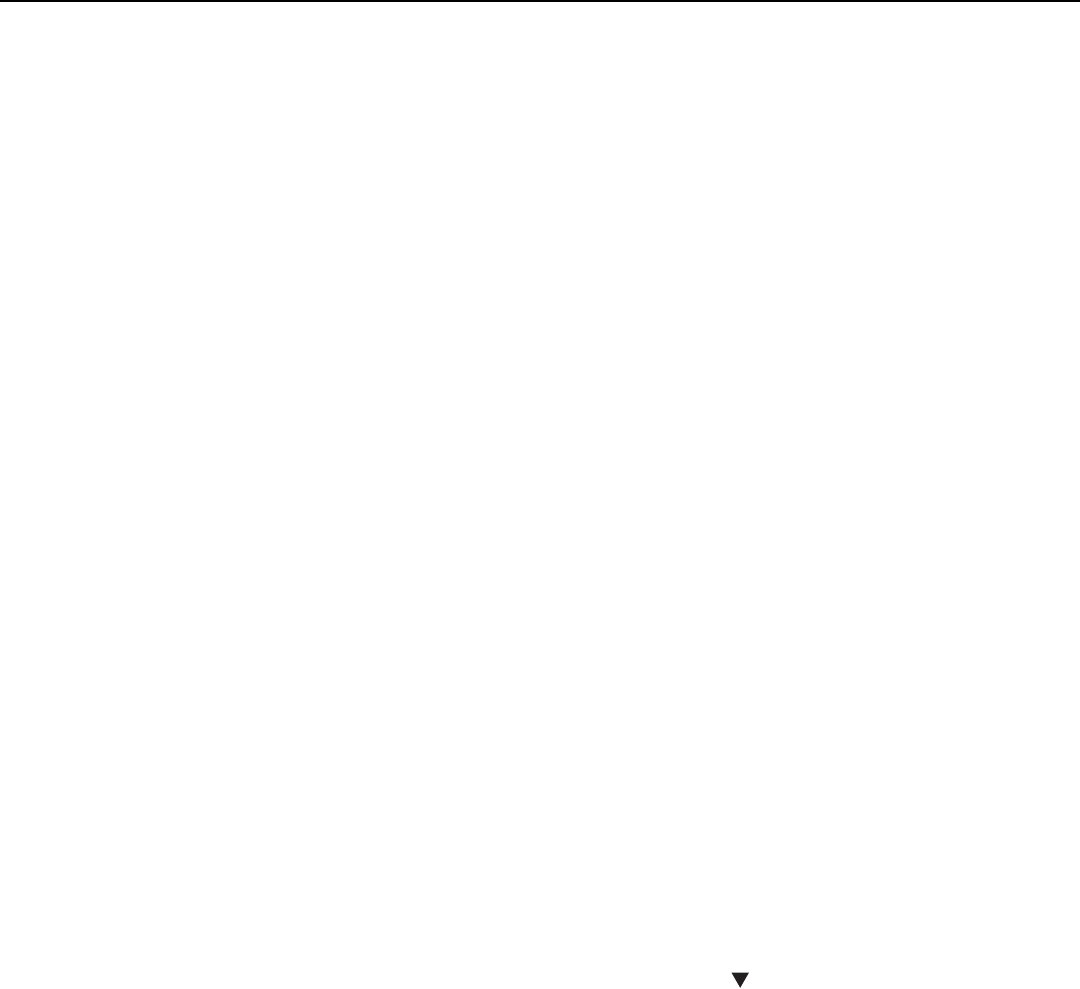
Operation
58 Vidikron Vision 85 Owner’s Operating Manual
PRE
L
IMINAR
Y
ISF Night - Input Image: The Input Image controls are similar to those in the Picture menu,
but are accessible only by entering the Calibration menu passcode. This makes it possible to
restore the picture quality settings to what they were when the projector was installed,
simply by recalling the “ISF Night” preset.
ISF Night - Input Color: The Input Color controls are similar to those in the Display Color
menu (see above), but can be set independently for each input.
• Gain/Offset: Refer to ISF Night - Display Color, above.
• Chroma Delay: use the Chroma Delay control to correct a mis-aligned image from a
Composite, S-Video or Component video source. Chroma delay in an image causes color
shifts to occur to the left of the vertical edge transitions, producing artificial shadows or a
“halo” effect. If necessary, adjust this setting to eliminate them.
•Phase: Adjust the phase if the image (usually from an RGB source) shows shimmer or
“noise.” Pixel phase adjusts the phase of the pixel sampling clock relative to the incoming
signal. The effect of this control is similar to that of a tracking control on a VCR.
For best results, use a good test pattern such as a smooth gray consisting of a clear pattern
of black and white pixels, or a similar “half on, half off” graphic image. (You may notice
that you can stabilize the image at more than one point. Use either setting in this case.)
• Noise Filter: Select Noise Filter from the Input Color menu to filter a noisy Composite,
S-Video or Component source signal. Adjust as desired, keeping in mind that reducing
noise (which reduces high frequencies) may also soften the image.
ISF Day - Display Color: Refer to ISF Night - Display Color.
ISF Day - Input Image: Refer to ISF Night - Input Image.
ISF Day - Input Color: Refer to ISF Night - Input Color.
Save ISF Settings: Whenever you make a change to the ISF settings, you should always save
it. Select Save ISF Settings from the ISF Calibration menu to do this. In the event you ever
have to perform a
System Reset, you can restore the saved ISF settings by selecting Restore
Saved Settings in the Service menu. (System Reset and Restore Saved Settings are described
on page 62.)
Output Shift: The controls in the Output Shift menu are similar to those in the Input Position
menu, except that they change the characteristics of the output signal (so the change is
visible no matter which input is selected). You can set these controls independently for each
aspect ratio.
To save the Output Shift settings for the current aspect ratio so that they can be restored
after a System Reset (described on
page 62), press repeatedly to highlight “Save.” Then,
press ENTER.
Splash Configure: Use the Splash Configure menu to customize the appearance of the
start-up message that appears on the vacuum fluorescent display upon power-up.
• Owner Name/ISF Calibrated/ISF Other: You can have the Vision 85 display the owner’s
name, your name, the phrase “ISF Calibrated” and/or any other string, up to 20 characters
in length.
Use the up or down cursor button to select a character. Use the right and left cursor
buttons to change the cursor position. Press MENU when you have finished entering text.
Then, check the “Splash Enable” box to have the Vision 85 display the information you
enter here when it is turned on.