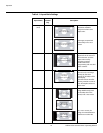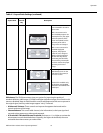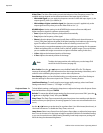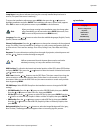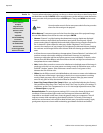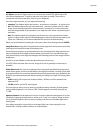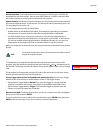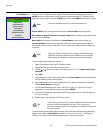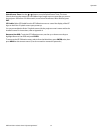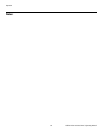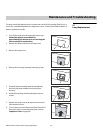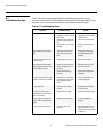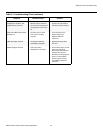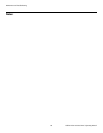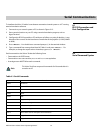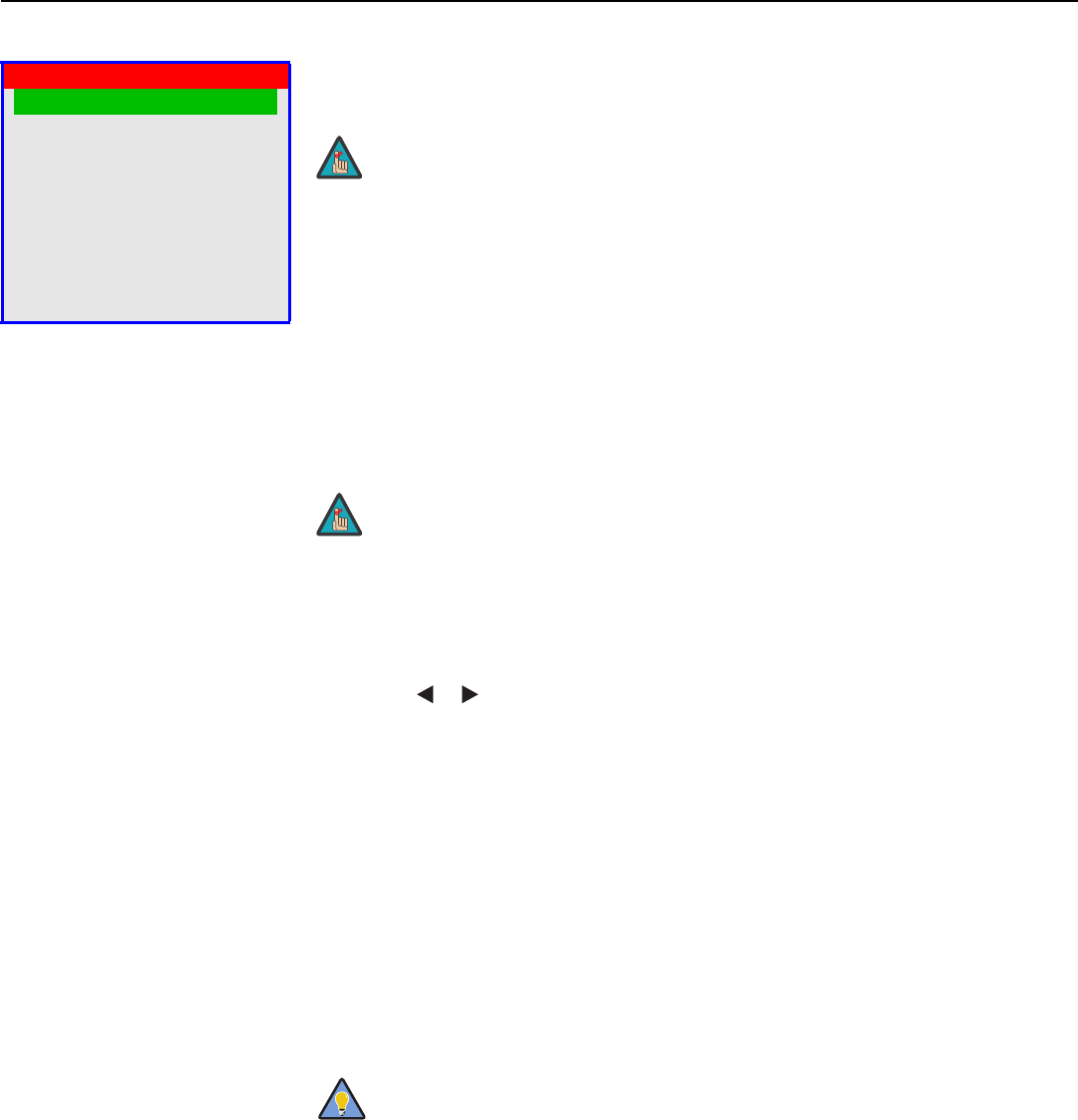
Operation
60 Vidikron Vision 70 Series Owner’s Operating Manual
PRE
L
IMINAR
Y
ISF Calibration To access the ISF Calibration menu, select ISF Calibration from the Main Menu and press
ENTER. Use the number buttons on the remote control to enter the ISF Calibration menu
passcode when prompted and press ENTER again. Then, press MENU on the remote control.
Picture Adjust: These settings are described in the Picture Adjust section (page 46).
White Balance / Gamma Selection / Aperture Control: These settings are described in the
previous section,
Service.
Blue Enable: This setting is described in the Image Option section (refer to page 54).
Save ISF Settings: For each input, the Vision 70 lets you store image quality settings as
presets that you can recall at a later time. You can create up to three presets per input and
resolution.
To store image quality settings to a preset:
1. Select Picture Adjust from the ISF Calibration menu.
2. Select Color Temp. from the Picture Adjust menu.
3. Use the or button to set the color temperature to “4” or “5.” Make a note of your
selection.
4. Press EXIT.
5. Adjust brightness and contrast as described in the Picture Adjust section (page 46). Exit
the Picture Adjust menu when finished.
6. Select White Balance from the ISF Calibration menu. Adjust the grayscale as required
(refer to
White Balance on page 56).
7. From the White Balance menu, select “Save Color Temp. 4” or “Save Color Temp. 5”
(depending on your selection in Step 3) and press ENTER.
8. From the ISF Calibration menu, select Save ISF Settings and choose “Save ISF Night” to
store your settings.
9. Repeat Steps 1 through 8 for the “ISF Day” preset.
To recall stored custom image quality settings, select Load Saved Settings from the Image
Option menu (refer to Image Option on page 51) and choose “Custom 1,” “ISF Night” or
“ISF Day.” Or, simply use the corresponding buttons on the remote control.
ISF Calibration
Picture Adjust
White Balance
Gamma Selection
Aperture Control
Blue Enable
Save ISF Settings
Splash Screen Timer
ISF Enable
Return to User OSD
➤
This menu should be used by ISF-certified technicians only.
When you change a setting, save the change to a preset afterwards.
Otherwise, the change will be lost when a different input is selected.
(Most settings are saved for each input and resolution separately.)
The first time you perform this procedure, store the current white balance
settings in both color temperatures (4 and 5). This will give you a
convenient starting point for color temperature 5, should you wish to use it
for the other preset.
Note
Note
Tip