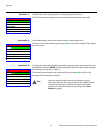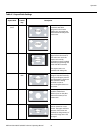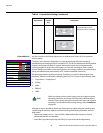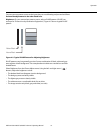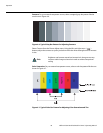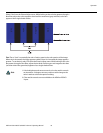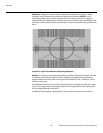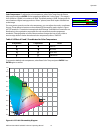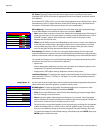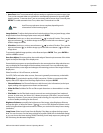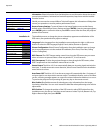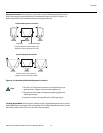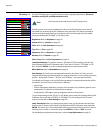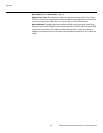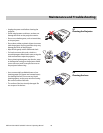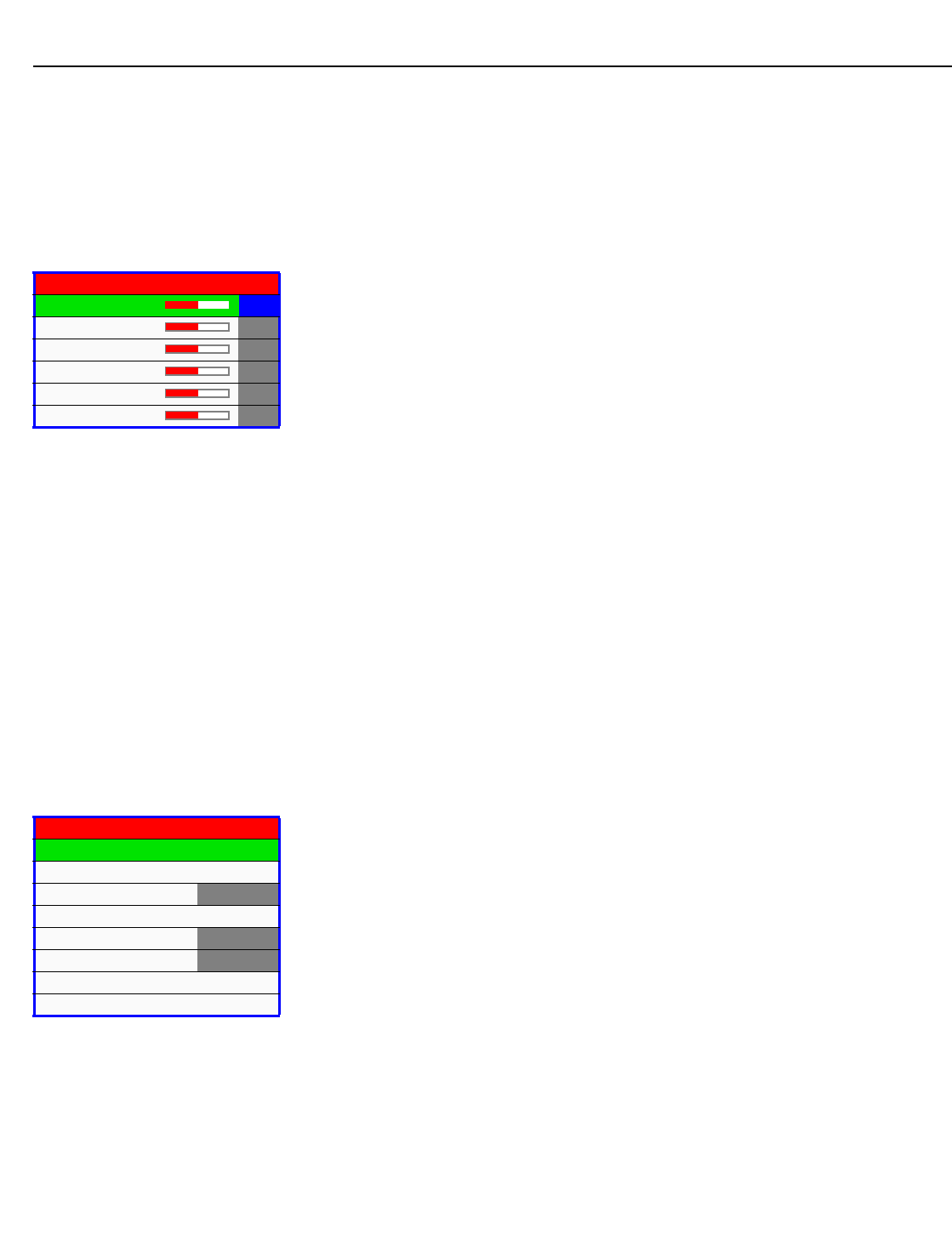
Operation
42 Vidikron Vision Model 10/Model 12 Owner’s Operating Manual
PRE
L
IMINAR
Y
ICC Select: Choose ICC Select from the Picture Adjust menu to specify the color space
(Standard, NTSC, HDTV or PAL) that is appropriate for the source signal, to achieve optimal
color balance.
If you select NTSC, HDTV or PAL, you can make further adjustments to individual color space
characteristics in the
ICC Adjust sub-menu under the ISF Settings menu, described later in
this section. (The Standard color space is factory-set and not adjustable.)
White Balance: To remove any trace of color from the white areas of the projected image,
choose White Balance from the Picture Adjust menu and press ENTER.
•Gain: Use the Gain controls to correct color imbalances in the bright areas of the image. A
good way to do this is to use a test pattern consisting mostly of solid white areas, such as
an 80 IRE “window” pattern. If the white areas contain traces of red, green or blue,
decrease the Gain for that color.
• Offset: Use the Offset controls in the White Balance sub-menu to correct color imbalances
in the dark areas of the image. A good way to do this is to use a test pattern consisting
mostly of dark gray areas, such as a 30 IRE “window” pattern. If the gray areas contain
traces of red, green or blue, decrease the Offset for that color.
Save Settings: The Vision 10/12 lets you save image quality settings for each input and
supported resolution to a preset. You can recall this preset at a later time by simply pressing a
button on the remote control or using the Load Saved Settings menu command (see below).
You should save changes to any of the following settings to a preset; otherwise they will be
lost when a new input source or resolution is selected:
• Aspect ratio
• Picture adjustments (brightness, contrast, color saturation, tint, sharpness, gamma, color
temperature, ICC selection and white balance settings)
• Image options (SDTV adjust settings, brightness enhance, lamp power)
Load Saved Settings: To recall a preset, choose Load Saved Settings from the Picture Adjust
menu and select “Custom1,” “ISF Day” or “ISF Night.” Or, use the corresponding buttons on
the remote control.
Image Option Use the controls in the Image Option menu to perform advanced image quality adjustments,
obtain information about the projector or perform a factory reset.
HD/RGB Adjust: To improve the quality of projected images from a computer or other
analog RGB source, select HD/RGB Adjust and press ENTER.
•Clock: If you notice flickering or vertical noise when displaying computer images, adjust
the Clock setting to correct the issue.
•Phase: Adjust the phase if the image shows shimmer or “horizontal” noise. Pixel phase
adjusts the phase of the pixel sampling clock relative to the incoming signal. The effect of
this control is similar to that of a tracking control on a VCR.
For best results, use a good test pattern such as a smooth gray consisting of a clear pattern
of black and white pixels, or a similar “half on, half off” graphic image. (You may notice
that you can stabilize the image at more than one point. Use either setting in this case.)
To restore the original Clock and Phase settings, select Reset and press ENTER, then press
ENTER again to confirm the reset.
White Balance
R Gain 0
G Gain 0
B Gain 0
R Offset 0
G Offset 0
B Offset 0
Image Option
HD/RGB Adjust
Image Position
Over Scan Adjust 1%
SDTV Adjust
Brightness Enhance OFF
Lamp Power 250W
Information
Restore Factory Settings
➤