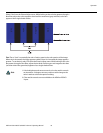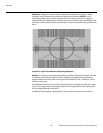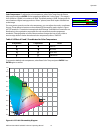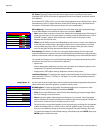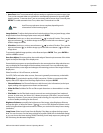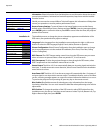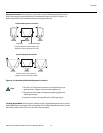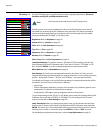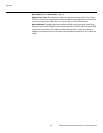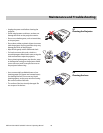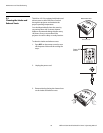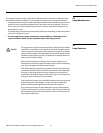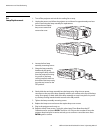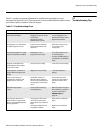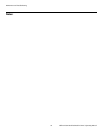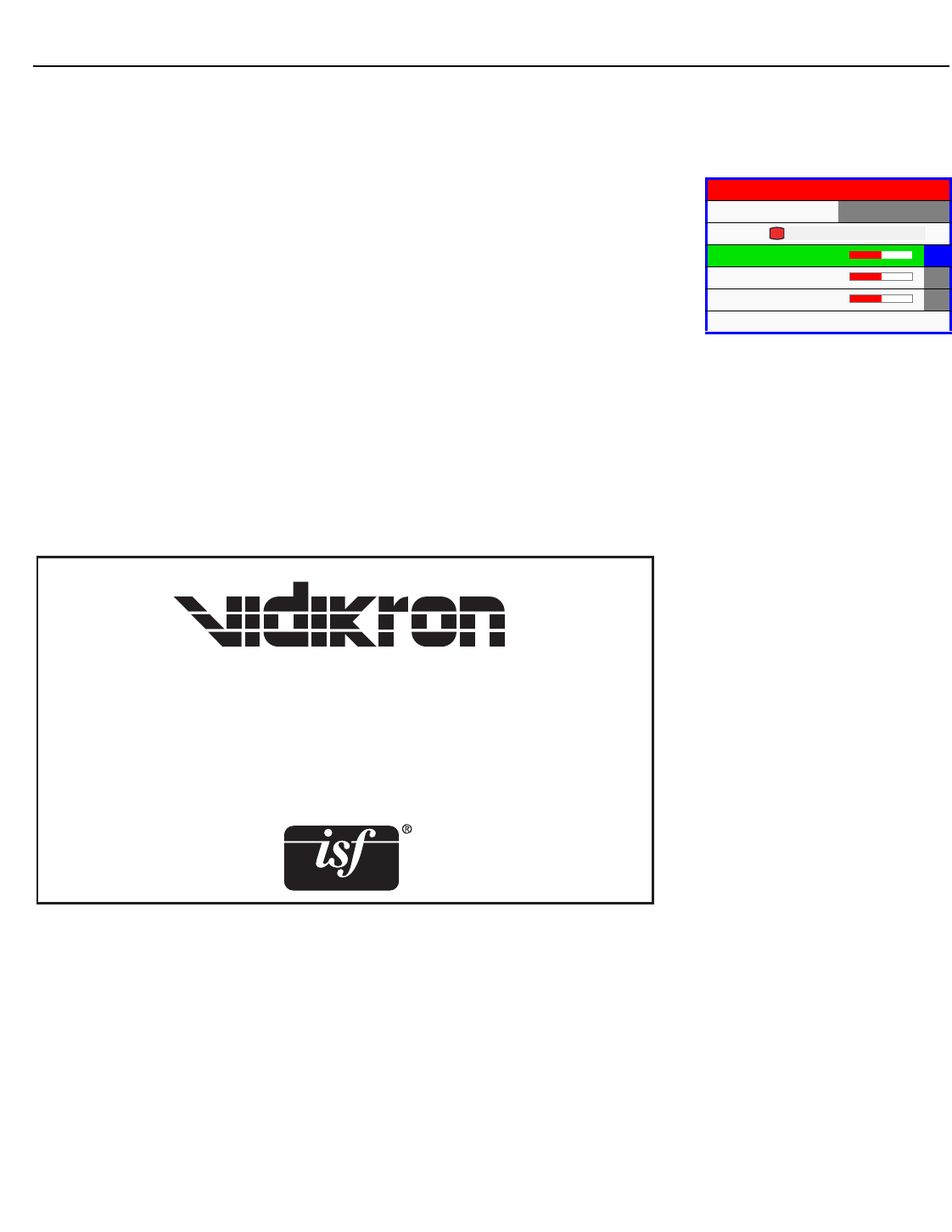
Operation
Vidikron Vision Model 10/Model 12 Owner’s Operating Manual 47
PRE
L
IMINAR
Y
ICC Adjust: Use the ICC Adjust controls to customize the stored NTSC, HDTV and/or PAL
color space characteristics. To do this:
1. Select ICC Adjust from the ISF Calibration menu and press ENTER.
2. Select the color space to modify using the left- or right-arrow buttons.
3. Select a component color (Red, Green, Blue, Cyan, Yellow or Magenta).
For each component color, you can adjust the following:
•Intensity: This slidebar adjusts the intensity -- also known as luminance -- of a given color.
• Saturation: This slidebar adjusts the color saturation level -- the amount of that color in a
video image. Lower settings produce less saturated colors; a setting of “-64” removes that
color from the image entirely. If the saturation is too high, that color will be overpowering
and unrealistic.
•Hue: This slidebar adjusts the red/green color hue for true color reproduction of video
signals. For best results, adjust the hue while displaying an external color bar test pattern
(
Figure 4-7).
When you have finished customizing the color space, select Store Setting and press ENTER.
ISF Enable: Use ISF Enable to control the display of the ISF logo on the Vision 10/12 splash
screen upon power-up; see
Figure 4-11.
Figure 4-11. ISF-Enabled Vision 10/12 Splash Screen
ICC Adjust
Color Type NTSC
Intensity 0
Saturation 0
Hue 0
Store Setting
R
G B C Y M
&$/,%5$7(')25