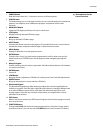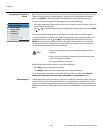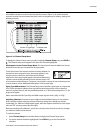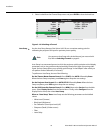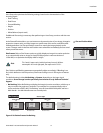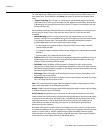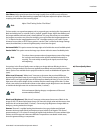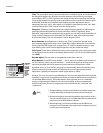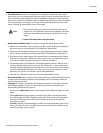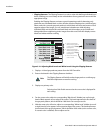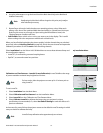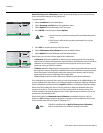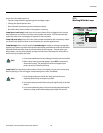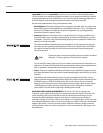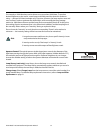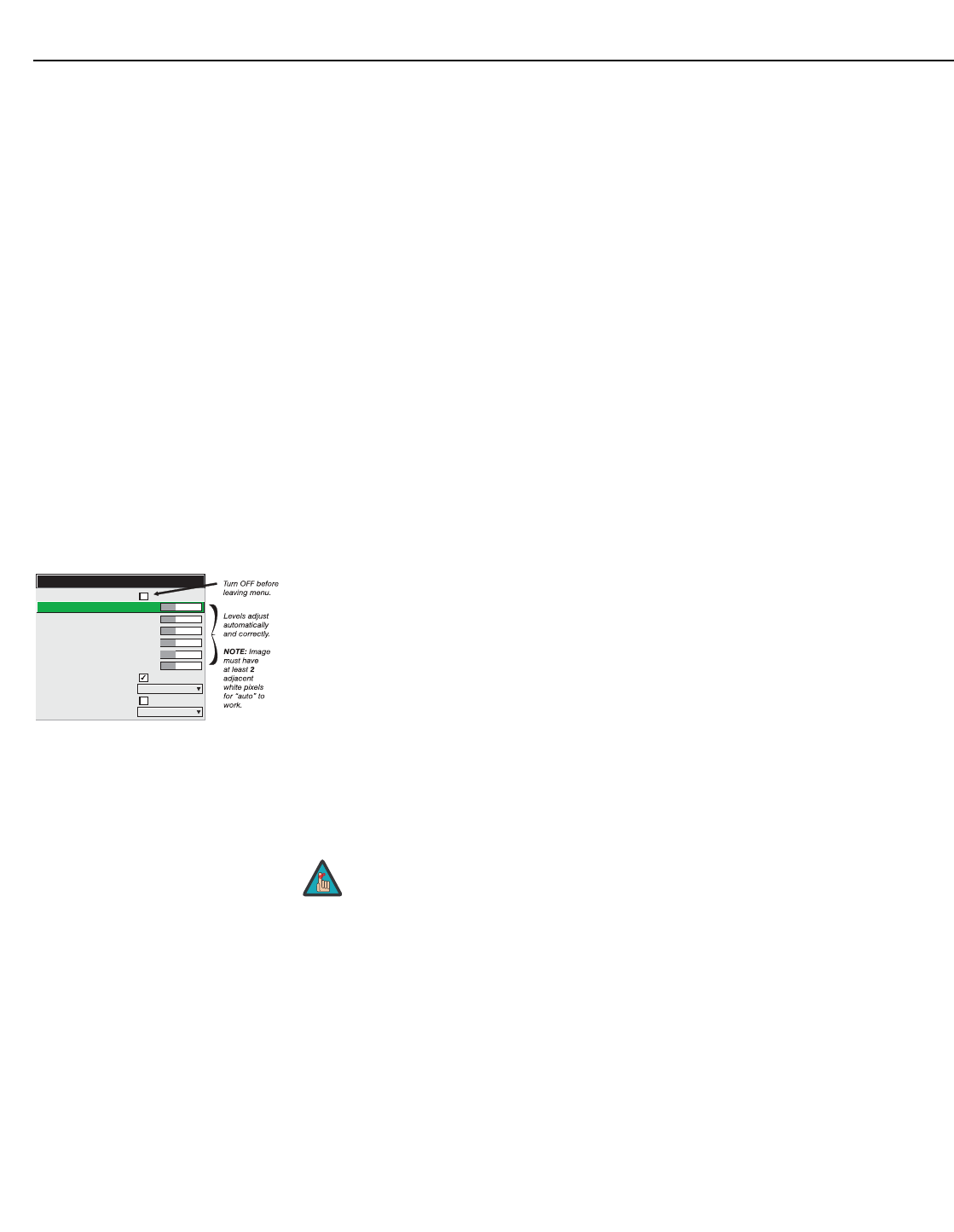
Installation
54 Vision Model 140/150 Installation/Operation Manual
PRE
L
IMINAR
Y
Filter: The proper filter setting is automatically set for virtually all signals, and rarely needs to
be changed. It applies a low pass filter for noise reduction in the incoming input signal,
particularly for HDTV or SDTV. Applied in the analog domain before sampling, this filtering
removes high frequencies and thus reduces pixel phase noise (note this also reduces signal
bandwidth). Override only if standard pixel tracking and phase adjustments do not
adequately clear up a “noisy” video signal, or if a graphics signal appears overly “soft.” Both
instances indicate that “Filter” may be set to the wrong option.
Sharpness: “Sharpness” changes the amount of high-frequency detail in a video image so
that edges remain clearly defined. It can be particularly useful if a significant “Noise
Reduction” adjustment has caused the image to appear too soft. Adjust until the display is as
sharp as desired, keeping in mind that because “Sharpness” adds some high frequencies
back into the image, it can also reintroduce a certain degree of noise.
Noise Reduction: Noise Reduction is similar to the “Filter” control, but operates in the
post-sampling digital domain with a more subtle effect. Higher settings are most useful for
clearing up noisy RGB images such as those from a PC. Adjust as desired, keeping in mind
that reducing noise (which reduces high frequencies) may also soften the image.
Color Space: “Color Space” determines how the color components of an analog input signal
are decoded for accurate color in the display. With the Vision 140/150, this should always be
set to RGB.
Decoder Adjust: This sub-menu is not applicable to the Vision 140/150.
White Balance: Good RGB or white balance — that is, the white and black levels for each of
the three primary colors, red, green and blue — ensure that images from analog sources
other than decoded video have maximum contrast without crushing black or white.
By default (and in an “Auto Setup”), the projector automatically determines the best input
levels by monitoring image content and adjusting the controls appropriately; further
adjustment is typically not required to obtain proper blacks or whites.
However, for a very unusual source exhibiting one or more overly high black levels (typically
caused by a noisy source causing black level spikes), an experienced technician may prefer to
use the White Balance menu. These adjustments, which together serve as a calibration
process compensating for differences in sources and cabling, enable an experienced
technician to perfect the source image input levels and eliminate the “overshoot” and
“undershoot.”
1. Pre Calibration
2. Red Black Level 256
3. Red White Level 256
4. Green Black Level 256
5. Green White Level 256
6. Blue Black Level 256
7. Blue White Level 256
8. Auto Color Enable
9. Clamping Back Porch
0. Clipping Detector
Color Enable Red
White Balance
1. The White Balance controls are of limited use with digital signals, but
do offer some ability to tweak poorly mastered source materials.
2. Because the projector automatically optimizes input levels for all but
the most unusual of sources, it is recommended that only experienced
technicians use the White Balance submenu.
3. Before beginning, check that overall White Level and Black Level
settings are near 50 and that color temperature is properly set using an
internal grayscale test pattern.
Note