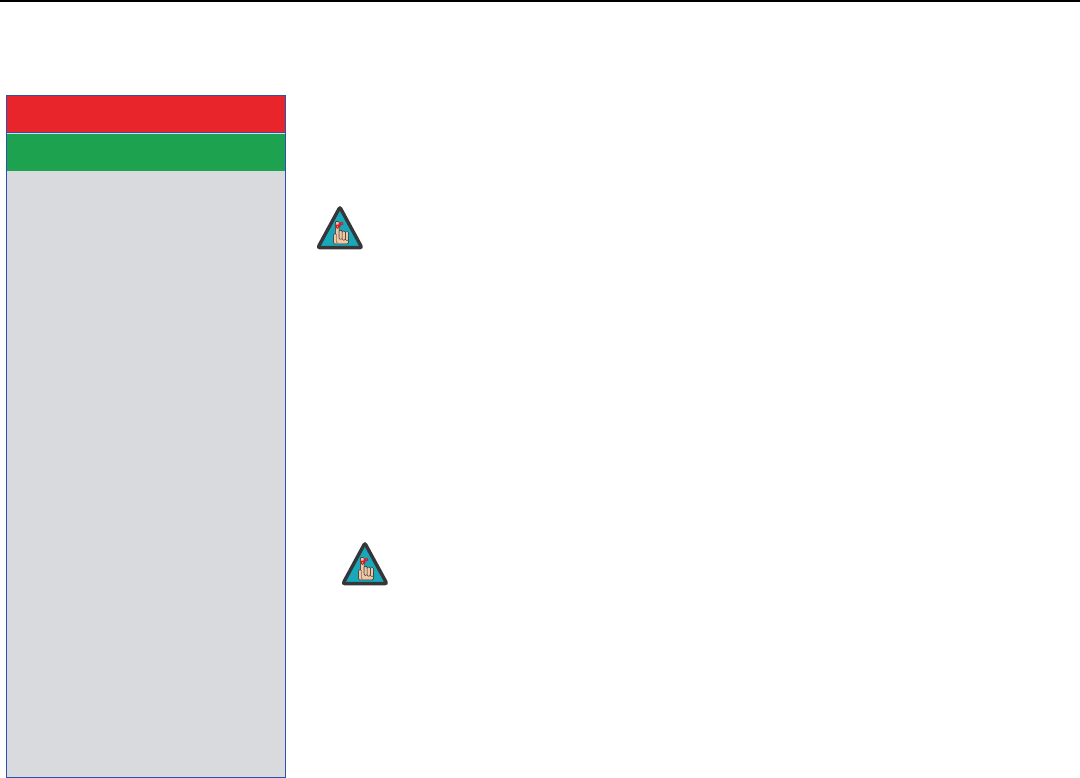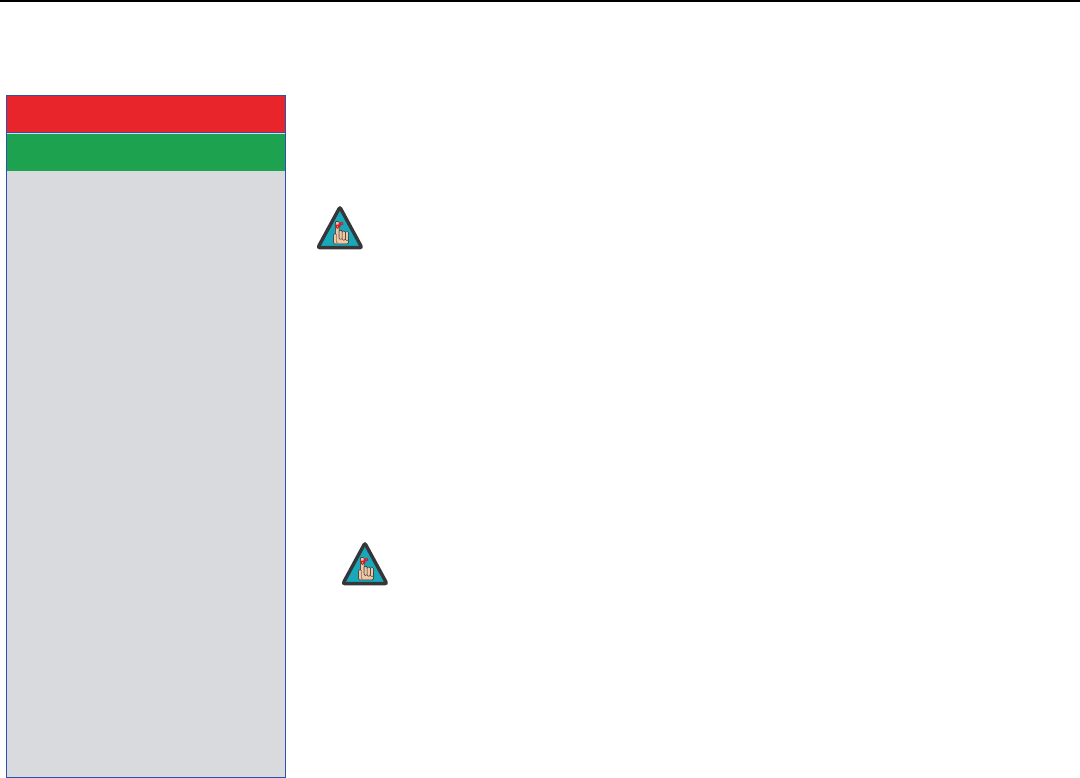
Operation
70 Vidikron Vision 85 Owner’s Operating Manual
PRE
L
IMINAR
Y
Options Select Options from the Main Menu to perform the following projector configuration tasks.
Image Shift: Select Image Shift from the Options menu to vertically shift the projected
image.
Subtitle: Select Subtitle from the Options menu to adjust the projected image height in
small increments.
Overscan: Refer to Overscan on page 55.
Reset to Defaults: To reset the Overscan setting to its default value, select Reset to Defaults
from the Options menu, then select Yes to confirm the reset.
LED: Select LED from the Options menu to change the behavior of the projector’s indicator
LEDs.
• When set to ON, the LEDs indicate operating status as described in Vision 85 at a Glance
on page 5.
• When set to OFF, the LEDs illuminate when the Vision 85 is in standby mode, warming up
or indicating an error condition; otherwise, they are off.
Lamp Hours (read-only): Refer to Lamp Hours on page 61.
OSD: When you select an aspect ratio or input with the remote control (or from the VHD
Controller), the Vision 85 displays your selection on-screen. To prevent the display of these
items, select
OSD from the Options menu and set it to Off.
Signal Type: Select Signal Type from the Options menu to specify the incoming signal type
(encoding method):
• Choose Auto to have the Vision 85 automatically detect the signal type.
• Choose RGB (1) for RGB-encoded video signals.
• Choose YCrCb4:4:4 (2) for uncompressed, component video. This encoding method uses a
“luminance” signal (Y) to represent brightness and “difference” signals (Cb and Cr) to
represent colors.
• Choose YCrCb4:2:2 (3) for compressed, component video (similar to YCrCb4:4:4).
In most situations, selecting Auto produces the most accurate colors. If it does not, try the
other choices and select the one that does.
Color Space: “Color Space” determines how the color components of an analog input signal
are decoded for accurate color in the display. Select
Color Space from the Options menu to
specify the color space to use. In most situations, selecting Auto produces the most accurate
colors. If it does not, try the other choices and select the one that does.
➤
Image Shift
Subtitle
Overscan 0%
Reset to Defaults
Adjust White Level
Adjust Black Level
LED On
Lamp Hours
OSD On
Signal Type 3
Color Space
HDMI Black Level 0
Splash Screen Color Black
Power Save
Baud Rate 9600 bps
Fan Mode 1
Orientation FF
Factory Default
Options
Image Shift and Subtitle can only be adjusted for certain 1080i signals.
When you set the Auto Power Off function (refer to Power Save, below) to
Off, the LED function is automatically set to On.
Note
Note