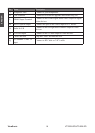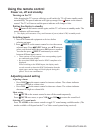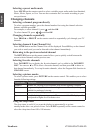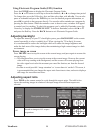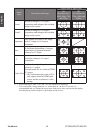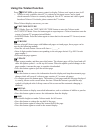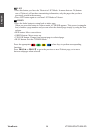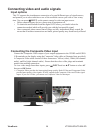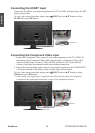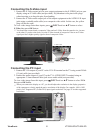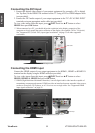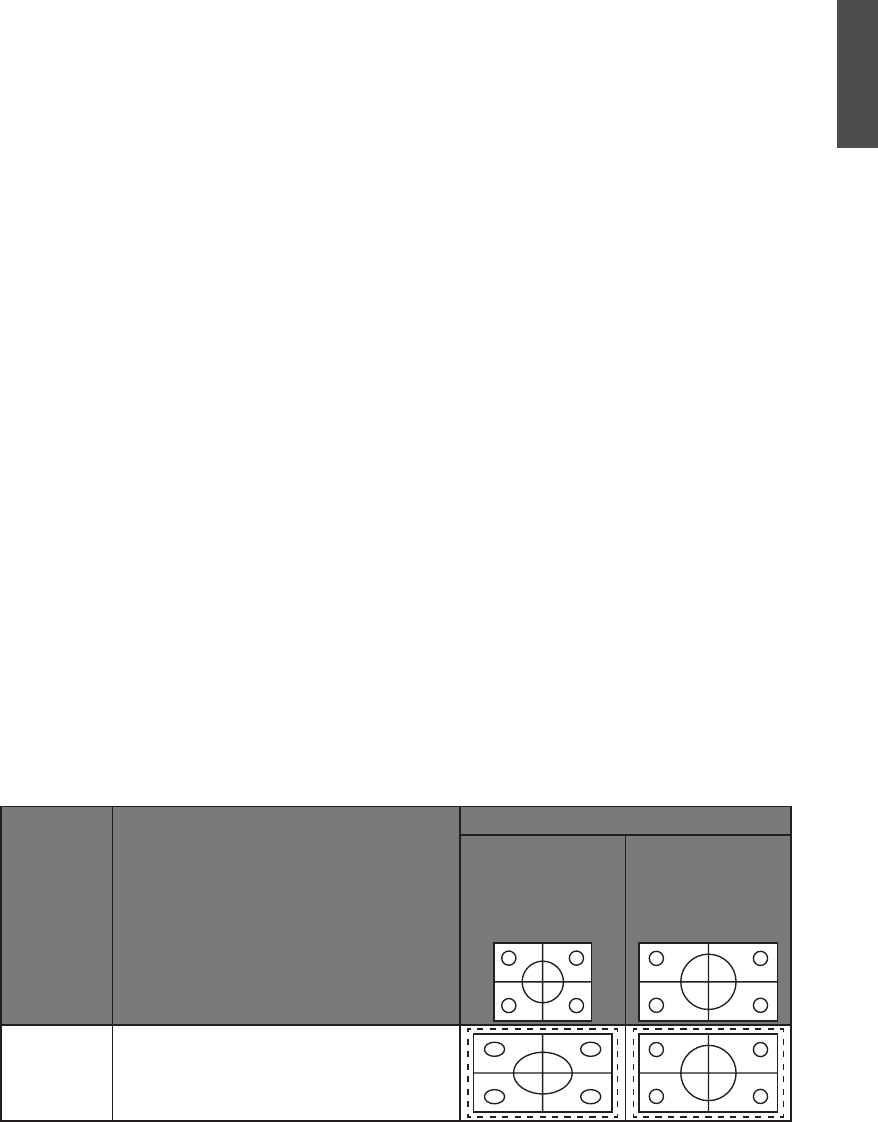
ENGLISH
25
ViewSonic VT2205LED/VT2405LED
Using Electronic Program Guide (EPG) function
Press the GUIDE button to display the Electronic Program Guide.
Press the ▲ or ▼ button to scroll up or down the channels, ◄ or ► to change time period.
To change date, press the Yellow key rst, and then select date with ◄ or ►. You can also
pause at a channel and press the INFO key to view the detailed program information, or
press OK to switch to that program directly. You can also add a reminder on a program by
pressing the Blue button. When the reminder event is about to start, a window will appear
to remind you for watching. To check the programs you’ve added by Reminder, press the
Green key to display the SCHEDULE LIST. To delete a Reminder, select with ▲ or ▼
and press the Red key. Press the BACK button to exit Electronic Program Guide.
Adjusting backlight
To adjust the intensity of your TV's backlight system, press BACKLIGHT on the remote
control repeatedly to select a suitable level. When viewing the TV in dimly lit rooms
it is recommended to reduce the backlight which will reduce the image brightness and
make the dark areas of the image darker, thus maintaining a high contrast image in a dark
environment.
Freeze image on screen
Press FREEZE once to stop the screen at the current image, and press again to resume the
screen playing.
• This function allows you to stop the screen at the current image. However the current
video will keep running at the background, and the screen will resume playing from
the video signal received at the moment you cancel the funtion, not from the freezed
image.
• In order to avoid possible “image retention“ or “screen burn-in“ on the LCD screen, it
is recommended that you change the aspect ratio from time to time, and not to display a
still image for more than two hours.
Adjusting aspect ratio
Press WIDE on the remote control to cycle through the aspect ratios. The table below
shows the resulting images in relation to the input image when different aspects are
selected:
Aspect
ratio
Description and usage
Aspect ratio of input video
SD
(Resolution for
480i, 480p, 576i
and 576p)
HD
(Resolution for
720p, 1808i and
1080p)
Full
Stretch an image to16:9 aspect
proportions.