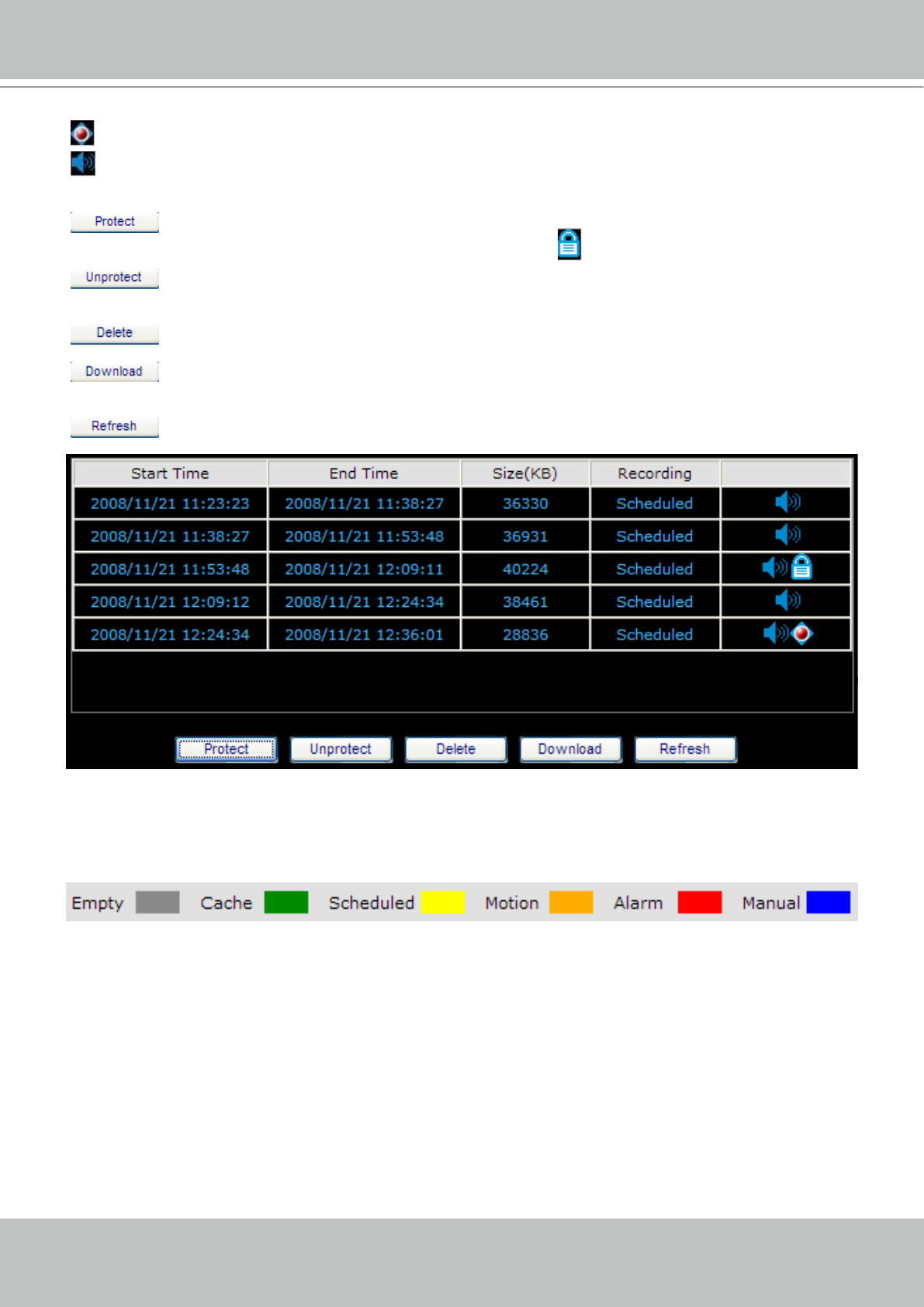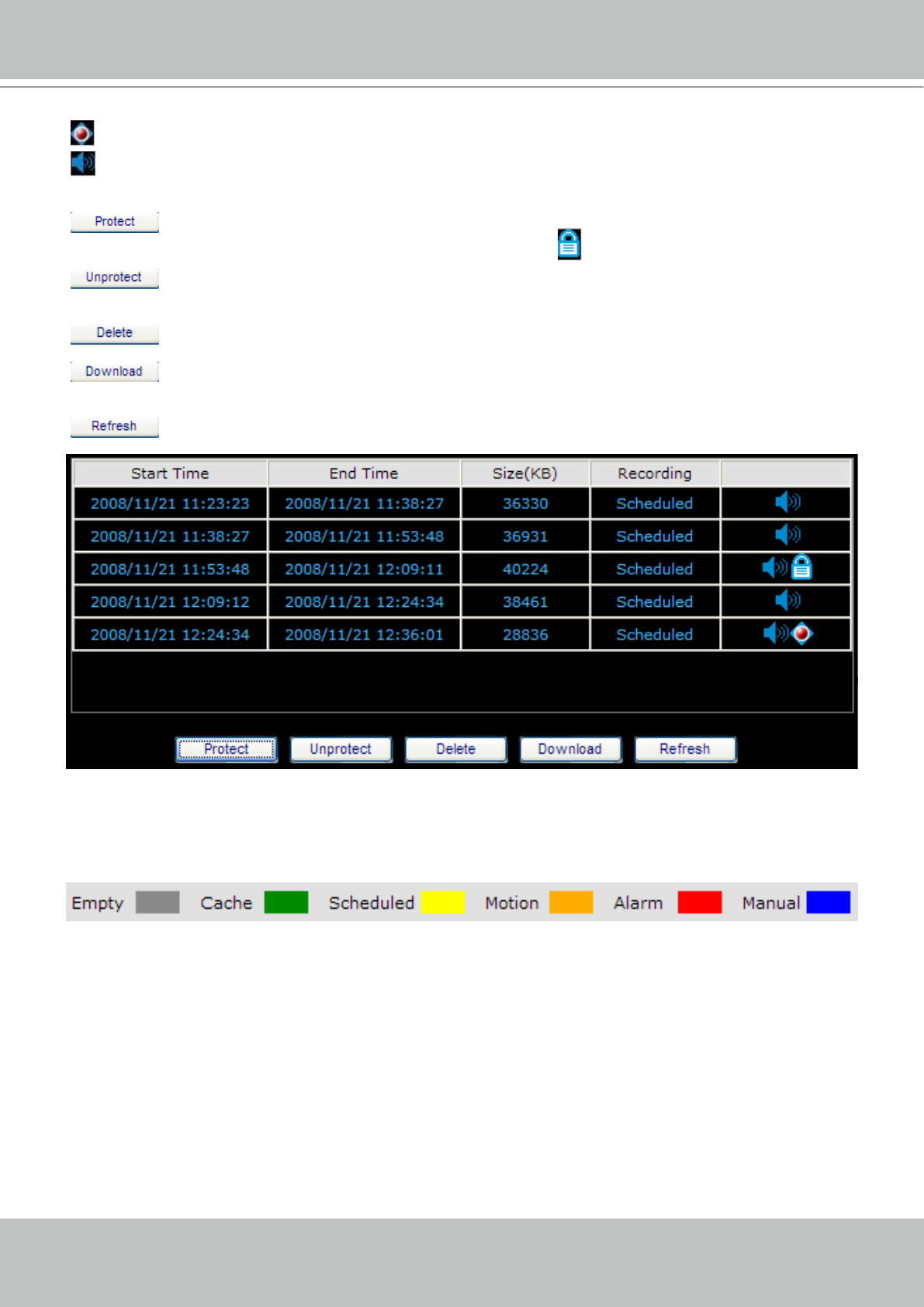
VIVOTEK - A Leading Provider of Multimedia Communication Solutions
User's Manual - 47
: The latest video clip, and still recording�
: The video with recorded audio� To enable the audio function, please go to Conguration > Device
to enable the Audio Compression setting of the Device�
: If you want to prevent a video clip from being erased by the latest video clip, select the
video clip and then click this button� A Protect Icon
will show up�
: Select a video clip with Protect Icon and then click this button� Then the video clip becomes
unprotected�
: If you want to delete a video clip, select it and then click this button�
: If you want to export an AVI le of a video clip to your local computer, select it and then
click this button�
: Click this button to refresh the latest video clip�
Recording Type
The following color bar will show up on the histogram according to the recording type�
■ Grey bar (Empty): No recorded video.
■
Green bar (Cache): Temporary recording data� (prepare for pre/post-motion or pre/post-alarm recording)
■ Yellow bar (Scheduled): Record video according to recording schedule. For detailed conguration,
please refer to Schedule on page 27�
■ Orange bar (Motion): Record video when motion triggers on linked device.
■ Red bar (Alarm): Record video when alarm (external digital input) triggers on linked device or on the
network video recorder�
■ Blue bar (Manual): Record video when the user starts manual recording. Please refer to Manual
Recording on page 43 for detailed information�