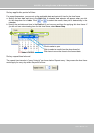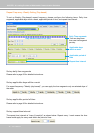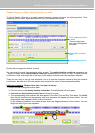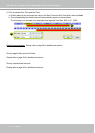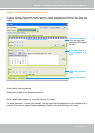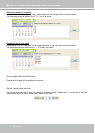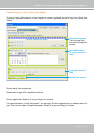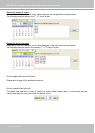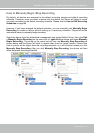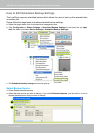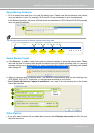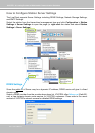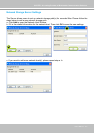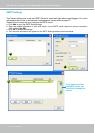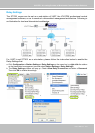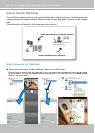VIVOTEK - A Leading Provider of Multimedia Communication Solutions
User's Manual - 103
How to Manually Begin /Stop Recording
By default, all devices are assigned to the default recording storage and default recording
schedule. Therefore, once you insert a device onto the station, the Server will begin to record
live video according to the default recording schedule. Please refer to How to Edit Recording
Schedules on page 85.
However, if you have changed the default schedule, you can manually click Manually Begin
Recording to enable a device without setting up a recording schedule. Please follow the
instructions below to manually begin recording.
Select the device from the hierarchical management tree under Default Group, then click Edit
> Manually Begin Recording on the menu bar (or right-click the device and select Manually
Begin Recording). The string on the menu bar will turn into Manually Stop Recording as
shown below and the Server will start to record video from the target camera. Please note
that its priority will be higher than the recording schedule, so it will continue unless you click
Manually Stop Recording. After you click Manually Stop Recording, the device will then
follow the preset recording schedule.