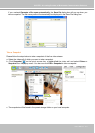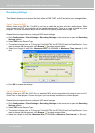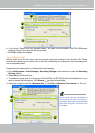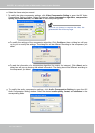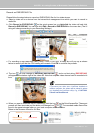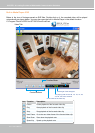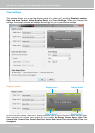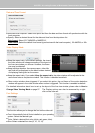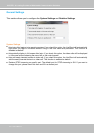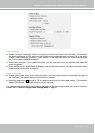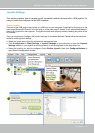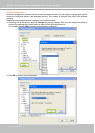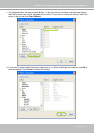VIVOTEK - A Leading Provider of Multimedia Communication Solutions
User's Manual - 131
Date and Time Format
Same as local computer: Select this option and then the date and time format will synchronize with the
local computer.
Specify: Select a desired format for the date and time from the drop-down list.
Date format: Select YYYY/MM/DD or MM/DD/YY.
Time format: Select the default time format (synchronize with the local computer), 12h AM/PM, or 24h.
Video Display Mode
Show motion window when triggered: If you select this option, the red frame of the motion detection
window will appear in the video window when motion is triggered. This function is enabled as default.
For detailed information about how to set up the layout of the live view window, please refer to How to
Change Video Viewing Mode on page 57.
Font Settings
Keep the aspect ratio: In the default settings, the size of
the video window will change according to the layout of
the live view window you choose. However, the frame
size may be distorted.
Keep the aspect ratio: If you select Keep the aspect ratio, the video window will be adjusted to the
same frame size as the preview window. This function is disabled as default.
The Display options can also be accessed by a right-
click on the view cell.
Keep top/down borders: the camera name, video title,
and time will be displayed on the black borders instead
of displaying floating text on the screen.
This function allows you to change the font on the video cell.
Font: Automatically lists all fonts installed on your operating
system. Select the desired type.
Color: Select a desired font color (white, red, green, blue).
Size: Select a desired font size (8, 10, 12, 14).