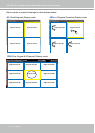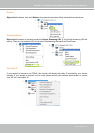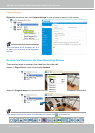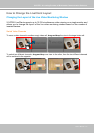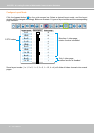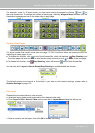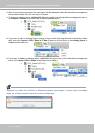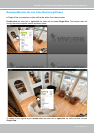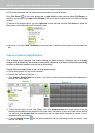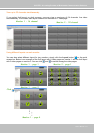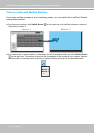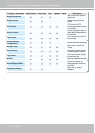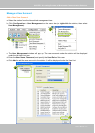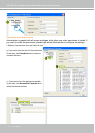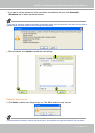VIVOTEK - A Leading Provider of Multimedia Communication Solutions
62 - User's Manual
Full Screen: Maximize the live video monitoring window to the entire screen
Click Full Screen
on the quick access bar or right-click the video cell and select Full Screen. In
addition, you can also click View > Full Screen on the menu bar to maximize the live video monitoring
window.
To restore to the original layout, you can right-click a video cell and uncheck Full Screen or press the
Esc button on the keyboard to exit full screen mode.
Minimize: If you click View > Minimize on the menu bar, LiveClient will minimize to the Windows tool
bar.
View Live Video on Dual Monitors
The software also supports live video viewing on dual monitors, allowing you to manage
maximum 64 channels on two screens concurrently. Moreover, the layout of the video monitoring
window on different monitors can be set up individually.
Please follow the steps below to set up dual-screen mode:
a. Set up dual monitors for your local computer.
b. Launch the LiveClient on monitor 1.
c. Click System > Second View on monitor 1, then the live video monitoring window will be displayed in
monitor 2 as shown below.
d. There are two ways to view live videos. One is to drag-and-drop the target device from the
hierarchical management tree window to the video cells. The other is to click any video cell on monitor
1 or monitor 2, then double-click the target device; the live video will be displayed in monitor 1 or 2 in
accordance with your selection.
e. If you click Switch Screen
on the quick access bar, the live monitoring window on monitor 1 and
monitor 2 will swap.
Monitor 1
Monitor 2
c
e