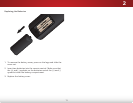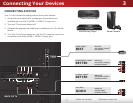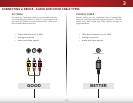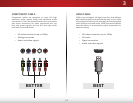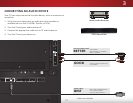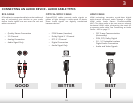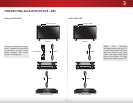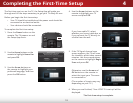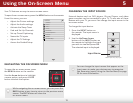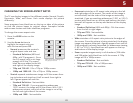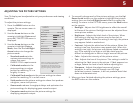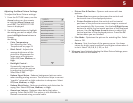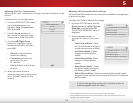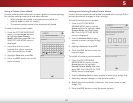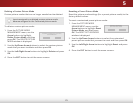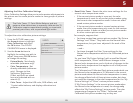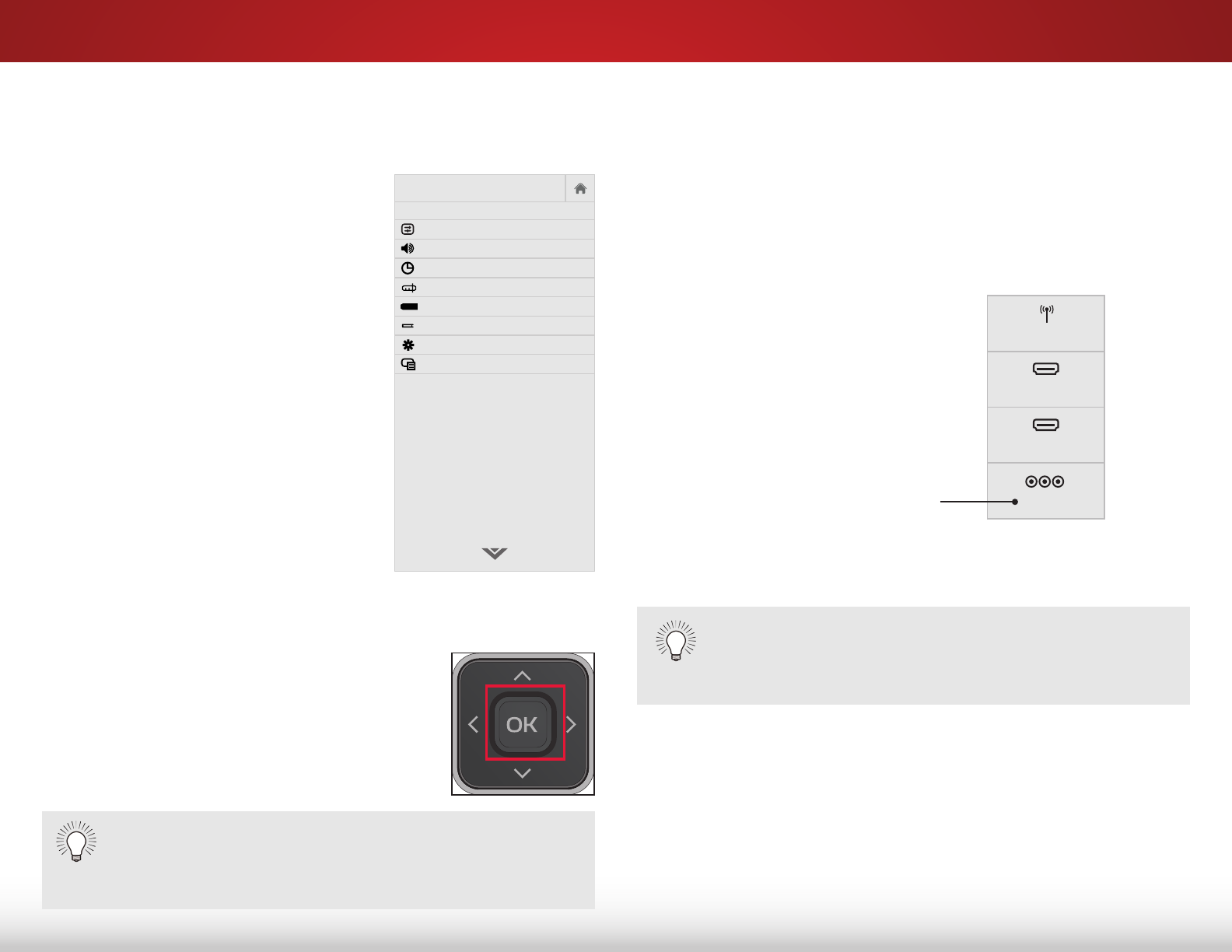
5
19
Using the On-Screen Menu
Your TV features an easy-to-use on-screen menu.
To open the on-screen menu, press the MENU button on the remote.
From this menu, you can:
• Adjust the Picture settings
• Adjust the Audio settings
• Activate the Sleep Timer
• Find and Set Up Channels
• Set up Closed Captioning
• Name the TV Inputs
• Adjust the TV Settings
• Access the Guided Setup
NAVIGATING THE ON-SCREEN MENU
To open the on-screen menu, press
the MENU button on the remote.
Use the Arrow buttons to highlight
a menu option, and press the OK
button to select that option.
Help
VIZIO
Network
Sleep
Timer
Input CC
ABC
Audio
Wide
Normal
Picture
Settings
PanoramicWide Zoom
2D 3DExit
SETTINGS
Picture
Audio
Timers
Channels
Closed Captions
Devices
System
Guided Setup
CC
While navigating the on-screen menu, you can press the
BACK button at any time to return to the previous menu
screen. The EXIT button will close the
on-screen menu.
CHANGING THE INPUT SOURCE
External devices such as DVD players, Blu-ray Players, and video
game consoles can be connected to your TV. To use one of these
devices with your TV, you must rst change the input source in the
on-screen menu.
To change the input device:
1. Press the INPUT button on
the remote. The input menu is
displayed.
2. Use the Up/Down Arrow
buttons or the INPUT button on
the remote to highlight the input
you wish to view and press OK.
The selected input is displayed.
You can change the input names that appear on the
Input menu to make your devices easy to recognize.
See
Renaming Inputs (Using the Devices Menu)
on page
39 for more information.
Note: Inputs may vary by TV.
Input Name
COMP
HDMI-1
HDMI-2
TV