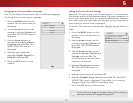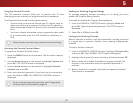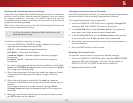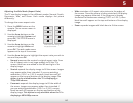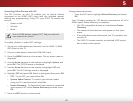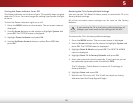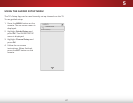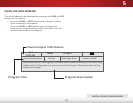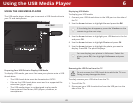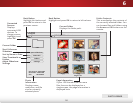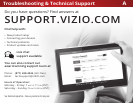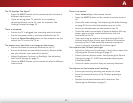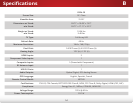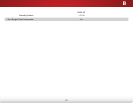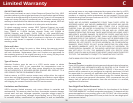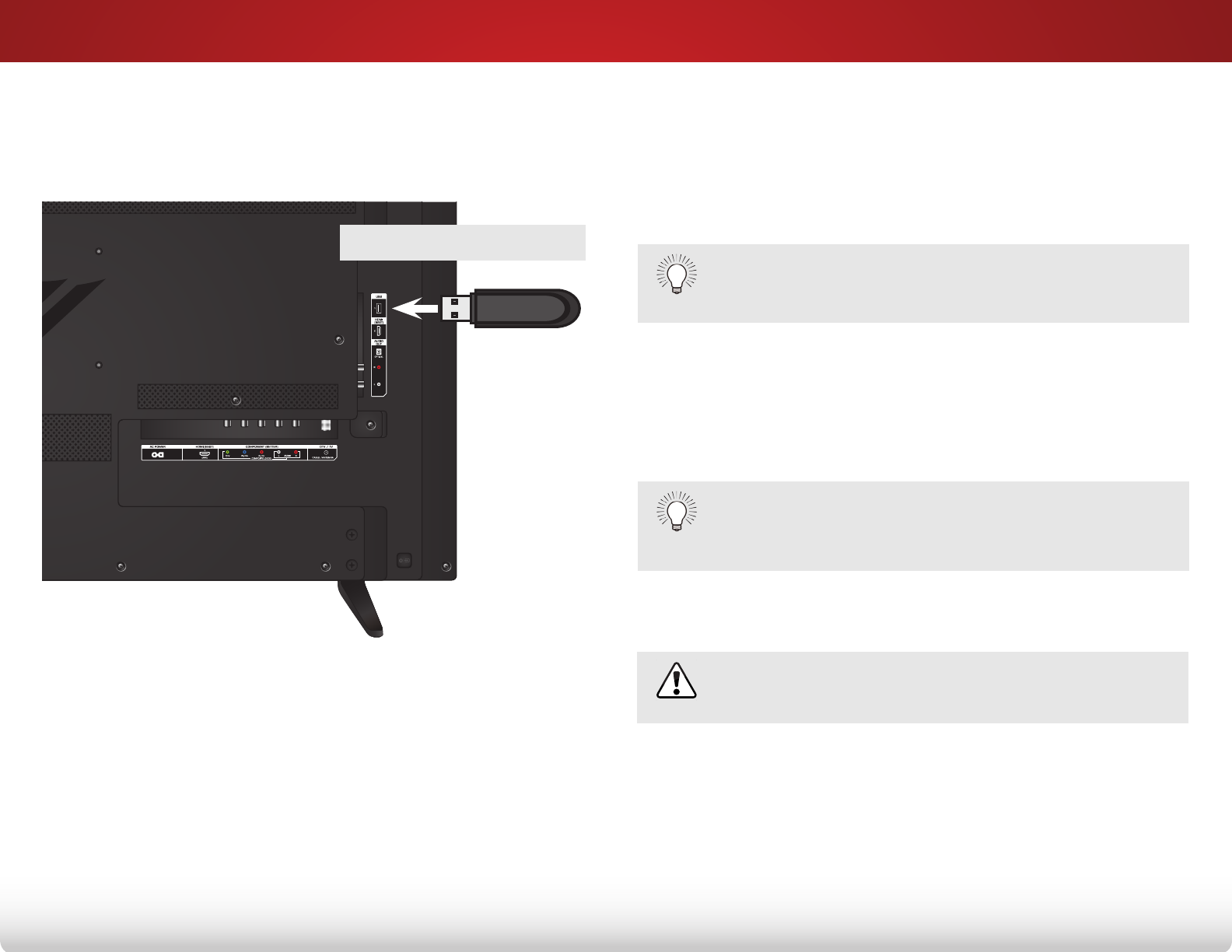
6
49
Using the USB Media Player
USING THE USB MEDIA PLAYER
The USB media player allows you to connect a USB thumb drive to
your TV and view photos.
Preparing Your USB Drive to Display USB Media
To display USB media, you must rst save your photos onto a USB
thumb drive:
• The USB thumb drive must be formatted as FAT32.
• Files on the USB thumb drive must end in a supported le
extension (.jpg or .jpeg.).
• The USB media player is not designed to play media
from external hard drives, MP3 players, cameras, or
smartphones.
Displaying USB Media
To display your USB media:
1. Connect your USB thumb drive to the USB port on the side of
the TV.
2. Use the Arrow buttons to highlight Yes and press the OK.
3.
If the dialog box disappears, press the V button on the
remote to go the next step.
Use the Arrow buttons to highlight your USB device in the list
and press OK.
4. Use the Arrow buttons to highlight Photo and press OK.
5. Use the Arrow buttons to highlight the photo you want to
display. Press OK. The photo displays.
You can display your photos in fullscreen. Select the
photo, press OK, then highlight Fullscreen and press
OK.
Removing the USB Drive from the TV
Do not remove the USB thumb drive while the TV is on.
Doing so may damage the drive.
To safely remove your USB drive from the TV:
1. Turn o the TV.
2. Disconnect your USB thumb drive from the USB port on the
side of the TV.
USB PORT