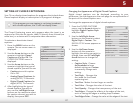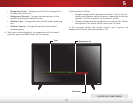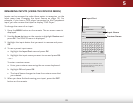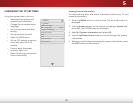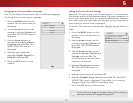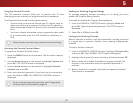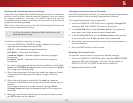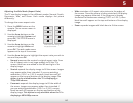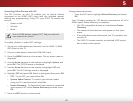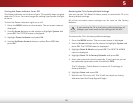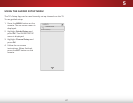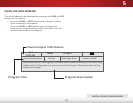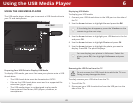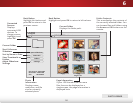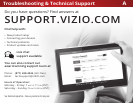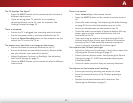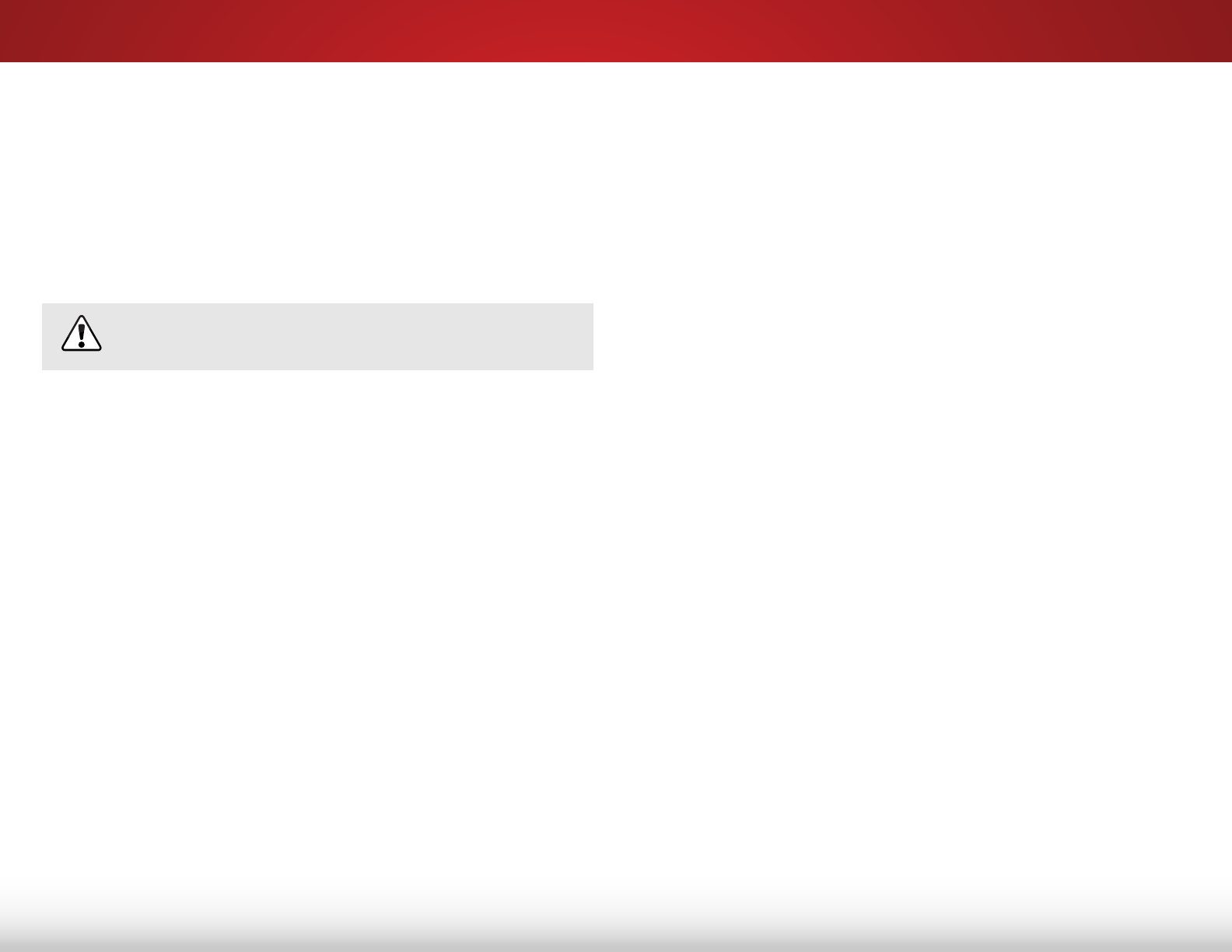
5
45
To begin device discovery:
• From the CEC menu, highlight Device Discovery and press
OK.
Your TV begins looking for CEC devices connected to all of its
HDMI inputs. When discovery is complete:
• The CEC-compatible devices are listed below Device
Discovery.
• The names of these devices now appear on the Input
menu.
• If an audio device was discovered, the TV's speakers are
turned o.
• The VIZIO TV remote controls an attached VIZIO sound
bar or other audio system.
Controlling Other Devices with CEC
The CEC function on your TV enables you to control devices
connected to the HDMI (ARC) input with the included remote,
without any programming. Using CEC, your VIZIO TV remote can
control:
• Power on/o
• Volume
• Mute
Not all HDMI devices support CEC. See your device’s
user manual for details.
To enable, disable, or adjust CEC settings:
1. Set up your audio device and connect it to the HDMI-1 (HDMI
ARC) input on the TV.
2. On your audio device, select the HDMI ARC input.
3. Press the MENU button on the remote. The on-screen menu is
displayed.
4. Use the Arrow buttons on the remote to highlight System and
press OK. The SYSTEM menu is displayed.
5. Use the Arrow buttons on the remote to highlight CEC and
press OK. The CEC Settings menu is displayed.
6. Highlight CEC and press OK. Select a setting and then press OK.
• CEC - To use CEC, you must select On.
• System Audio Control - To control your device’s audio
using the TV’s remote control, select On.
• Device Discovery - To determine if your device is connected
and supports CEC, select Device Discovery and then press
OK.
7. Press the EXIT button on the remote.