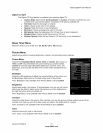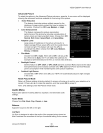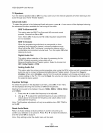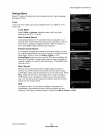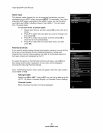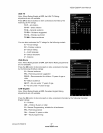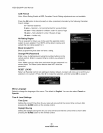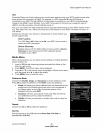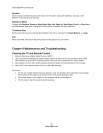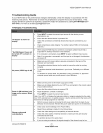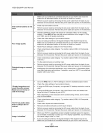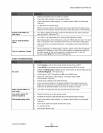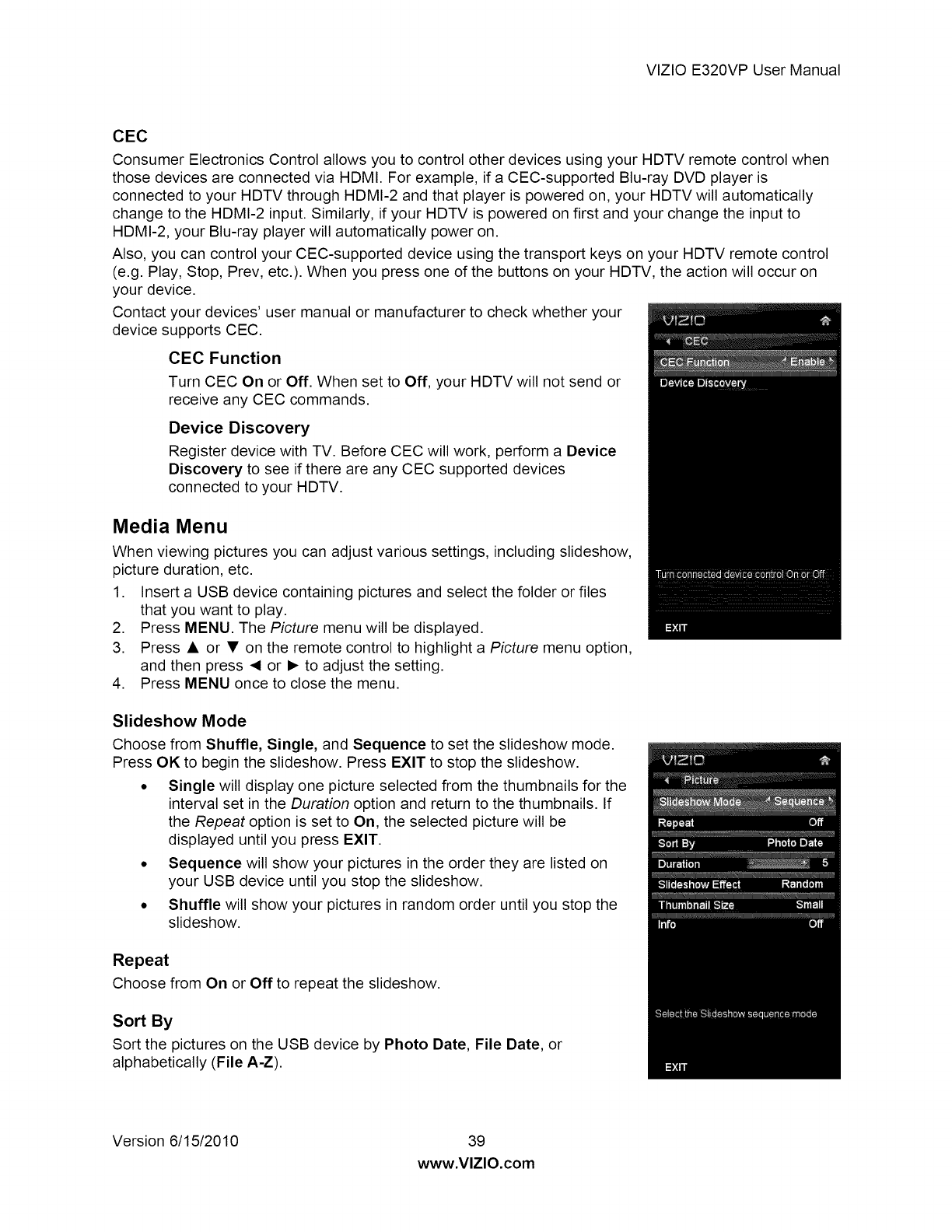
VIZIOE320VPUserManual
CEC
Consumer Electronics Control allows you to control other devices using your HDTV remote control when
those devices are connected via HDMI. For example, if a CEC-supported Blu-ray DVD player is
connected to your HDTV through HDMI-2 and that player is powered on, your HDTV will automatically
change to the HDMI-2 input. Similarly, if your HDTV is powered on first and your change the input to
HDMI-2, your Blu-ray player will automatically power on.
Also, you can control your CEC-supported device using the transport keys on your HDTV remote control
(e.g. Play, Stop, Prev, etc.). When you press one of the buttons on your HDTV, the action will occur on
your device.
Contact your devices' user manual or manufacturer to check whether your
device supports CEC.
CEC Function
Turn CEC On or Off. When set to Off, your HDTV will not send or
receive any CEC commands.
Device Discovery
Register device with TV. Before CEC will work, perform a Device
Discovery to see if there are any CEC supported devices
connected to your HDTV.
Media Menu
When viewing pictures you can adjust various settings, including slideshow,
picture duration, etc.
1. Insert a USB device containing pictures and select the folder or files
that you want to play.
2. Press MENU. The Picture menu will be displayed.
3. Press • or • on the remote control to highlight a Picture menu option,
and then press _1or • to adjust the setting.
4. Press MENU once to close the menu.
Slideshow Mode
Choose from Shuffle, Single, and Sequence to set the slideshow mode.
Press OK to begin the slideshow. Press EXIT to stop the slideshow.
• Single will display one picture selected from the thumbnails for the
interval set in the Duration option and return to the thumbnails. If
the Repeat option is set to On, the selected picture will be
displayed until you press EXIT.
• Sequence will show your pictures in the order they are listed on
your USB device until you stop the slideshow.
• Shuffle will show your pictures in random order until you stop the
slideshow.
Repeat
Choose from On or Off to repeat the slideshow.
Sort By
Sort the pictures on the USB device by Photo Date, File Date, or
alphabetically (File A-Z).
Version 6/15/2010 39
www.VlZlO.com