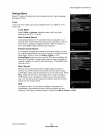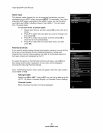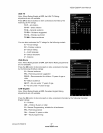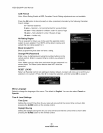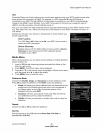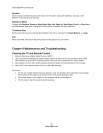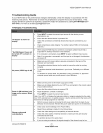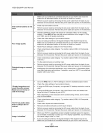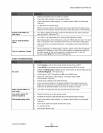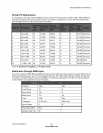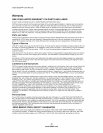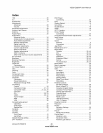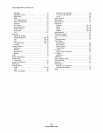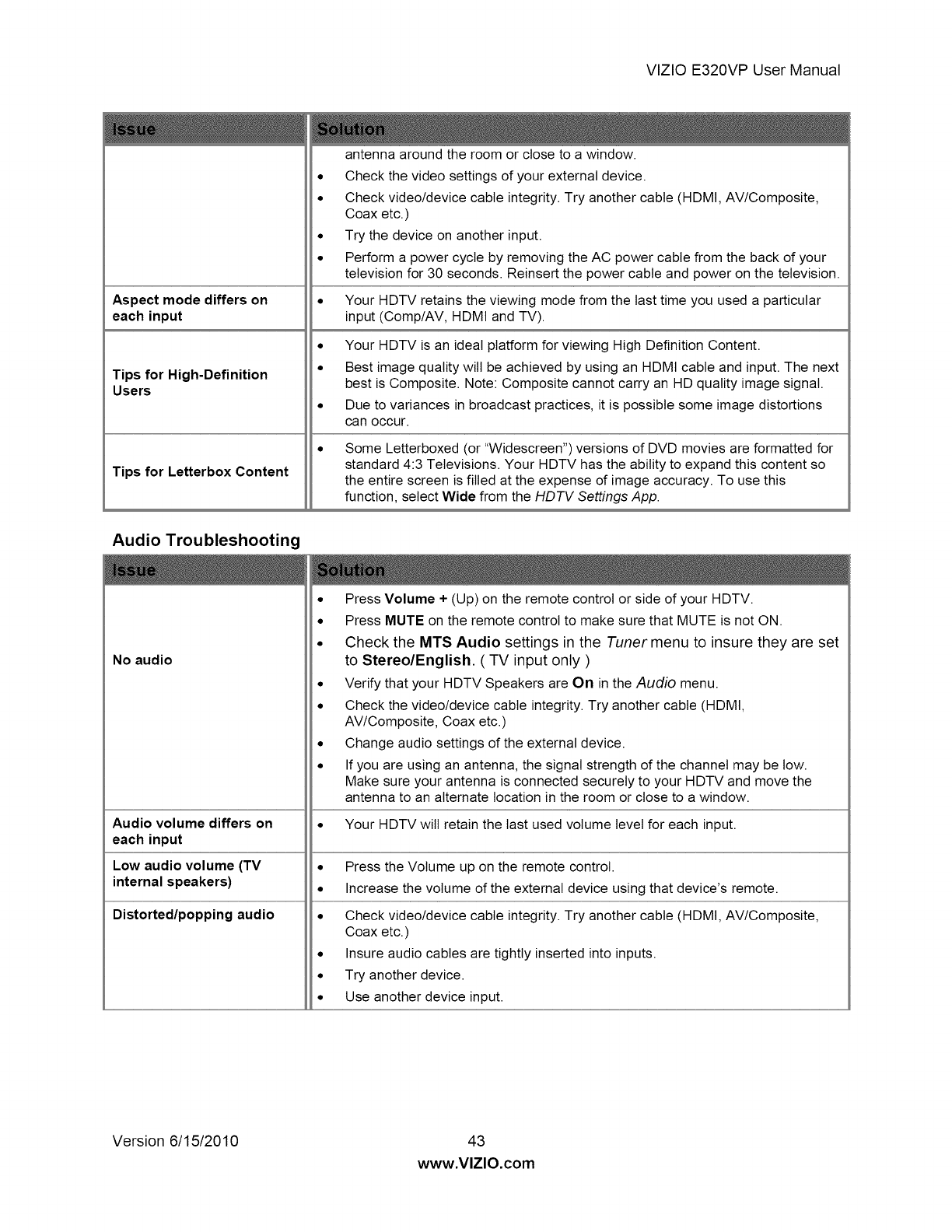
VIZIOE320VPUserManual
Aspect mode differs on •
each input
Tips for High-Definition
Users
Tips for Letterbox Content
antenna around the room or close to a window.
Check the video settings of your external device.
Check video/device cable integrity. Try another cable (HDMI, AV/Composite,
Coax etc.)
Try the device on another input.
Perform a power cycle by removing the AC power cable from the back of your
television for 30 seconds. Reinsert the power cable and power on the television.
Your HDTV retains the viewing mode from the last time you used a particular
input (Comp/AV, HDMI and TV).
• Your HDTV is an ideal platform for viewing High Definition Content.
• Best image quality wilt be achieved by using an HDMI cable and input. The next
best is Composite. Note: Composite cannot carry an HD quality image signal.
• Due to variances in broadcast practices, it is possible some image distortions
can occur.
Some Letterboxed (or "Widescreen") versions of DVD movies are formatted for
standard 4:3 Televisions. Your HDTV has the ability to expand this content so
the entire screen is filled at the expense of image accuracy. To use this
function, select Wide from the HDTV Settings App.
Audio Troubleshooting
No audio
Audio volume differs on •
each input
Low audio volume (TV •
internal speakers) •
Distorted/popping audio •
• Press Volume + (Up) on the remote control or side of your HDTV.
• Press MUTE on the remote control to make sure that MUTE is not ON.
• Check the MTS Audio settings in the Tuner menu to insure they are set
to Stereo/English. ( TV input only )
• Verify that your HDTV Speakers are On in the Audio menu.
• Check the video/device cable integrity. Try another cable (HDMI,
AV/Composite, Coax etc.)
• Change audio settings of the external device.
• If you are using an antenna, the signal strength of the channel may be tow.
Make sure your antenna is connected securely to your HDTV and move the
antenna to an alternate location in the room or close to a window.
Your HDTV will retain the last used volume level for each input.
Press the Volume up on the remote control.
Increase the volume of the external device using that device's remote.
Check video/device cable integrity. Try another cable (HDMI, AV/Composite,
Coax etc.)
Insure audio cables are tightly inserted into inputs.
Try another device.
Use another device input.
Version 6/15/2010 43
www.VlZlO.com