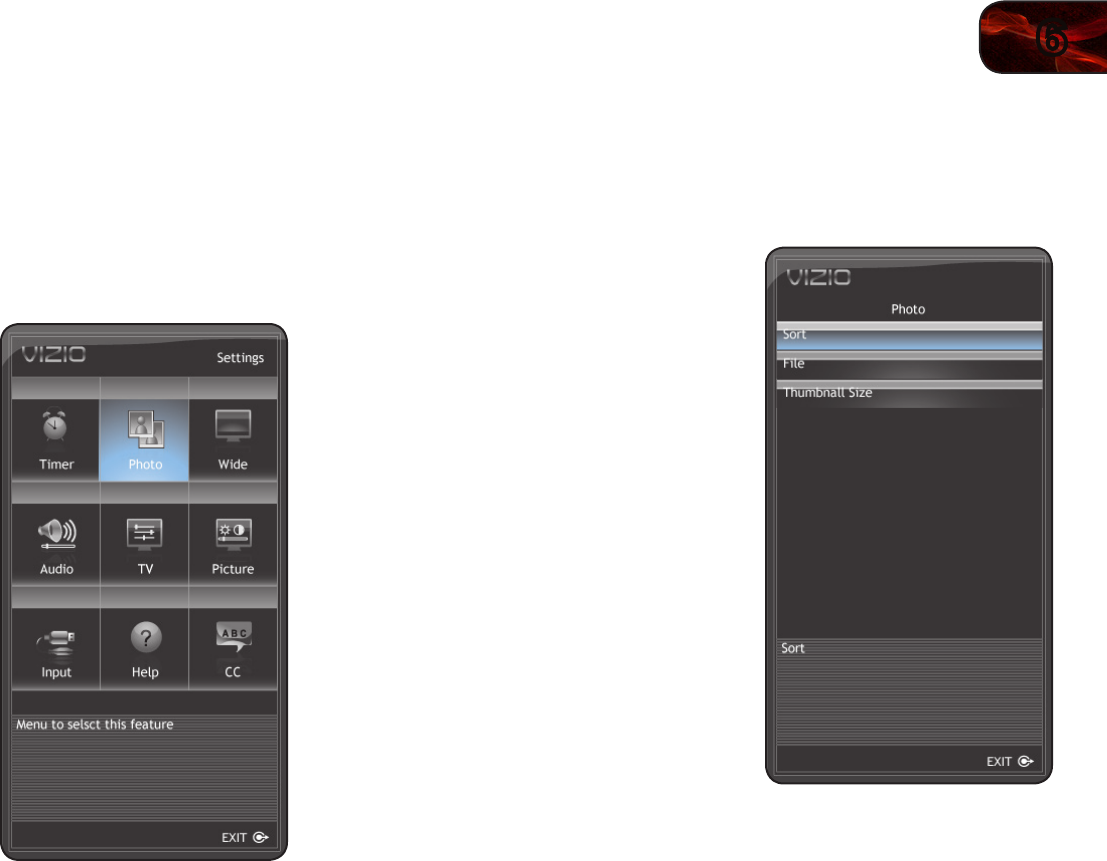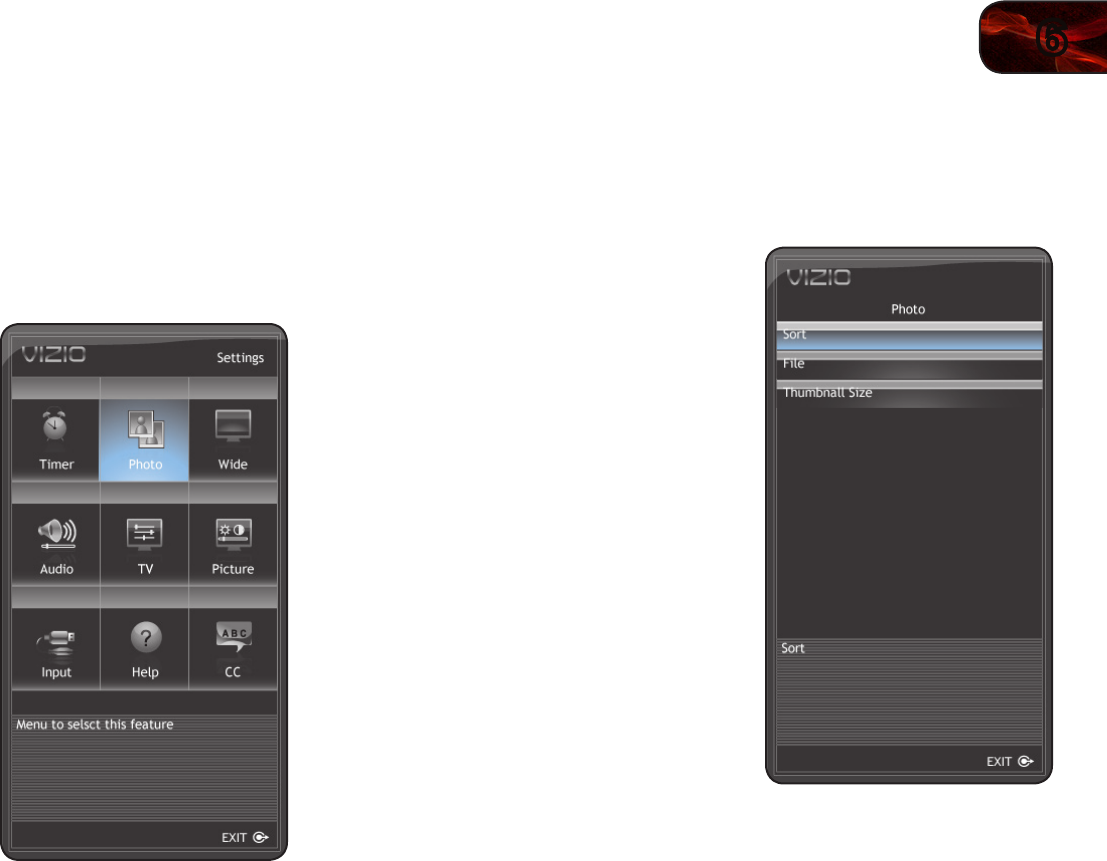
6
19
E320VT/E370VT/E420VT
Remember:
• TheUSBthumbdrivemustbeformattedasFAT32
• FilesontheUSBthumbdrivemustbeasupportedletype
• TheUSBthumbdrivemusthaveaminimum1GBmemory
• TheTVwillnotplaymediafromexternalharddrivesormp3players
To play your USB media:
1. Load your photos onto a USB thumb
drive using your home computer.
2. Insert the USB thumb drive into the
USB port on the left side of the TV.
3. Press the MENU button on the remote.
The on-screen menu is displayed.
4. Use the Arrow buttons on the remote
to highlight the Photo icon and press
OK. The Photo screen is displayed.
5. Use the Arrow buttons on the remote
to highlight the photo you would like to
be displayed first, then press the Play
button. The slideshow begins.
• Topausetheslideshow,pressthe
Pausebutton.
• Toexittheslideshow,pressthe
EXITbutton.
Customizing the Photo Display Screen
The Photo menu can be displayed as a list or as a grid of thumbnail images. The
images can also be sorted by date or by name.
To customize the photo display screen:
1. From the photo screen, use the Arrow
buttons on the remote to highlight an
image, then press OK. The menu is
displayed on the left side of the screen.
2. Highlight one of the following options
and press OK:
• Sort -Selecttochangethedisplay
orderofphotos.ChooseDateor
Name.
• File-Selecttochangethemethod
ofdisplayingphotos.ChooseList
orThumbnail.
• Thumbnail Size-Selecttochange
thesizeofdisplayedthumbnail
images.ChooseSmall,Medium,
orLarge.