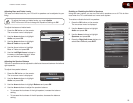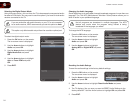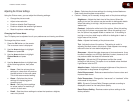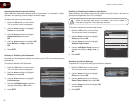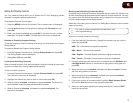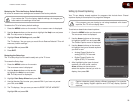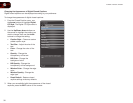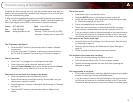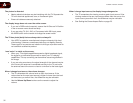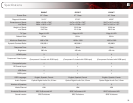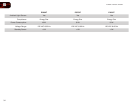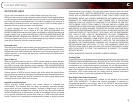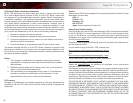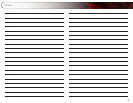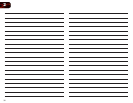A
31
Products are often returned due to a technical problem rather than due to a
defect. If you are experiencing a problem when using your TV, try to x the issue
using this troubleshooting guide.
If, after using this troubleshooting guide, you are still experiencing an issue with
your TV, contact VIZIO’s Support Department. Quality customer support and
service are integral parts of VIZIO’s commitment to service excellence.
The TV displays “No Signal.”
• Press the INPUT button on the remote control to select a different
input source.
• If you are using cable TV, satellite, or antenna connected directly to
the TV, scan for channels. See
Scanning for Channels on page 13
.
There is no power.
• Ensure the TV is plugged into a working electrical outlet.
• Ensure the power cable is securely attached to the TV.
• Press the Power/Standby button on the remote or press the Power/
Standby button on the side of the TV to turn the TV on.
The power is on, but there is no image on the screen.
• Ensure all cables are securely attached to the TV.
• Ensure all devices are connected correctly. Devices differ; see your
device’s user manual for details.
• Adjust Brightness, Contrast, or Backlight. See
Scanning for Channels
on page 13
.
• Press the INPUT button on the remote to select a different input
source.
There is no sound.
• Press Volume Up on the remote control.
• Press the MUTE button on the remote to ensure mute is off.
• Check the audio settings. See
Adjusting the Audio Settings
on page
21. Ensure the speakers are set to On.
• Ensure no headphones are connected to the TV.
• Check the audio connections of external devices (Blu-ray player,
game console, cable/satellite box) that are connected to the TV.
• If you are using an antenna, the signal strength of the channel may be
low. Ensure your antenna is connected securely to the TV and move
the antenna around the room or close to a window for the best signal.
The colors on the TV don’t look right.
• Adust the Color and Tint settings in the Picture menu. See
Scanning
for Channels on page 13
.
• Reset the picture settings. See
Resetting the Picture Settings
on
page 26.
• Check all cables to ensure they are securely attached.
The buttons on the remote aren’t working.
• Ensure you are only pressing one button at a time.
• Point the remote directly at the TV when pressing a button.
• Replace the remote batteries with new ones. See
Replacing the
Batteries
on page 6.
The image quality is not good.
• For the best image quality, view high-denition programs using digital
sources. Connect your devices with HDMI cables.
• If you are using an antenna, the signal strength of the channel may be
low. Ensure your antenna is connected securely to the TV and move
the antenna around the room or close to a window for the best signal.
Phone: (877) 698-4946
Fax: (949) 585-9563
Email: techsupport@vizio.com
Web: www.VIZIO.com
Hours of operation:
Monday - Friday: 6 am to 9 pm (PST)
Saturday - Sunday: 8 am to 4pm (PST)
Troubleshooting & Technical Support