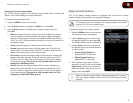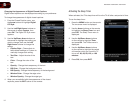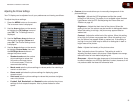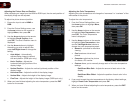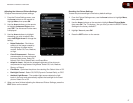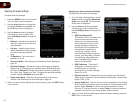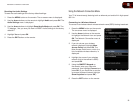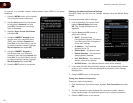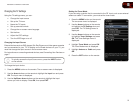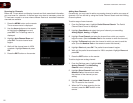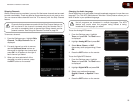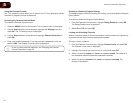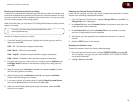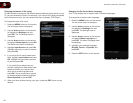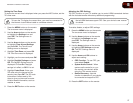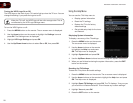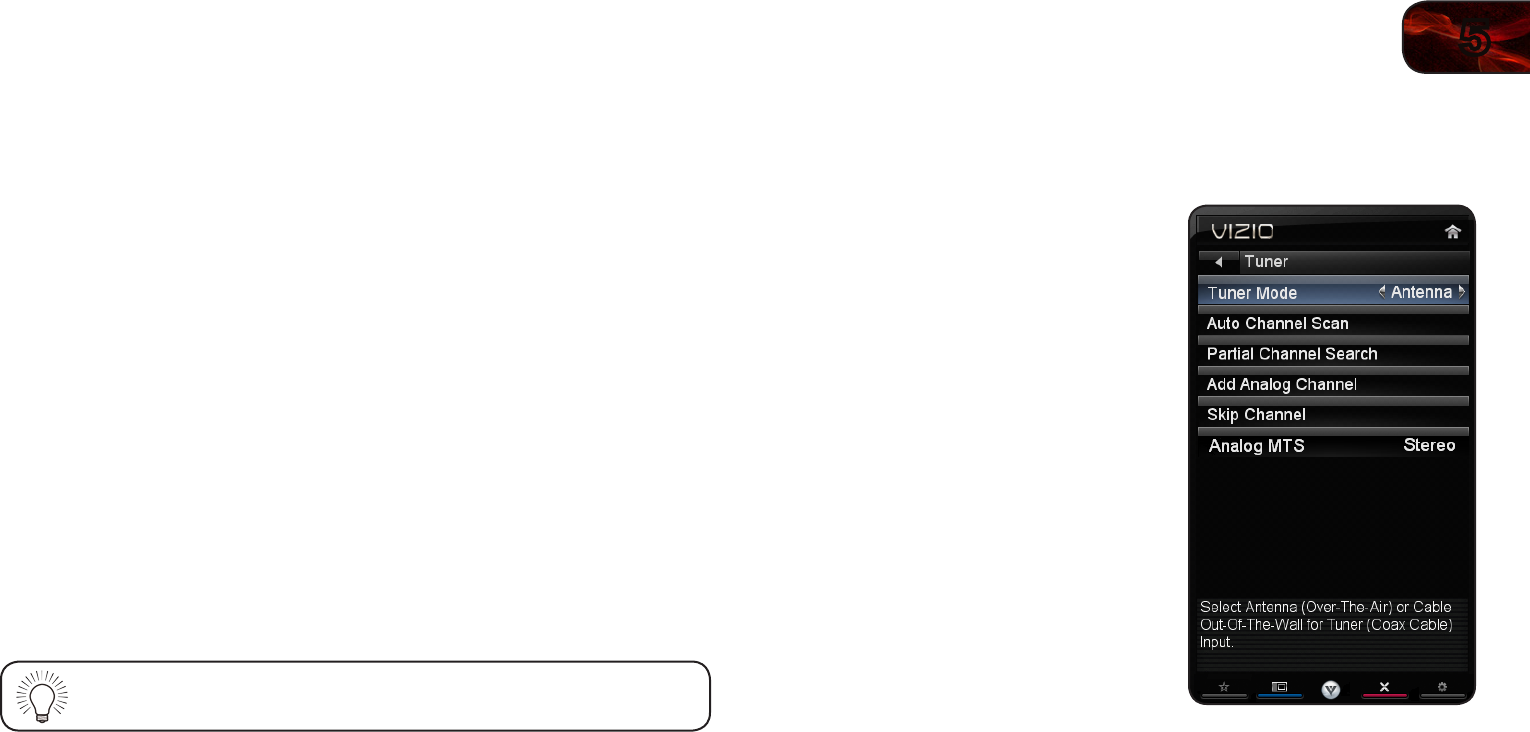
5
21
E3D320VX/E3D420VX/E3D470VX
Changing the TV Settings
Using the TV settings menu, you can:
• Changetheinputsource
• SetuptheTVtuner
• NametheTVinputs
• Setupparentalcontrols
• Changetheon-screenmenulanguage
• Setthetime
• AdjusttheCECsettings
• TurntheVIZIOlogoonoroff
ChangingtheInputSource
External devices such as DVD players, Blu-Ray Players, and video game consoles
can be connected to your TV. To display one of these devices on your TV, you
must first change the input source in the on-screen menu.
For instructions on connecting external devices, see
Connecting Your Devices on
page 7
.
To quickly access the Input Source menu, press the INPUT button
on the remote.
To change the input device:
1. Press the MENU button on the remote. The on-screen menu is displayed.
2. Use the Arrow buttons on the remote to highlight the Input icon and press
OK. The Input menu is displayed.
3. Use the Up/Down Arrow buttons on the remote to highlight the input
source you wish to display. Press OK, then press EXIT.
SettingtheTunerMode
If you are using a device that is connected to the RF input, such as an external
antenna or cable TV connection, you must set the tuner mode.
1. Press the MENU button on the remote.
The on-screen menu is displayed.
2. Use the Arrow buttons on the remote
to highlight the TV Settings icon and
press OK. The TV Settings menu is
displayed.
3. Use the Arrow buttons on the remote
to highlight Tuner Settings and press
OK. The Tuner Settings menu is
displayed.
4. Highlight Tuner Mode and press OK.
The Tuner Mode menu is displayed.
5. Highlight Antenna or Cable and press
OK.
6. Press the EXIT button on the remote.