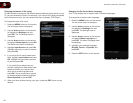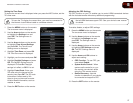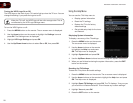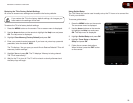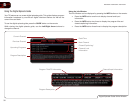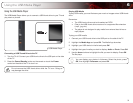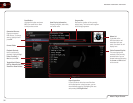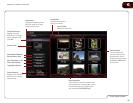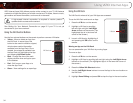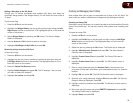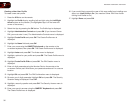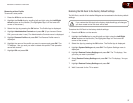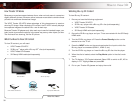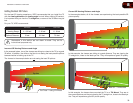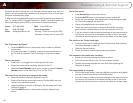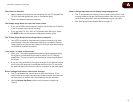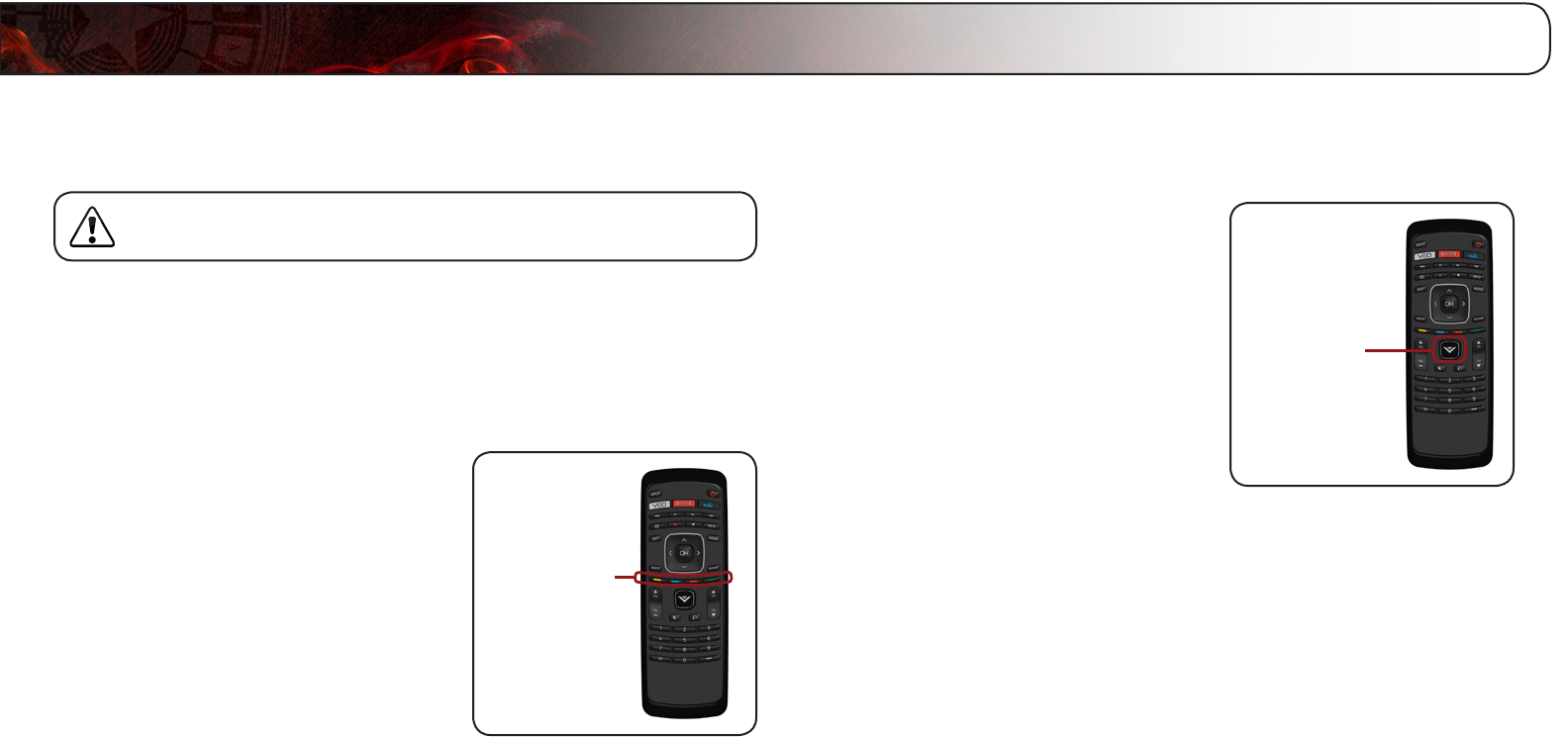
7
34
Using VIZIO Internet Apps
VIZIO Internet Apps (VIA) delivers popular online content to your TV. VIA features
a selection of Apps that allow you to watch movies and TV shows, listen to music,
get weather and news information, and more–all on demand!
A high-speed internet connection is required to receive product
updates and to access online content.
See
Setting Up Your Network Connection
on page 9 if your TV is not yet
connected to your home network.
Using the VIA Shortcut Buttons
Use the four colored buttons on the remote to perform common VIA tasks:
• Yellow - Move or delete an App from
the VIA Dock. In some Apps, this
button is also used to create a
snippet
,
which makes certain information
available from the App Dock. Once
created, the snippet is available from
the App Dock by highlighting the App
and pressing Up/DownArrow.
• Blue - Change the size of the main
display window when an App is open
in the sidebar.
• Red - Exit from an open App or to
close the App Dock.
• Green - View settings for an open App.
Using the VIA Dock
The VIA Dock is where all of your VIA Apps are accessed.
To use the VIA Dock and launch an App:
1. Press the VButton on the remote.
2. Highlight a VIA App by scrolling
left and right using the Left/Right
Arrow buttons on the remote. (The
highlighted App is in the lower left
corner of the screen.)
3. Launch a VIA App by highlighting it
and pressing the OK button on the
remote.
Moving an App on the VIA Dock
You can personalize your VIA Dock by moving Apps.
To move an App:
1. Press the VButton on the remote.
2. Highlight a VIA App by scrolling left and right using the Left/RightArrow
buttons on the remote. (The highlighted App is in the lower left corner of
the screen.)
3. Press the YellowVIAShortcut button.
4. Use the Left/RightArrow buttons to move the App to the new location on
the VIA Dock.
5. Highlight DoneEditing and press OK to drop the App in the new location.
VIA Shortcuts
V Button