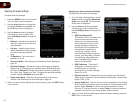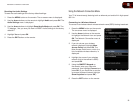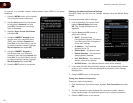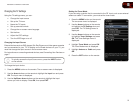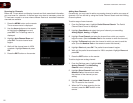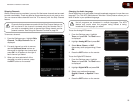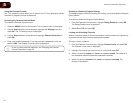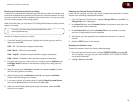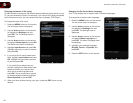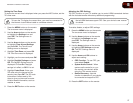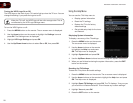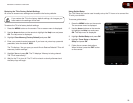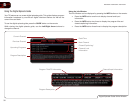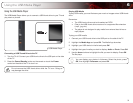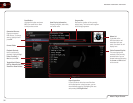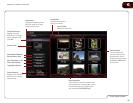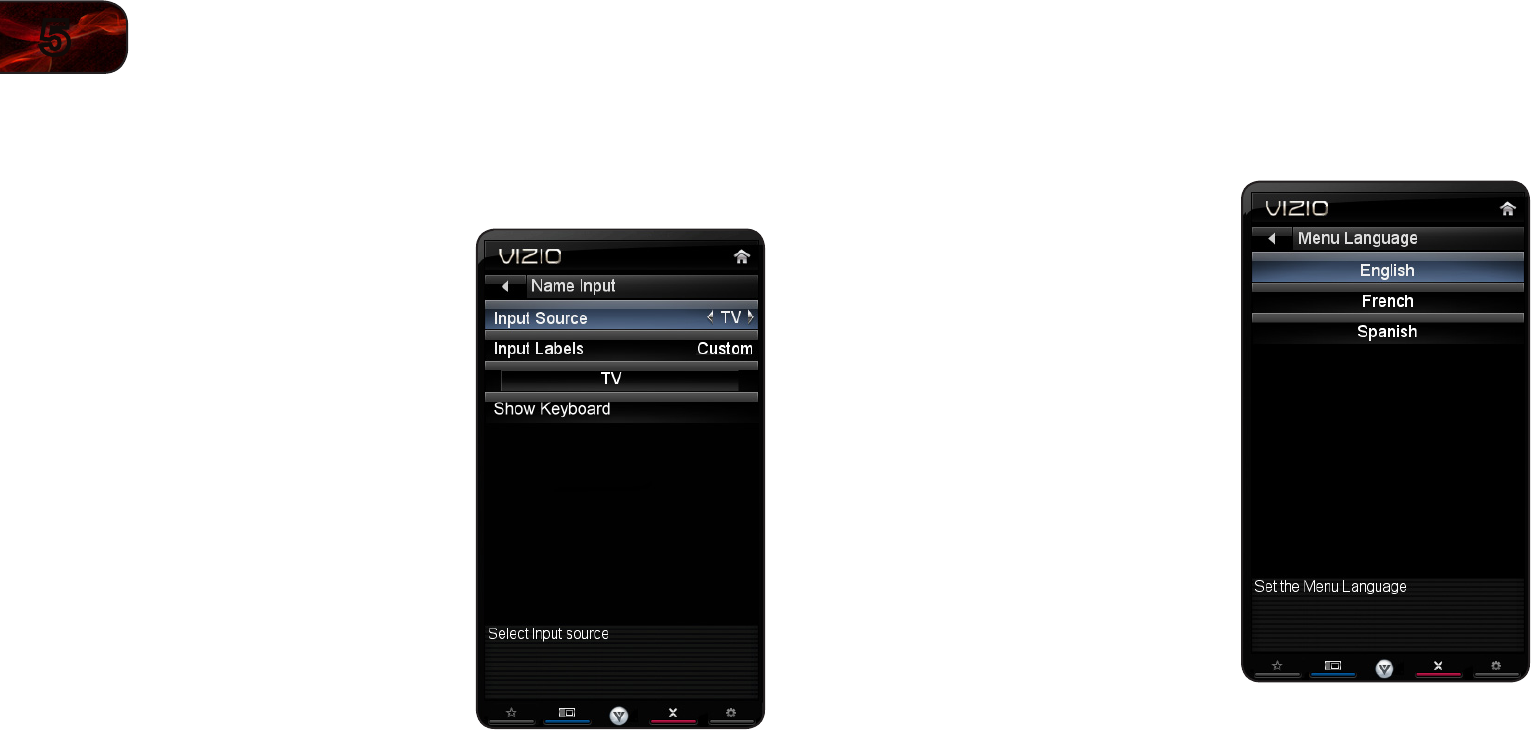
26
5
E3D320VX/E3D420VX/E3D470VX
ChangingtheNamesoftheInputs
To make it easier to recognize the different devices attached to the inputs on your
TV, you can rename the inputs. For example, if you have a DVD player connected
to the Component input, you can rename that input to display “DVD Player”.
To change the name of an input:
1. Press the MENU button on the remote.
The on-screen menu is displayed.
2. Use the Arrow buttons on the remote
to highlight the Settings icon and
press OK. The TV Settings menu is
displayed.
3. Use the Arrow buttons on the remote
to highlight Name Input and press OK.
The Name Input menu is displayed.
4. Highlight Input Source and press OK.
Highlight the input you want to rename
and press OK.
5. If you would like to use a preset input
label, highlight Input Labels and press
OK. Highlight the input label you want
to use and press OK.
If you would like to name the input
yourself, highlight the field below Input
Labels and enter your custom label
using the on-screen keyboard and
press OK. (If you would like to use the
on-screen keyboard instead, highlight
Show Keyboard and press OK.)
6. When you have finished naming your input, press the EXIT button on the
remote.
ChangingtheOn-ScreenMenuLanguage
Your TV can display the on-screen menu in different languages.
To change the on-screen menu language:
1. Press the MENU button on the remote.
The on-screen menu is displayed.
2. Use the Arrow buttons on the remote
to highlight the Settings icon and
press OK. The Settings menu is
displayed.
3. Use the Arrow buttons on the remote
to highlight Menu Language and
press OK. The Menu Language menu
is displayed.
4. Highlight your preferred language
(English, French, or Spanish) and
press OK.
5. Press the EXIT button on the remote.