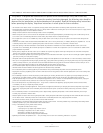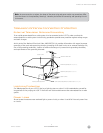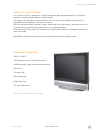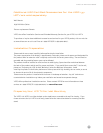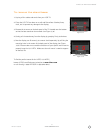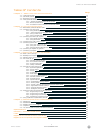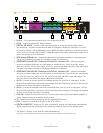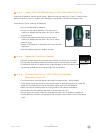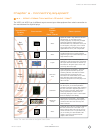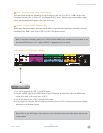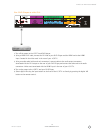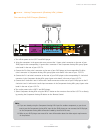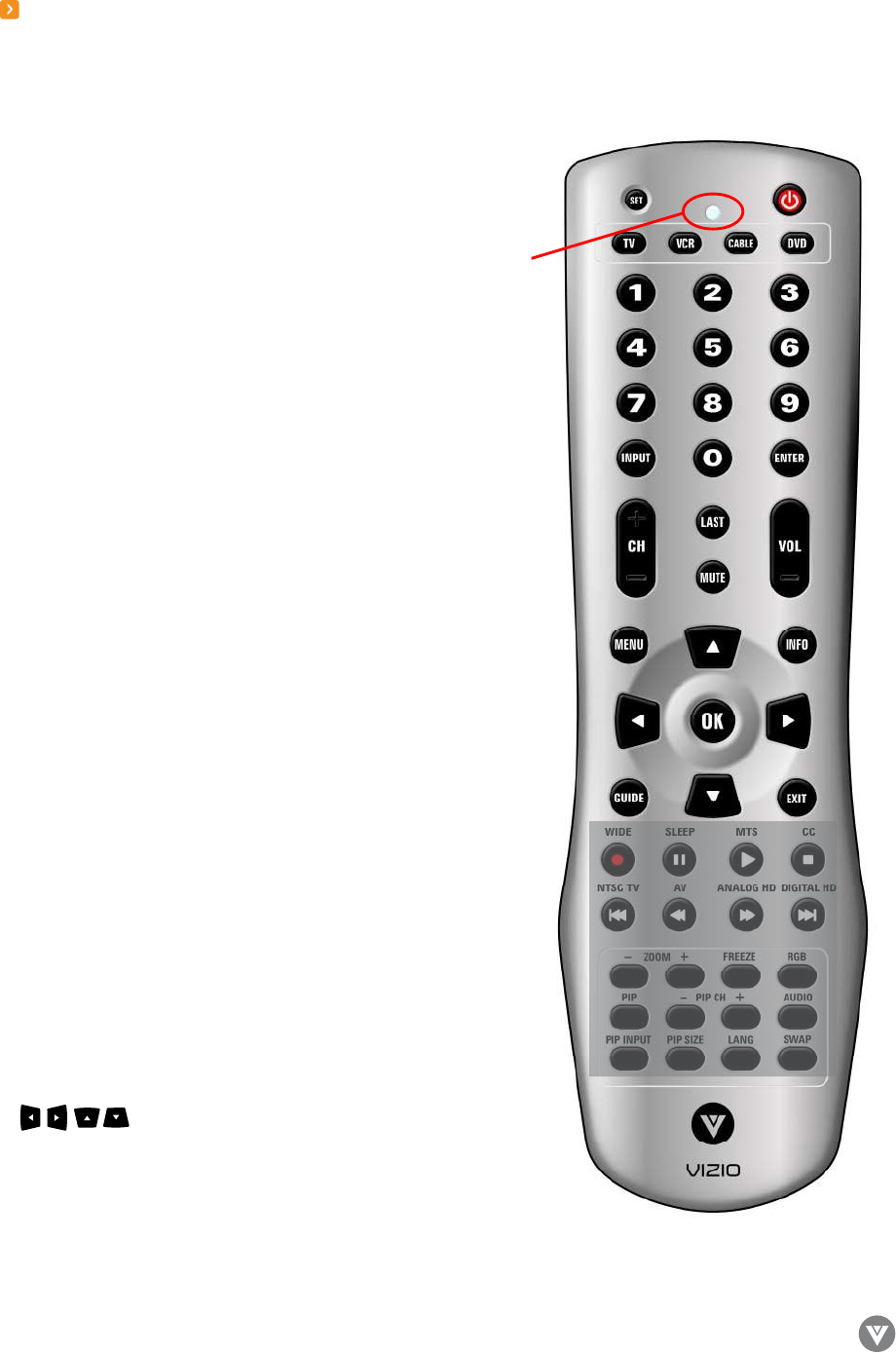
www.VIZIOCE.com
Version- 10/5/05
12
VIZIO L37 HDTV User Manual
1.4 - VIZIO Universal Remote Control
The VIZIO Remote is a comprehensive remote that can be used to control up to four different components.
The remote control button functions are explained on the following pages.
VIZIO Remote Control Button Description
• SET – This button starts all programming sequences.
• Remote LED – Blinks when the remote is being
programmed or is sending a signal to your TV.
• POWER – Press this key to turn the TV on from standby
mode. Press it again to return to the standby mode.
• TV – This button selects a programmed TV. Note: this
button has been pre-programmed for the VIZIO L37
HDTV.
• VCR – This button selects a programmed VCR.
• CABLE – This button selects a programmed cable TV set-
top box or selects a programmed satellite TV set-top box.
• DVD – This button selects a programmed DVD player.
• Number Button Pad – Use these buttons to select a
channel or enter a password.
• INPUT – This button allows the user to cycle through the
input sources.
• ENTER – This button works as a Dot or Dash button in the
DTV modes. When selecting a digital channel directly
use this button for the separation of main and sub-
channels. For example, channel 28.2 would be
2-8-ENTER-2.
• CH (+ or -) – These buttons change the channels up or
down.
• LAST – This button recalls the previously viewed channel.
• MUTE – This button turns the sound on and off.
• VOL (+ or -) – These buttons turn volume up or down.
• MENU – This button is used to turn the OSD on.
• INFO – This button displays the image and system infor
mation display.
• GUIDE – This button displays program information.
Note: this button is only functional for DTV.
• EXIT – This button exits the OSD menus.
• These buttons navigate the On-Screen Display
(OSD) menus.
• OK – This button works to select your chosen option in
On-Screen Display (OSD) menus.