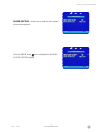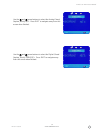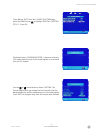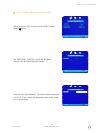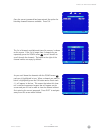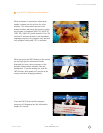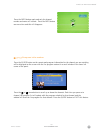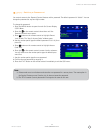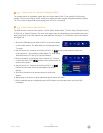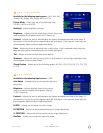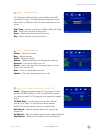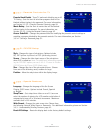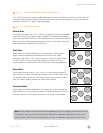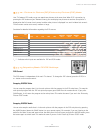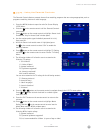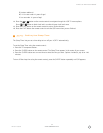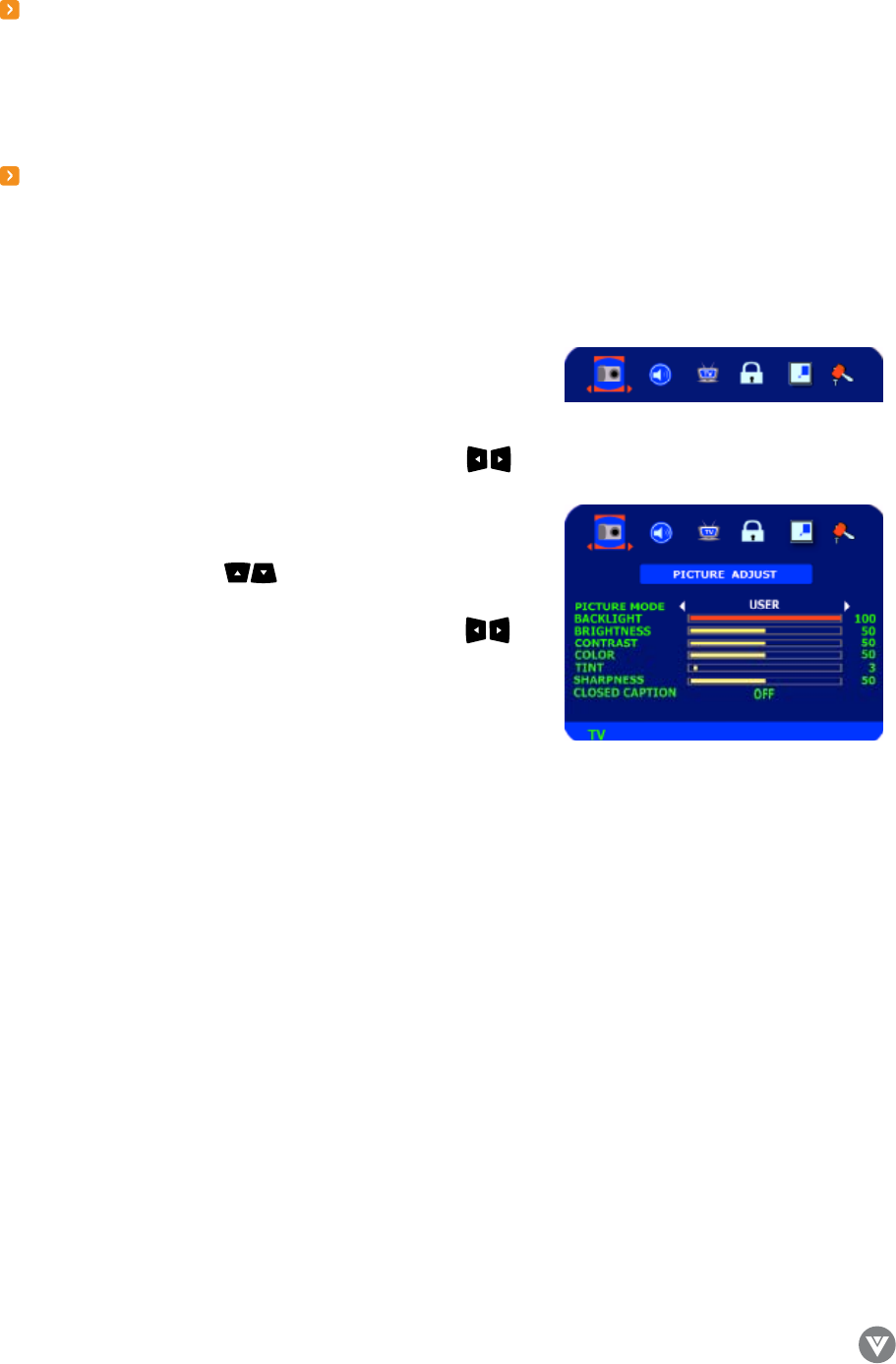
www.VIZIOCE.com
Version- 10/5/05
45
VIZIO L37 HDTV User Manual
3.5 - Using the On-Screen Display (OSD)
The remote control or the bottom control keys on the front panel of the TV can control all the function
settings. The on-screen display (OSD) allows you to adjust and save contrast, brightness and other settings.
The TV will save changes made to the settings, even if the TV is turned off.
3.5.1-OSD Menu Operations
The OSD consists of several menu options: Picture Adjust, Audio Adjust, TV Tuner Setup, Parental Controls,
PIP Set Up, or Special Features. The main menu options may vary depending on your selected input source.
Note: Some of the main menu options may have additional sub menus, i.e. H-Position in the Picture Adjust
for Digital HD.
1. Press the OSD button on the front of the TV or the menu button
on the remote control. The Main Menu will be displayed on the
TV screen.
2. Use the Volume (+/-) buttons on the front of the TV or on the remote control to select one
of the submenus - Picture Adjust, Audio Adjust, TV Tuner Setup,
ParentalControls, PIP Set Up, or Special Features.
3. Once the submenu is highlighted, use the Channel (+/-) buttons
on the front of the TV or buttons on the remote control to
select a menu option.
4. Use the Volume (+/-) buttons on the front of the TV or
buttons on the remote control to select/adjust the options
settings.
5. Press the OK button on the remote control to confirm the
feature.
6. Repeat steps 2 through 5 to adjust additional options within this menu.
7. Once the adjustments are completed, press the Exit button on the remote control to exit the OSD
completely.