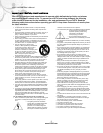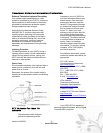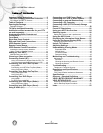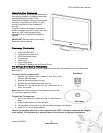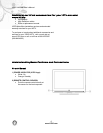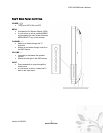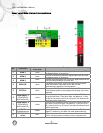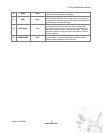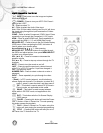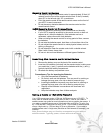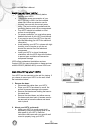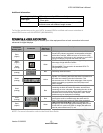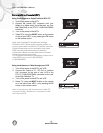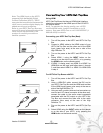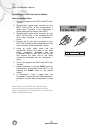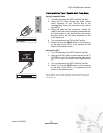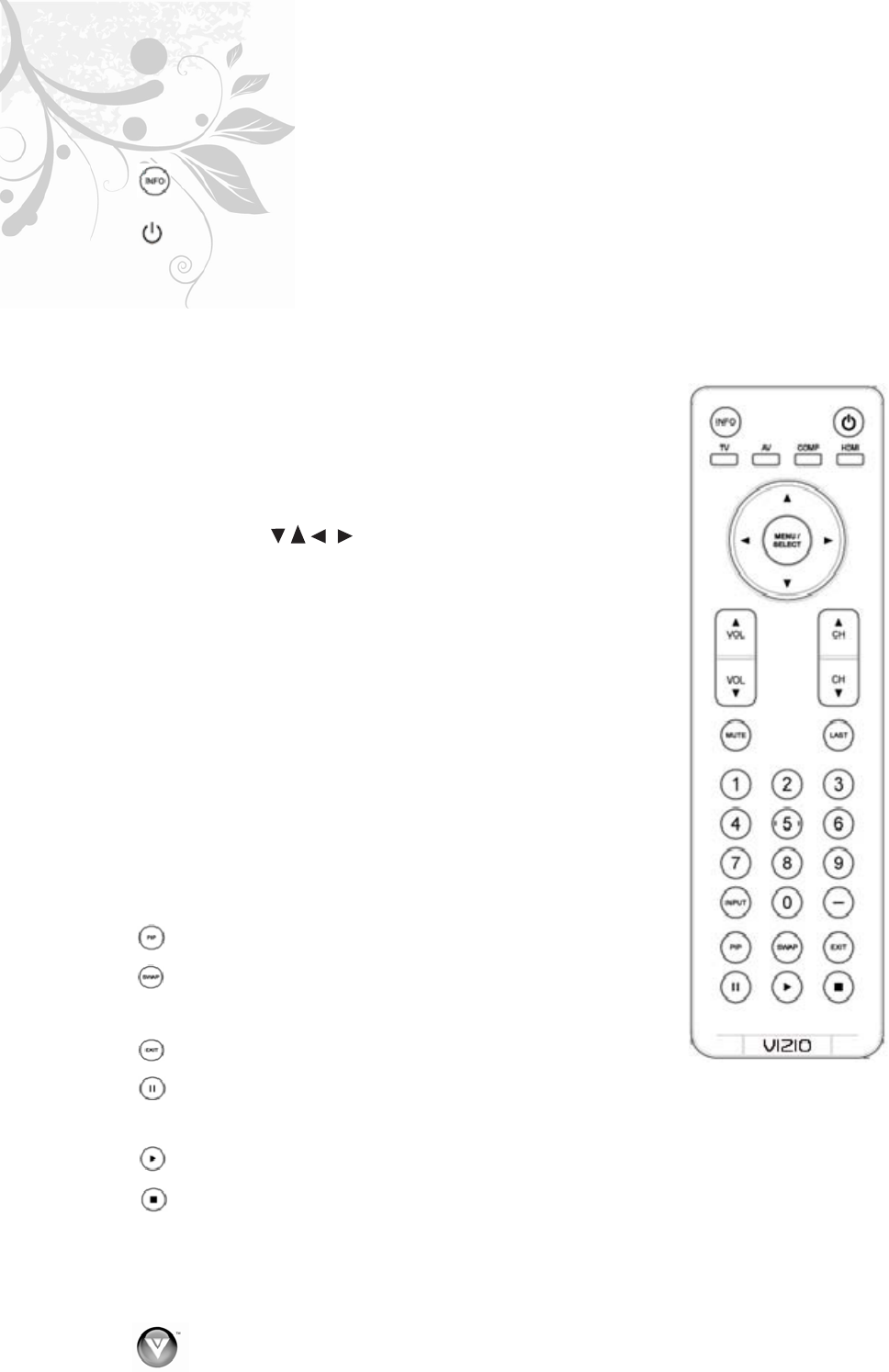
VIZIO VA320M User’s Manual
10
www.VIZIO.com
VIZIO Remote Control
INFO – This button turns the image and system
information on or off.
(
) POWER – Press to turn your HDTV ON. Press it
again to turn it OFF.
TV – Press to select TV.
AV – Press to select the Audio Video input.
Note: If the S-Video cable is being used, the AV will show
the signal going through this input because the S-Video
takes priority.
COMP – Press to select Component (YPbPr) input. Press
repeatedly to go through the Component (1 & 2) inputs.
HDMI – Press to select HDMI input. Press repeatedly to
go through the HDMI (1, 2, 3 and HDMI-Side) inputs.
MENU/SELECT – Press to launch the On-Screen Display
(OSD) menu. When navigating the OSD, this button is
used to select your chosen option.
Arrow Buttons (
) – After pressing
MENU/SELECT, use arrow buttons to navigate through
the OSDs and adjust options, then press MENU/SELECT
to select your chosen option.
VOL (▲ or ▼) – Press to increase or decrease the
speaker volume.
CH (▲ or ▼) – Press to step up or down through the TV
channels.
MUTE – Press to turn the sound on and off.
LAST – Press to recall the previously viewed channel
while TV is in DTV/TV input or if input has changed, it
take TV to previous input.
NUMBER PAD – Press to select a channel or enter a
password.
INPUT – Press repeatedly to cycle through the video
inputs.
– (Dash) – In DTV mode (antenna), use this button to
access digital sub-channels. For example, to select 28-2,
press 2, press 8, press the dash, and then press 2.
PIP – This button is used to select PIP (Picture-in-
Picture) mode, not applicable to this model.
SWAP – This button is used to swap between
inputs while in PIP/POP mode, not applicable to this
model.
EXIT – This button exits the On-Screen Display
(OSD) menus.
PAUSE – Pressing this button will start the Pause
Live TV feature. When in Pause Live TV mode pressing
this button pauses the playback.
PLAY – When in Pause Live TV mode, using this
button will start playing the recorded programming.
STOP – Pressing this button will take you out of
the Pause Live TV feature to live TV.