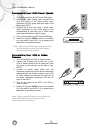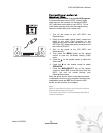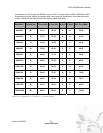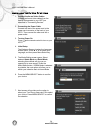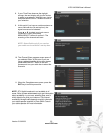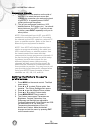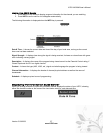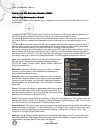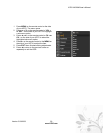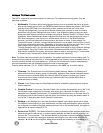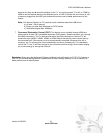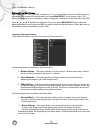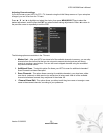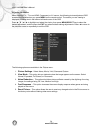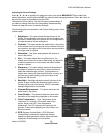VIZIO VA320M User’s Manual
28
www.VIZIO.com
Using the On-Screen Display (OSD)
Using the Navigation Wheel
The Navigation Wheel on the remote control is designed to make the use of the OSD easier for you, as
shown below:
The MENU/SELECT key functions as an On switch, it activates the OSD screen when pressed once. If
the OSD is already displayed, the function of this key is to select the highlighted option.
The ▲ and ▼ arrows make the access to the displayed options faster, if the arrow down is pressed and
the desired option is overshot, then pressing the arrow up will take you to the previous option or vice
versa.
The ◄ and ► arrows make it easier for the user to navigate from the main menu to submenus. When a
desired feature or option is reached, pressing the ► will activate or select it, while pressing ◄ will take
the user to the previous menu or out of the OSD menu if currently at the main menu.
The remote control or the control buttons on the side of your HDTV control the function settings. The On-
Screen Display (OSD) lets you adjust the contrast, brightness, and other settings. Changes are saved
even when you turn off the TV; Your HDTV has the unique feature of saving your preferred settings to the
input being used given a total of nine different selections. The OSD consists of these menu options:
Input: When highlighted it allows you to see all the different inputs
built into the TV. There are eleven options under this selection:
DTV/TV, AV, Comp1, Comp2, HDMI1, HDMI2, HDMI3, HDMI-Side,
RGB, Photos and Music.
Multimedia: Selecting multimedia gives you the option of Photos
and Music, allowing them to be combined as a presentation or
slideshow with background music.
Channels: If the input signal is either antenna or cable (no set-top
box) service, using the channel option allows scanning the signal for
channels. Under this option, you will find the following choices and
features: Master List, Additional Scan, Scan Channels and Channel
Name Edit.
Picture: This option will display all parameters which setting values
would produce the video quality to the end user’s preference. The
choices under this selection are: Picture Settings, View Mode, Noise
Reduction, Fast Response and Reset Picture.
Audio: This function encompasses all parameters to setup the audio preferences. The choices under this
selection are: Balance, Optical Out, Speakers, Analog Preference, Digital Preference, SRS TruSurround
HD, SRS TruVolume, Equalizer, Bass & Treble and Reset Audio.
Parental Control: This option covers all requirements to help adults on preventing children from watching
undesirable content or programs. To obtain the submenu, a four-digit PIN or password needs to be input.
These are the choices and features provided for this selection: Ratings Locks, Channel Locks, User
Control Lock, Change PIN and Reset Locks.
Settings: Through Settings all the different global parameters which apply to the TV can be adjusted to
end user preferences; Following are the choices and features of this selection: Closed Captions, Input
Labels, Menu Language, Date &Time, Sleep and Reset All.