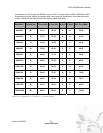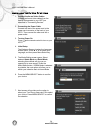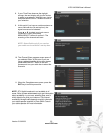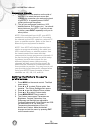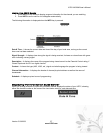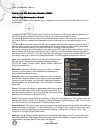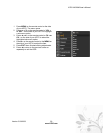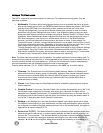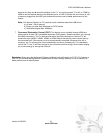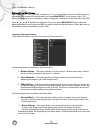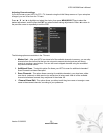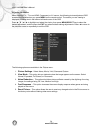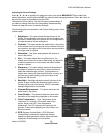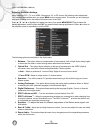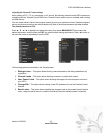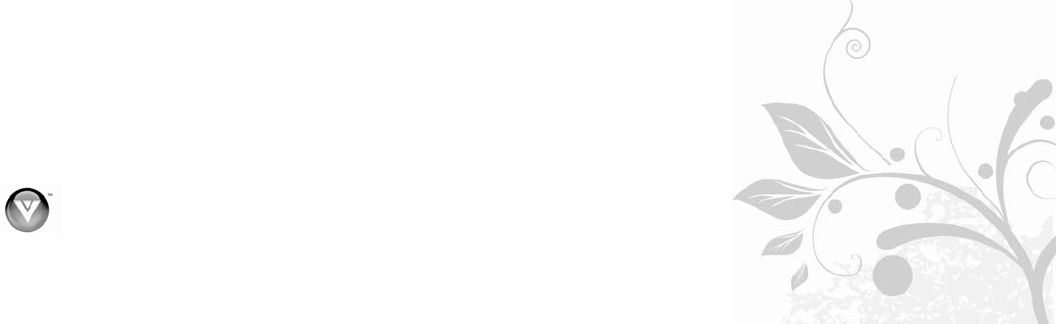
30
www.VIZIO.com
Unique TV Features
This HDTV comes with some extra features to make your TV experience more enjoyable. They are
described as follows:
1.
Multimedia: This feature allows using storage devices such as a portable hard drive or thumb
drive or card reader as long as it is a FAT32 formatted device to display the pictures (JPEG files)
and play music (MP3 files) or a combination of both (pictures and music) as a slide show.
Through the Photos menu, you are able to Browse (select which pictures to show and how to
show them using Picture Settings from main menu), View Slideshow (select to start your slide
show) and Slide Settings (select how to display the pictures; Repeat, Shuffle, Full Screen, Pace
and Mode). When Entertainment Mode is selected the slide show will play background music, if
MP3 files are present in your device or in a folder within the device. In the Browse display
windows, you will find thumbnails of the pictures in the device or folder. If the message “No
Thumbnail Preview” is shown, it means that the thumbnail is not available for this picture, but still
the picture is available to be shown. Depending on the size of the picture and music files, it could
take a longer time to display or change the picture as well as starting a new song.
Through the Music menu, you are able to Browse (select what songs to play) and Music Settings
(select Repeat, Song Gap, Shuffle, Music Mode, Entertainment Mode and Full Screen). When
Music Mode is selected, the screen will become darker to help on saving energy. If a slide show
is chosen to play, uncheck Music Mode to prevent screen from darkening.
Note: The folder need to be stored in the first partition, if a multiple partition hard drive is being used. To
prevent the loss of data or important files, it is recommended to use a clean or newly formatted device or
to make sure that the files have been backed up. VIZIO can not be held liable if proper measurements
and recommendations are not followed to prevent the loss of important data.
Pressing either individual (TV, AV, COMP, HDMI) input keys or the LAST key to exit this feature.
2.
Channels: The Channels menu has the following added features: Master List (allows you to
select what channels to skip by group or individually), Additional Scan (rescan channels without
the loss of previous scanned table) and Channel Name Edit (select it to name your favorite
channels as well as these channels which are broadcast without any header information to
preferred names or labels).
3. Picture: In the Picture menu the Fast Response feature is added for game players to improve
picture response.
4. Parental Control: In this menu, the User Control Lock is added to prevent the use of the TV by
individuals to whom supervision is required, after keying your password, this option will be
displayed in the Parental Control menu. If it is selected, the control buttons on the side of the TV
will become inactive (nonfunctional) until this option is unchecked by using the remote control to
turn on the TV and going back to the Parental Control menu.
5. Settings: In the Settings menu two new features are added: Input Labels (allows you to name
the different inputs according to your preferences) and Skip Input (selecting this option will allow
you to bypass non-used inputs when pressing the Input key on the remote control), this option is
applicable to all inputs, except DTV/TV.
6. Pause-Live-TV (PLT): This feature allows the viewer to pause the digital program (either from
cable service without set-top box, or antenna) being watched and then to resume watching it at
the point the TV was paused. The last three buttons at the bottom of the remote control operate
this feature: II pauses the live program and starts recording for up to 29 minutes, ► starts the
playback, ◄ and ► on the Navigation Wheel allows rewind and forwarding in increments of 15