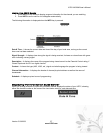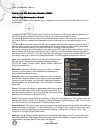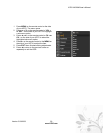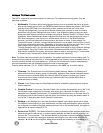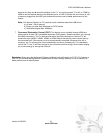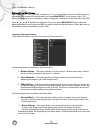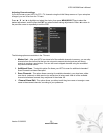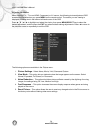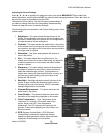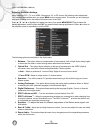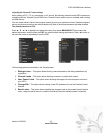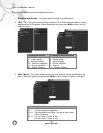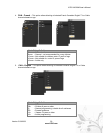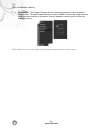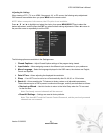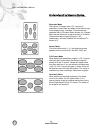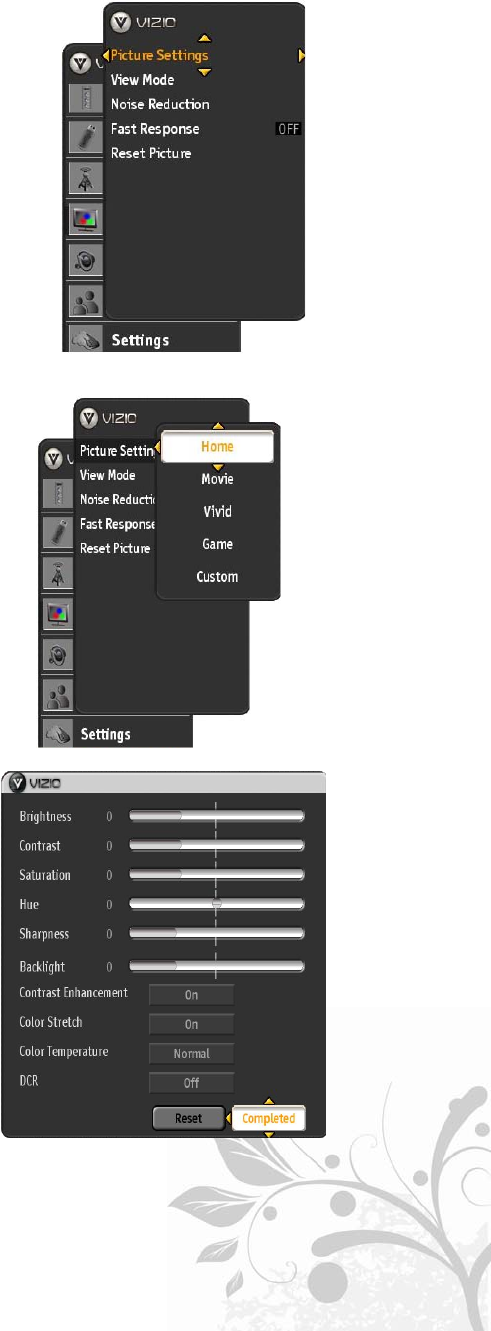
VIZIO VA320M User’s Manual
Version 5/19/2009 35
www.VIZIO.com
Adjusting the Picture Settings
Press ▲ / ▼ / ◄ / ► to highlight and select the choice, then press MENU/SELECT key to select the
desired adjustment, and the press the EXIT key when finished making adjustments. Press ◄ to return to
the previous screen or repeatedly to exit the OSD.
The options of Home, Movie, Vivid and Game are preset settings; if
you desire to change the look of the image being viewed selecting
Custom will open the menu to make the changes.
The following options are available in the Picture Settings menu under
Custom option:
1.
Brightness – This option adjusts the black levels in the
picture. If the brightness is too low you will not be able to see
the detail in darker parts of the picture and if the brightness is
too high the picture will look washed out.
2.
Contrast – This option adjusts the white levels in the picture.
If the contrast is too low the picture will look washed out and if
the contrast is too high you will not be able to see any detail in
the bright parts of a picture.
3.
Saturation – This option setting adjusts the amount of
color in the picture.
4.
Hue – This option adjusts the hue of the picture. The
easiest way to set hue is to look at flesh tones and adjust for
a realistic appearance. In most cases, the default middle
position is correct.
5.
Sharpness – This option setting adjusts the sharpness of
the edges of elements in the picture. It does not produce
detail that otherwise does not exist. This adjustment is
helpful when viewing SD (Standard Definition) sources, as it
provides only contour peaking, and should be at a low
setting with HD sources.
6.
Backlight – Backlight adjusts the overall brilliance of the
picture. It does not affect the Brightness (black level) or
Contrast (white level) of the picture. If DCR is activated,
backlight adjustment is not available.
7.
Contrast Enhancement – This option enhances the
white levels in the picture.
8.
Color Stretch – This option will help the overall color
saturation of the image being displayed on the screen.
9.
Color Temperature – Color Temperature is the
“warmness” or “coolness” of the white areas of the
picture. Adjust your HDTV color temperature
preferences: Cool, PC, Normal and Custom are the
choices. Custom allows adjusting the Red, Green, and
Blue color levels.
10.
DCR (Dynamic Contrast Ratio) - DCR (Dynamic
Contrast Ratio) automatically adjusts the contrast
between brighter and darker scenes. When activated,
adjustment of the Backlight is not available.