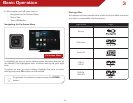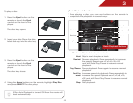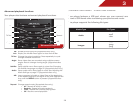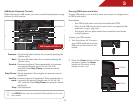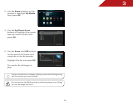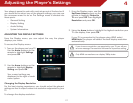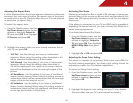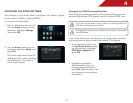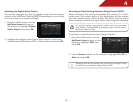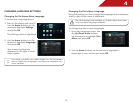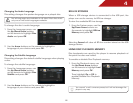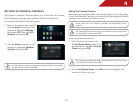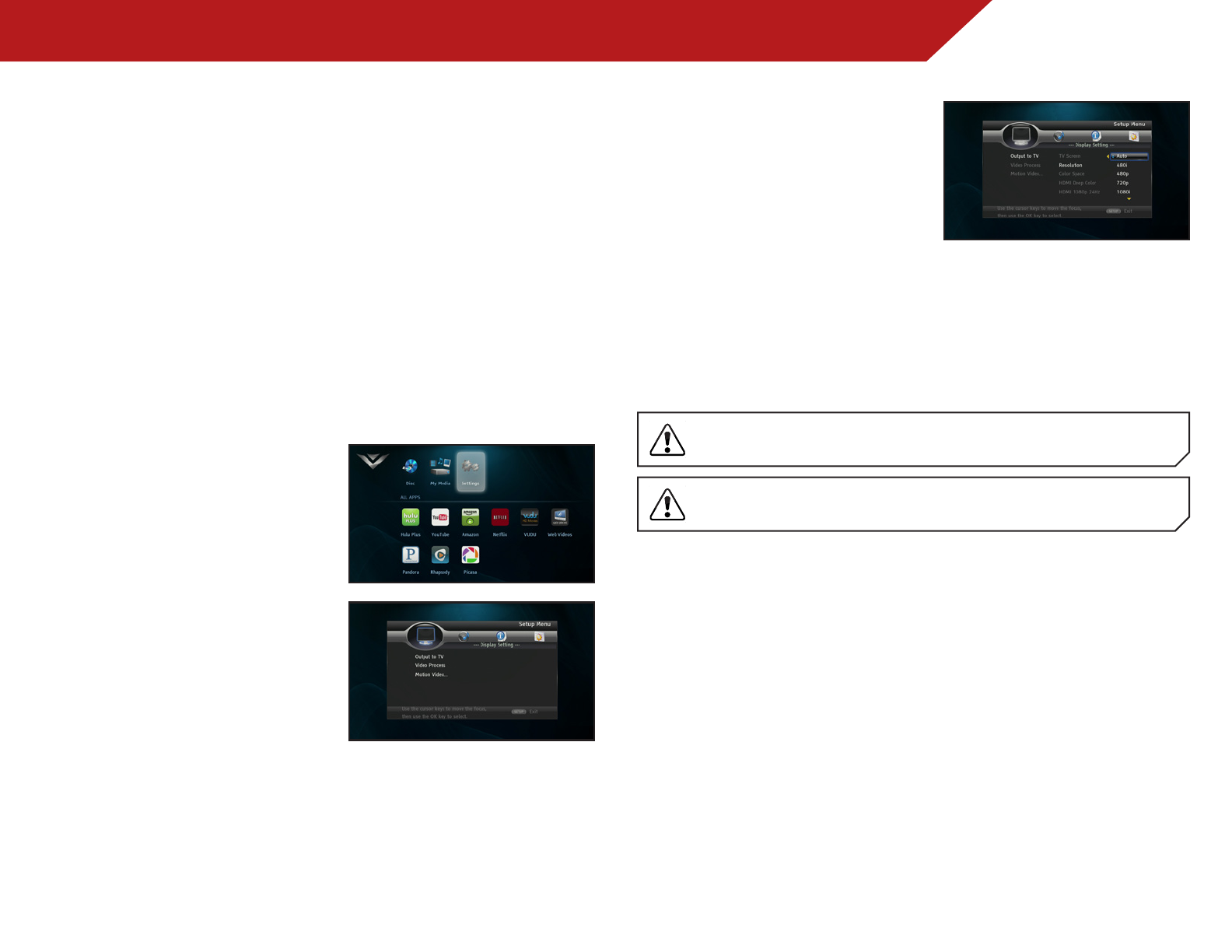
4
17
Adjusting the Player’s Settings
Your player is preset to work with most setups out of the box, but if
you would like to adjust any of the player’s settings, you can use
the on-screen menu to do so. The Settings menu is divided into
these parts:
• General Setting
• Display Setting
• Audio Setting
• System Information
ADJUSTING THE DISPLAY SETTINGS
From the Display menu, you can adjust the way the player
displays your video.
To access the Display menu:
1. Turn on the player and your TV.
Use the Arrow buttons on the
remote to highlight Settings
and press OK.
2. Use the Arrow buttons on the
remote to highlight Display
Setting and press OK.
Your current settings are
displayed to the right of each
menu option.
Changing the Display Resolution
For the best viewing experience, you should adjust the player’s
settings so that it outputs video in a resolution supported by your
T V.
To change the display resolution:
1. From the Display menu, use the
Up/Down Arrow buttons on the
remote to highlight Output to
TV and press OK. Then highlight
Resolution and press OK.
2. Using the Arrow buttons, highlight the highest resolution your
TV can display, then press OK.
If your TV is connected to the player using HDMI, select
HDMI Auto. The player will detect the best display resolution
automatically.
If you choose a resolution unsupported by your TV, you will see
an error message. The resolution will revert to its previous setting.
Only HDMI connections can display 1080p video.