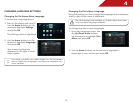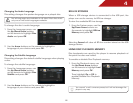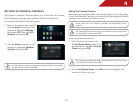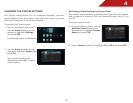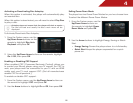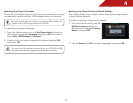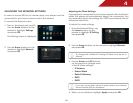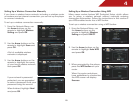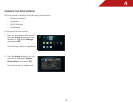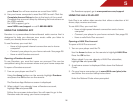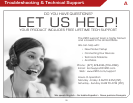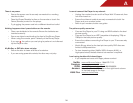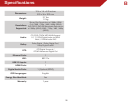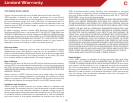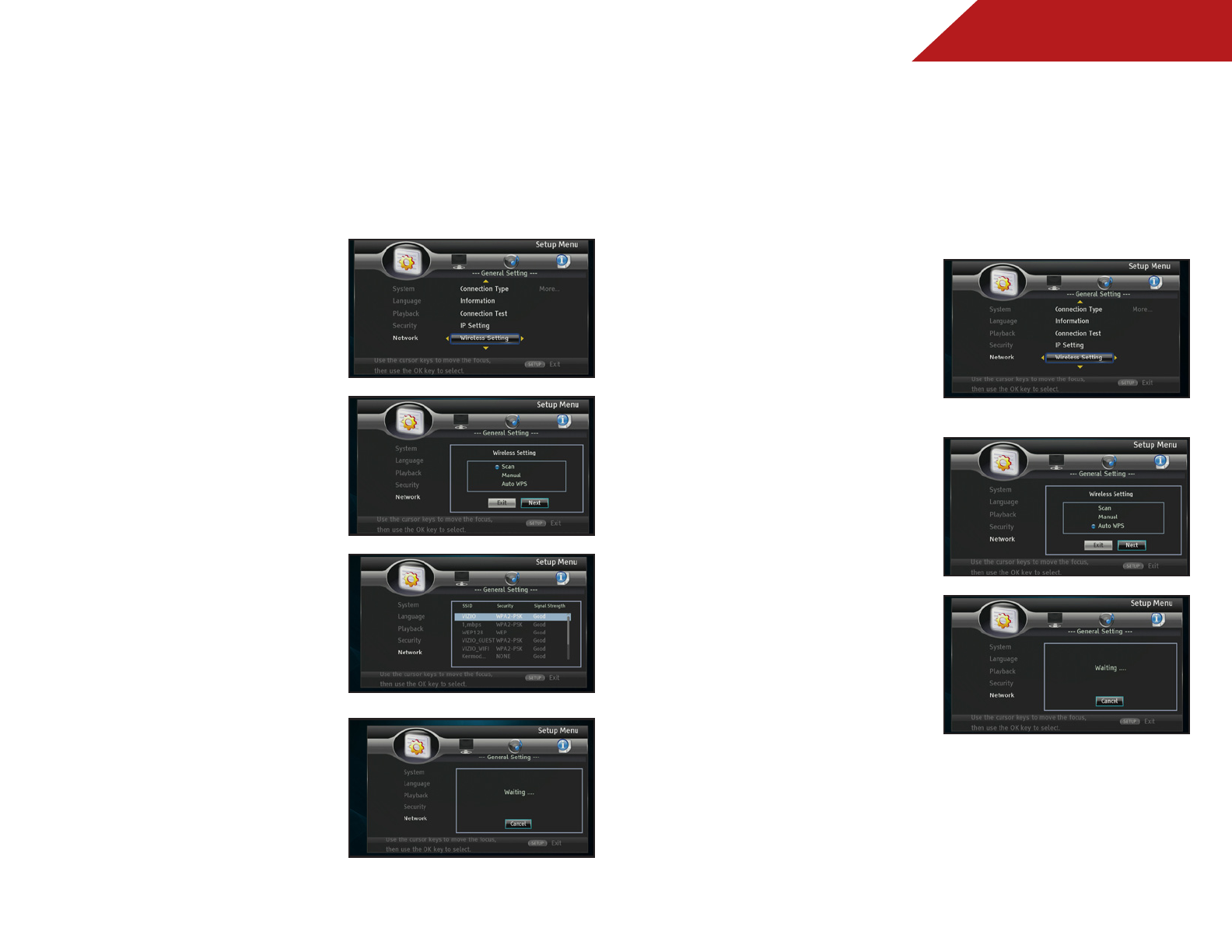
4
29
Setting Up a Wireless Connection Manually
If you have a wireless home network, including a wireless router
or modem and an internet connection, you can set up the player
to connect wirelessly.
To set up a wireless connection manually:
1. From the Network Menu, use
the Arrow buttons on the
remote to highlight Wireless
Setting and press OK.
2. Use the Arrow buttons on the
remote to highlight Scan and
press OK.
A list of available wireless
networks is displayed.
3. Use the Arrow buttons on the
remote to highlight the name
of your home wireless network,
then press OK.
If your network is password-
protected, you are prompted
to enter a password. Enter your
password using the remote.
When finished, highlight Next
and press OK.
Setting Up a Wireless Connection Using WPS
Many newer routers feature WiFi Protected Setup, which allows
you to setup a wireless network without manually entering
connection information. Follow the instructions in this section if
your WPS-enabled router has a WPS button.
To set up a wireless connection using a WPS button:
1. From the Network Menu, use
the Arrow buttons on the
remote to highlight Wireless
Setting and press SELECT.
2. Use the Arrow buttons on the
remote to highlight Auto WPS
and press OK.
3. When prompted by the player,
press the WPS button on your
router.
When the router and player
have established a connection,
the WPS screen will display
Success.