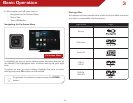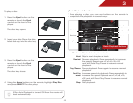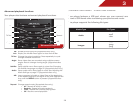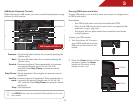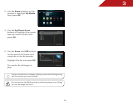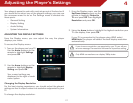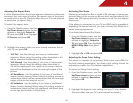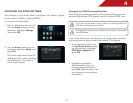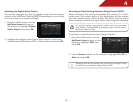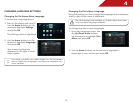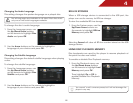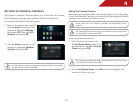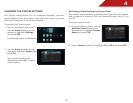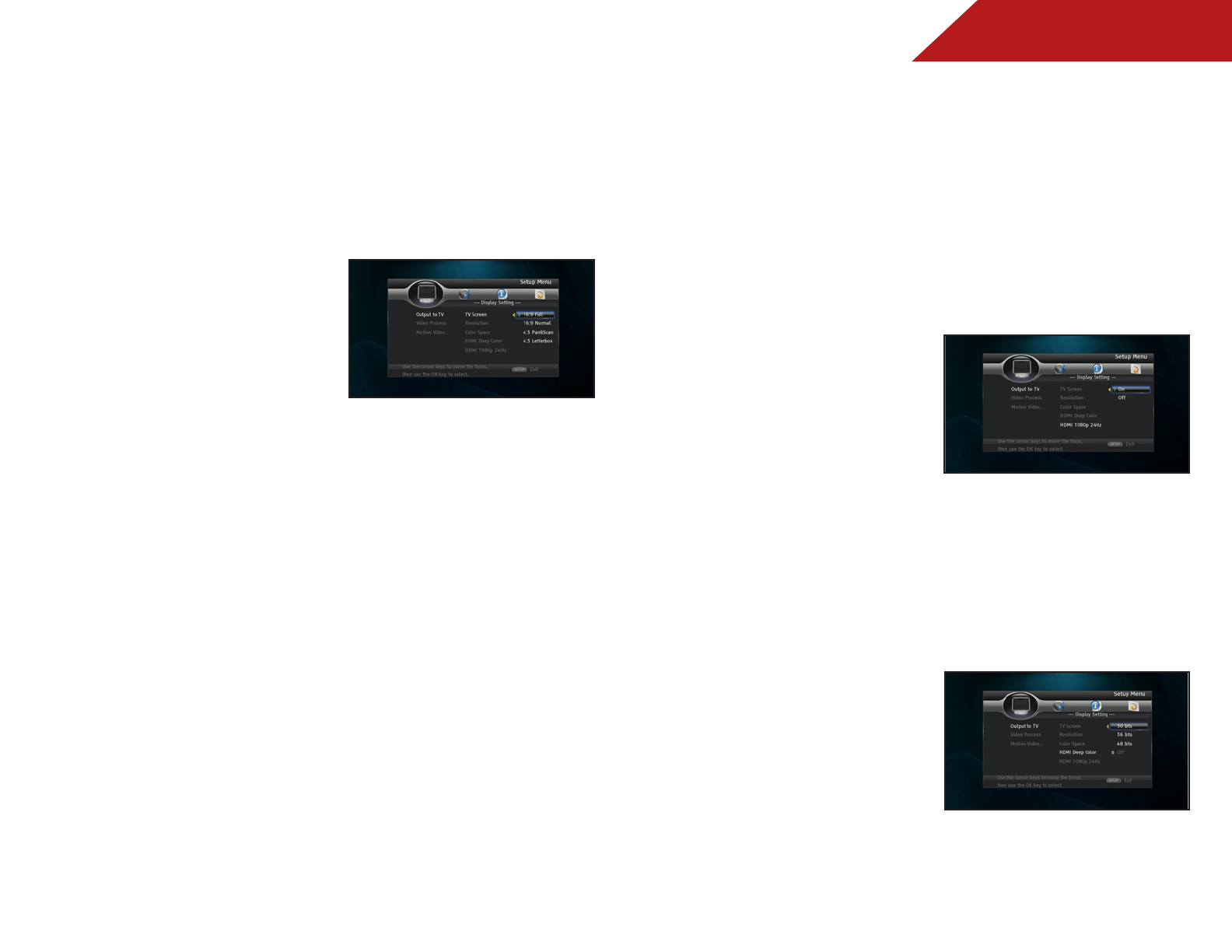
4
18
Adjusting the Aspect Ratio
If video displayed from the player appears distorted or otherwise
incorrect, you may need to adjust the aspect ratio of the player
to match that of your TV. (Devices differ; see your TV’s user manual
to determine its aspect ratio.)
To adjust the aspect ratio:
1. From the Display menu, use the
Up/Down Arrow buttons on the
remote to highlight Output to
TV and press OK. Then highlight
TV Screen and press OK.
2. Highlight the aspect ratio that most closely matches that of
your TV and press OK:
• 16:9 Full - Use this setting if you have a “widescreen”
television. When using this setting, video formatted in 4:3
will be stretched horizontally to fit the screen.
• 16:9 Normal - Use this setting if you have a “widescreen”
television. When using this setting, video formatted in
4:3 will be displayed in the center of the screen. Vertical
bars will be displayed on the left and right edges of the
picture.
• 4:3 Pan&Scan - Use this setting if you have a “traditional”
screen (nearly square). When using this setting, movies in
widescreen format will be centered and the left and right
edges of the picture may be cut off.
• 4:3 Letterbox - Use this setting if you have a “traditional”
screen (nearly square). When using this setting, movies in
widescreen format will be fully displayed, with black bars
on the top and bottom of the picture.
Activating Film Mode
Movies are recorded on film at a rate of 24 pictures, or frames, per
second. Many of the movies on Blu-ray discs are formatted at this
frame rate (24 frames/second). However, not all TVs can display
this format.
If the player is connected to your TV via HDMI and is capable of
displaying 24 frames/second, you can activate Film Mode for a
better viewing experience.
To activate/deactivate Film Mode:
1. From the Display menu, use the
Up/Down Arrow buttons on the
remote to highlight Output to
TV and press OK. Then highlight
HDMI 1080p 24Hz then press
OK.
2. Highlight On or Off and press OK.
Adjusting the Deep Color Setting
The player is capable of outputting 36-bit color over HDMI. For
the best viewing experience, the deep color setting should be
adjusted to match your TVs display capabilities.
To adjust the Deep Color setting:
1. From the Display menu, use the
Up/Down Arrow buttons on the
remote to highlight Resolution
and press OK.
2. Highlight the highest color setting that your TV can display.
(Devices differ; see your TV’s user manual for details.)