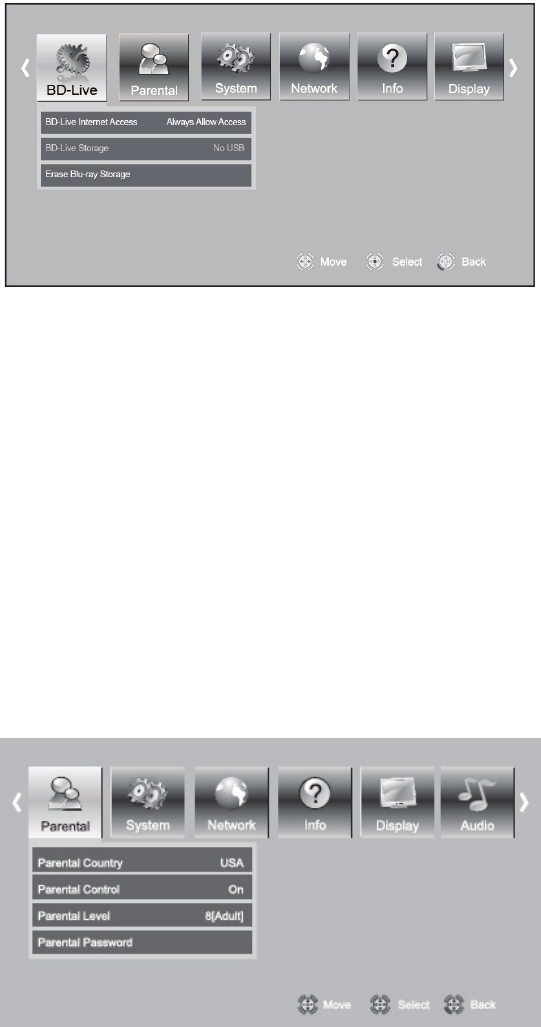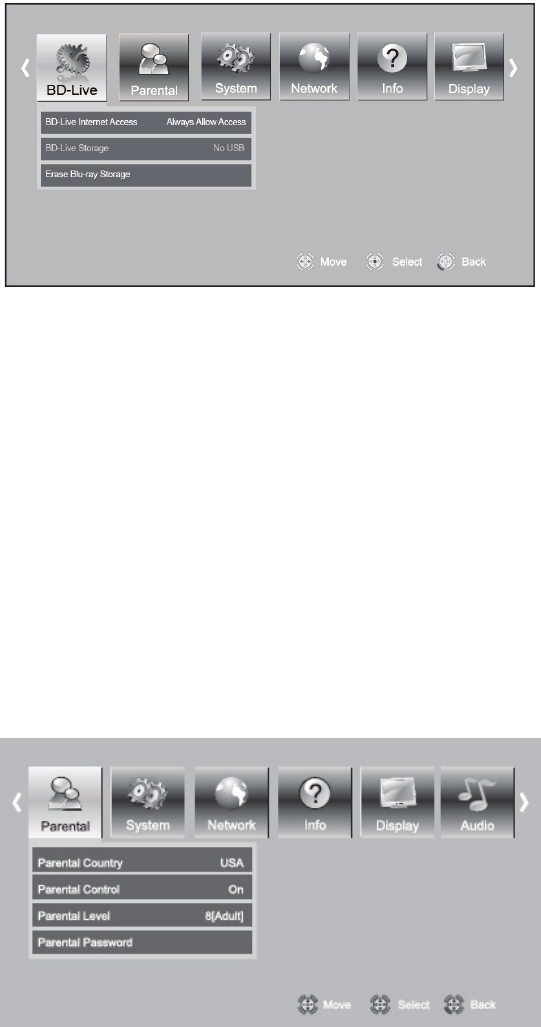
VIZIO VBR210 User Manual
Version 7/26/2010 35
www.VIZIO.com
BD-Live
BD-Live Internet Access
Control your player’s access to
websites for downloading BD-
Live
TM
content.
Limit Access will only allow your
player to download content from a
website which has a valid online
certificate. This will reduce the
chances of downloading malicious
content onto your player.
Always Allow Access allows
your player to download content from any BD-Live
TM
website whose Internet address is encoded
onto the BD Disc. There is no danger of malicious code download from valid commercial BD
discs, but choosing this option and downloading BD-Live
TM
content via illegally authored BD discs,
or discs obtained from questionable sources, could result in malicious code being downloaded
onto your player.
Prohibit Access prevents your player from downloading content from any BD-Live
TM
website.
BD-Live Storage
Show the available capacity for BD-Live
TM
storage. You can also select BD-Live
TM
files to delete.
Erase Blu-ray Storage
Select to delete saved BD-Live
TM
files.
Parental Menu
Many discs are encoded with a rating, similar to the MPAA movie rating system. Configure your player to
prevent playback of discs with a certain rating.
1. Turn on your player and your TV.
If a DVD is not in the disc tray, the
Home menu will be displayed. If a
DVD is in the disc tray, press
SETUP to display the Home
menu.
2. Press
◄ or ► to select Settings
and then press SELECT.
3. Press
◄ or ► to select Parental.
The Parental menu opens.
4. Press
▲ or ▼ to make your
selection.
5. Enter the 4-digit password. The default password is 0000.
6. Press ◄ or ► or SELECT to change the setting.
7. Press RETURN once to return to the sub-menu.
Parental Country
Select to set the preferred country region language as the default when playing Blu-ray discs, if the disc
supports that language.