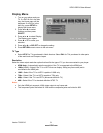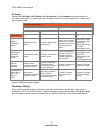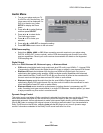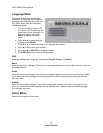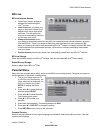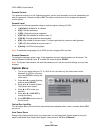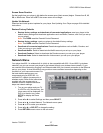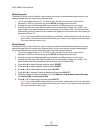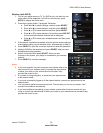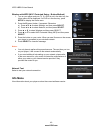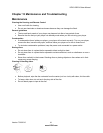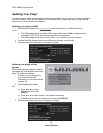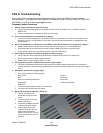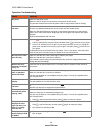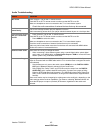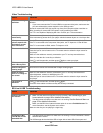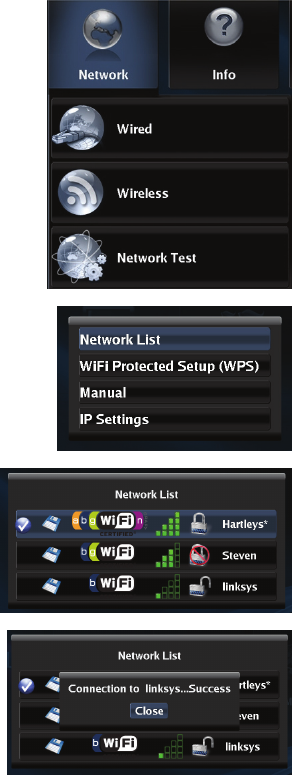
VIZIO VBR210 User Manual
Version 7/26/2010 39
www.VIZIO.com
Wireless (with DHCP)
1. Turn on your player and your TV. If a DVD is not in the disc tray, the
Home menu will be displayed. If a DVD is in the disc tray, press
SETUP to display the Home menu.
2. Press the B (green) button, if prompted. Otherwise:
a. Press
◄ or ► to select Settings, and then press SELECT.
b. Press
◄ or ► to select Network, and then press SELECT.
c. Press
▲ or ▼ to select Wireless and then press SELECT.
d. Press
▲ or ▼ to select Network List and then press SELECT.
A list of available wireless networks will be displayed.
e. Press
▲ or ▼ to select your wireless network and then press
SELECT.
3. If the network is password protected, enter the secure access code you
created when setting up your wireless router, otherwise skip to Step 6.
4. Press SELECT to open the on-screen keyboard to enter the password.
5. Highlight DONE on the keyboard and press SELECT when you have
finished entering the password.
6. Select Connect and then press SELECT. When you see
Success on the screen, your player is connected to your wireless
network.
7. Press SELECT to close the message.
Notes:
If you have forgotten your secure access code, please refer to the
user manual for your wireless router or contract the manufacturer
or either your router or your Internet Service Provider if they
provided the router for you.
If a network is using encryption, a closed lock icon appears next
to the network name.
If you have successfully logged on to the network before, a saved icon appears next to the
network name.
You only have to perform this procedure once. The next time you turn on your player, it will
connect to the network automatically.
If you need additional help setting up your network, please refer to the user manual for your
router or contact the manufacturer of either your router or your Internet service provider if they
provided the router for you.