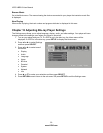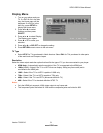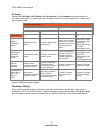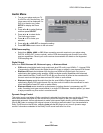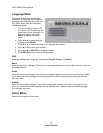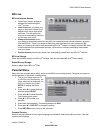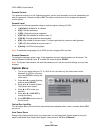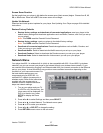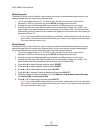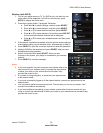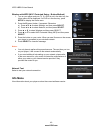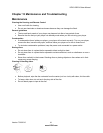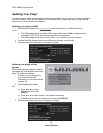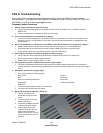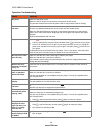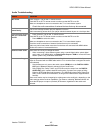VIZIO VBR210 User Manual
38
www.VIZIO.com
Wired (Dynamic)
The default IP mode is set to Dynamic, which means your player will automatically detect and use your
network settings after you connect your Ethernet cable.
1. Turn on your player and your TV. If a DVD is not in the disc tray, the Home menu will be
displayed. If a DVD is in the disc tray, press SETUP to display the Home menu.
2. Connect one end of an Ethernet cable (not included) to the Ethernet port on your player.
3. Connect the other end of the Ethernet cable to your home network (usually your router). Your
home network must have broadband Internet access such as cable or DSL. Your player should
automatically get an IP address on the network and display the Connected icon in the upper right
hand corner of your TV.
Note: If you need additional help setting up your network, please refer to the user manual for
your router or contact the manufacturer of either your router or your Internet service provider
if they provided the router for you.
Wired (Manual)
The default IP mode is set to Dynamic, which means your player will automatically detect and use your
network settings after you connect your Ethernet cable, but you can manually change those settings if
you are an advanced user and are comfortable with wired and wireless networks.
1. Turn on your player and your TV. If a DVD is not in the disc tray, the Home menu will be
displayed. If a DVD is in the disc tray, press SETUP to display the Home menu.
2. Connect one end of an Ethernet cable (not included) to the Ethernet port on your player.
3. Connect the other end of the Ethernet cable to your home network (usually your router). Your
home network must have broadband Internet access such as cable or DSL.
4. Press
◄ or ► to select Settings, and then press SELECT.
5. Press
◄ or ► to select Network, and then press SELECT.
6. Press
▲ or ▼ to select Wired and then press SELECT.
7. Press
◄ or ► to change IP Mode to Manual and then press SELECT.
8. Manually change your network settings such as IP Address, Subnet Mask, Default Gateway,
the Primary DNS, and Secondary DNS.
9. Press
▲ or ▼ to select Apply and then press SELECT.
Note: If you need additional help setting up your network, please refer to the user manual for
your router or contact the manufacturer of either your router or your Internet service provider
if they provided the router for you.