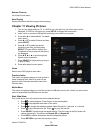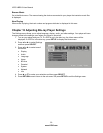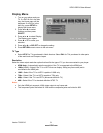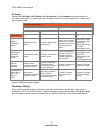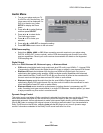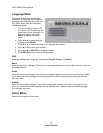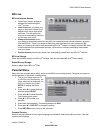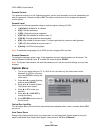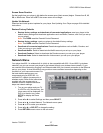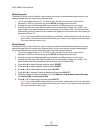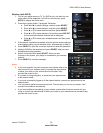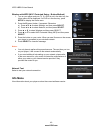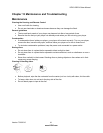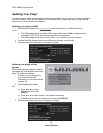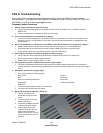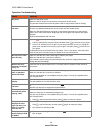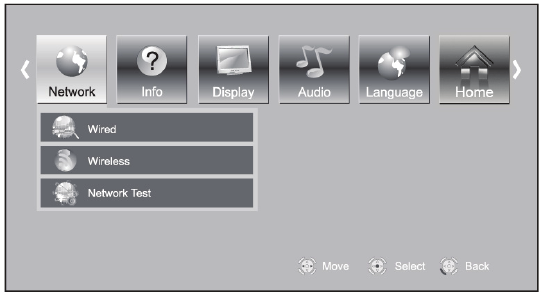
VIZIO VBR210 User Manual
Version 7/26/2010 37
www.VIZIO.com
Screen Saver Duration
Set the length time your player is idle before the screen saver (black screen) begins. Choose from 5, 10,
20, or 30 minutes. When set to OFF, the screen saver will not begin.
Update Via Network
Download and install product updates for your player. See Updating Your Player on page 40 for detailed
instructions.
Restore Factory Defaults
Restore factory settings and deactivate all connected applications: reset your player to the
default factory settings and deactivate applications such as Netflix, Pandora, and Vudu you set up
on your player.
Note: This DOES reset the Parental Control Password.
Restore factory settings: reset your player to the default factory settings.
Note: This DOES reset the Parental Control Password.
Deactivate all connected applications: Deactivate applications such as Netflix, Pandora, and
Vudu you set up on your player.
Deactivate Netflix: Select to deactivate the Netflix account you set up on your player.
Deactivate Pandora: Select to deactivate the Pandora account you set up on your player.
Deactivate Vudu: Select to deactivate the Vudu account you set up on your player.
Network Menu
Your player has 802.11n wireless built-in (which is also compatible with 802.11b and 802.11g wireless
networks), so you can connect your player to the Internet through your wireless home network. Or you
can connect to the Internet by plugging in an Ethernet cable from your Internet connection to the Ethernet
port on your player. A wired connection may provide a more consistent connection depending on the
conditions in your home environment. For
the best wireless performance, we
recommend using an IEEE 802.11n
certified Wi-Fi network (access point or
wireless router). Refer to the instructions
supplied with your access point or
wireless router for detailed connection
steps and network settings.
1. Turn on your player and your TV.
If a DVD is not in the disc tray, the
Home menu will be displayed. If a
DVD is in the disc tray, press
SETUP to display the Home
menu.
2. Press
◄ or ► to select Settings and then press SELECT.
3. Press ◄ or ► to select Network. The Network menu opens.
4. Press
▲ or ▼ to make your selection.
5. Press
◄ or ► or SELECT to change the setting.
6. Press RETURN once to return to the sub-menu.